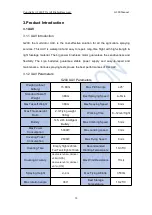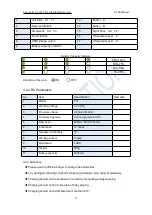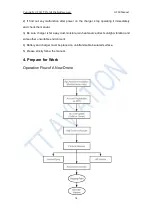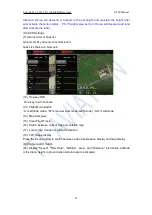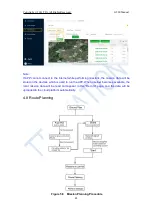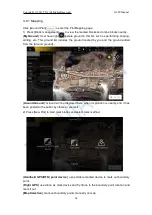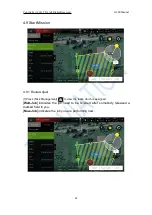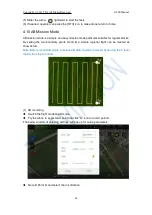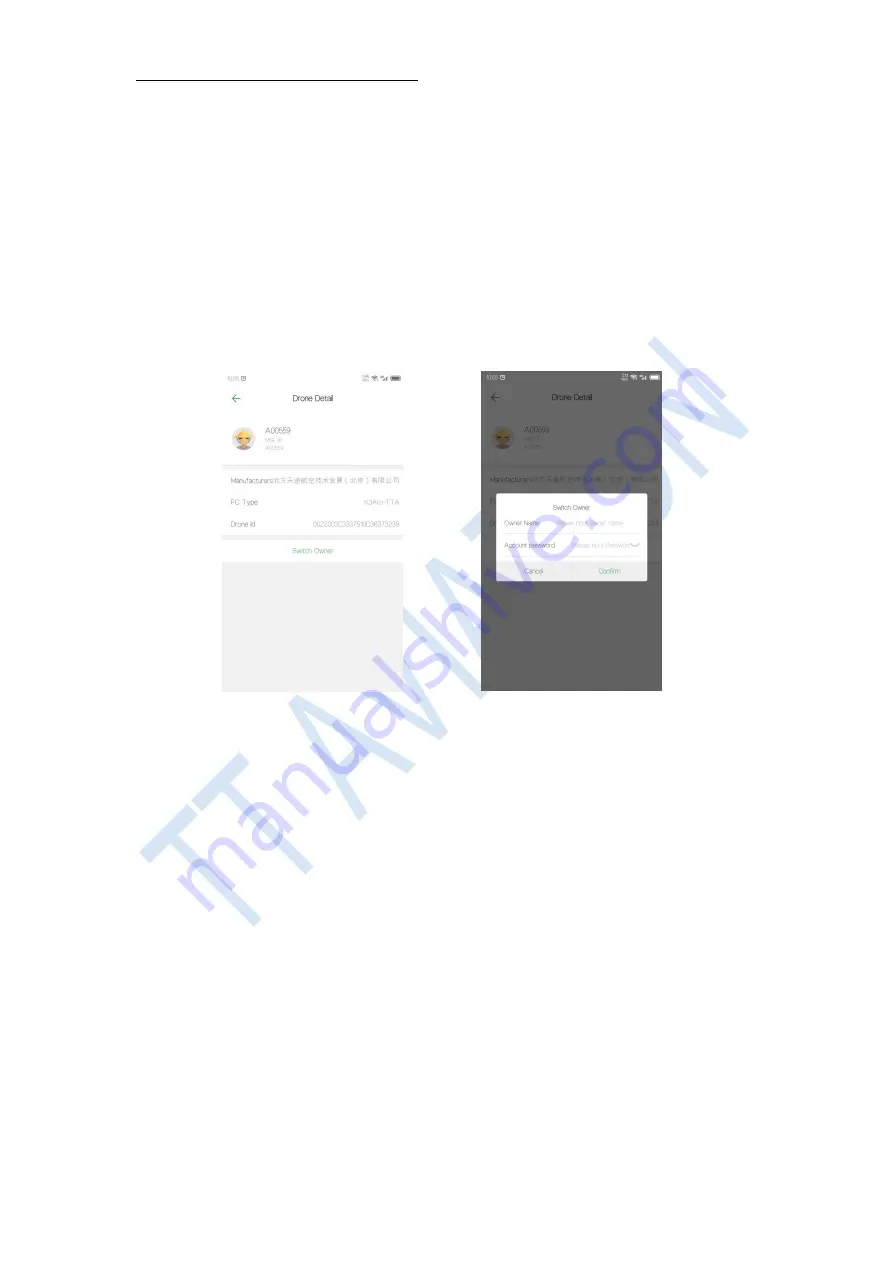
Copyright © 2021 TTAAll Rights Reserved.
G200 Manual
24
1) Waiting for permissions from UAV manufacturer.
2) After getting the permission, the time displayed on the “Device” interface will be the
time you submitted in “Nofly Apply” when the APP connects to the aircraft. It indicates that
the no-fly zone is successfully lifted temporarily during the apply time.
4.6.4 Switch Owner
“Switch Owner” can only be performed in “Owners” for transferring the ownership of UAV.
1) Click “Device” - “Plane List”;
2) Select the UAV and click “Switch Owner”;
3) Input the info. and click “Confirm”;
4.7 Record
(1) Log in to your account, add the UAV to the “Device manager”.
(2) Connect to the app and perform missions.
(3) After the flight is over, enter the “Record” page of APP or go to the "
ai.fei-fang.com
"
website to view the mission records.
Process of viewing records on website
1) Enter "
ai.fei-fang.com
" and use your account to log in.
2) Click “UAV manage” to view the drone list and select the drone you want to check
3) Chose the “data sources” of the records - “APP”, “KBOX”, “IOT”. APP is the default
“
APP
” - Mission data is uploaded to sever via APP.
“
KBOX
” - Mission data is uploaded to sever via KBOX ( build-in 4G device)
“
IOT
” - Mission data is uploaded to sever via IOT module (temporary offline data
storage device)
4) Click “Search” to find the data.
5.6.4 Switch Owner