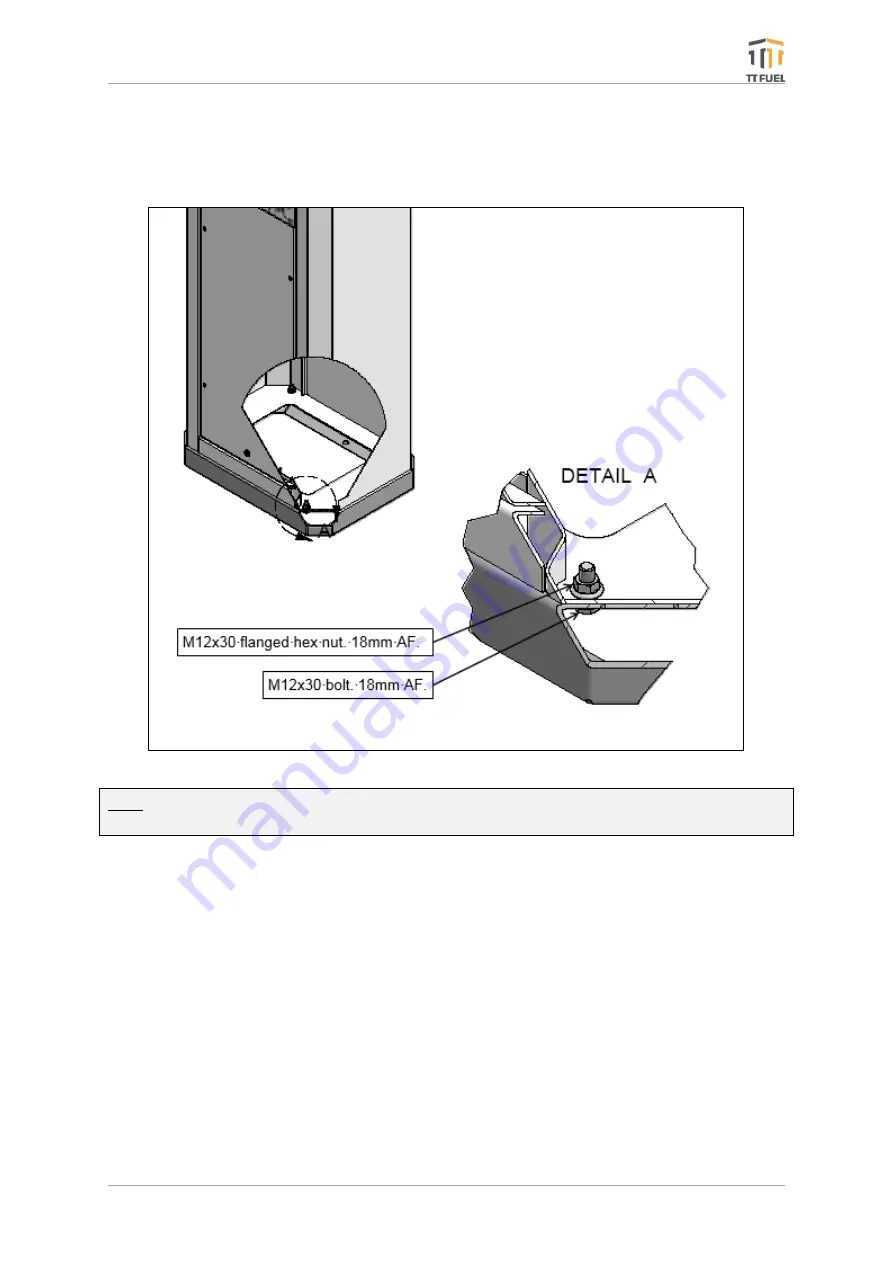
TT8900 OPT
–
Installation and Service Manual
Page 16 of 41
2.8
Supporting Cabinet Installation
Once the plinth is installed, the supporting cabinet can be lifted onto the plinth and bolted down
with the supplied fasteners as shown below.
Note: Recommended tightening torque is approximately 40 Nm (30 foot-pound or 360 inch-
pound).
2.9
Installing the TT8900 OPT inside the Optional Supporting Cabinet
Once the supporting cabinet has been fastened to the plinth, follow these steps to install the
TT8900 OPT into the supporting cabinet:
1.
Using two people, one positioned each side of the supporting cabinet, lift the TT8900
unit up
to the level of supporting cabinet’s
aperture and rest it on the internal supporting
shelves inside the supporting cabinet.
2.
Carefully slide the TT8900 OPT unit inside the supporting cabinet until it stops
–
at this
point the hole-plugs in the bottom of the TT8900 OPT unit will have come up against the
bottom shelf of the supporting cabinet.
3.
Lifting the front of the TT8900 OPT and sliding it in will allow the hole plugs to clear and
the unit to be fully inserted.
Figure 3: TT8900 OPT Cabinet Tower Installation






























