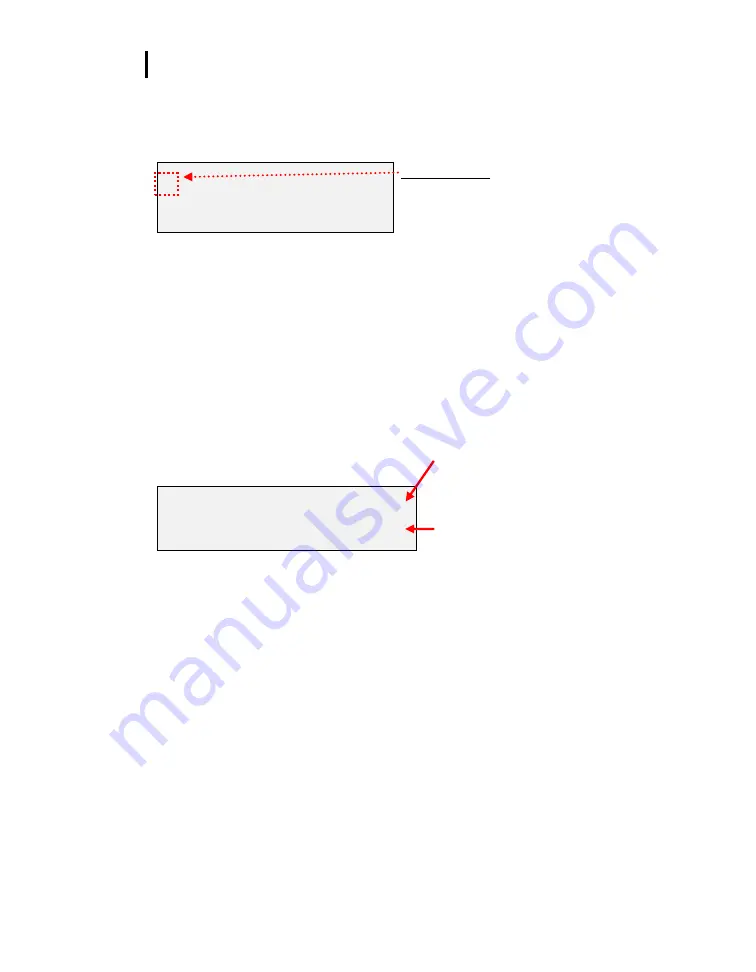
5 Getting Started
Turning on, Logging/Capture an Event, and Turning Off
4.
The
main menu
(navigational screen) will appear after the start-up screens. Press
I/O
Enter
key. (This will open to the measurement screens.)
VIEW
SETUP
RESET
Indicator arrow
Indicates the selected menu option. Either press
up/down arrows to select a new menu or press I/O
Enter key to select.
Figure 1-6: Main menu of the QT48N
5.
Press
Run/Stop
key to either Data Log or log/record an Event and an asterisk will appear
in far right corner.
NOTE
: Data logging or an Event is selected via the Setup menu.
Numeric counter
o
Event logging/recording:
As you record events, the numeric counter will
increase by one displaying the number of saved events.
o
Data logging mode
:
This will display the number of saved data logged
sessions instead of Events. (The process is identical to event mode.)
Numeric counter
Event records or Data logging sessions
displayed
Run indicator.
Will appear when you are in “Run mode”.
For an event, it will appear for about 1-2
seconds as an event is recorded in the
instrument’s history.
WET
53.9
º
F
01
DRY
113.5
º
F
Figure 1-7: Measurement screen (example)
6.
To stop data logging, press and hold
Run/Stop
key.
NOTE
: Skip this step for an Event log. An event log will capture the measurements
with the initial run/stop key press.)
7.
To view different measurements, press the
Up
or
Down Arrow
key to toggle through the
views.
8.
To return to the
main menu
, press and hold the
I/O Enter
key (3, 2, 1 countdown will
appear) and the main menu will display.
To select an option on the main menu, press the
Up or Down Arrow
until an arrow
appears directly in front of the appropriate menu selection and then press
I/O enter
key.
























