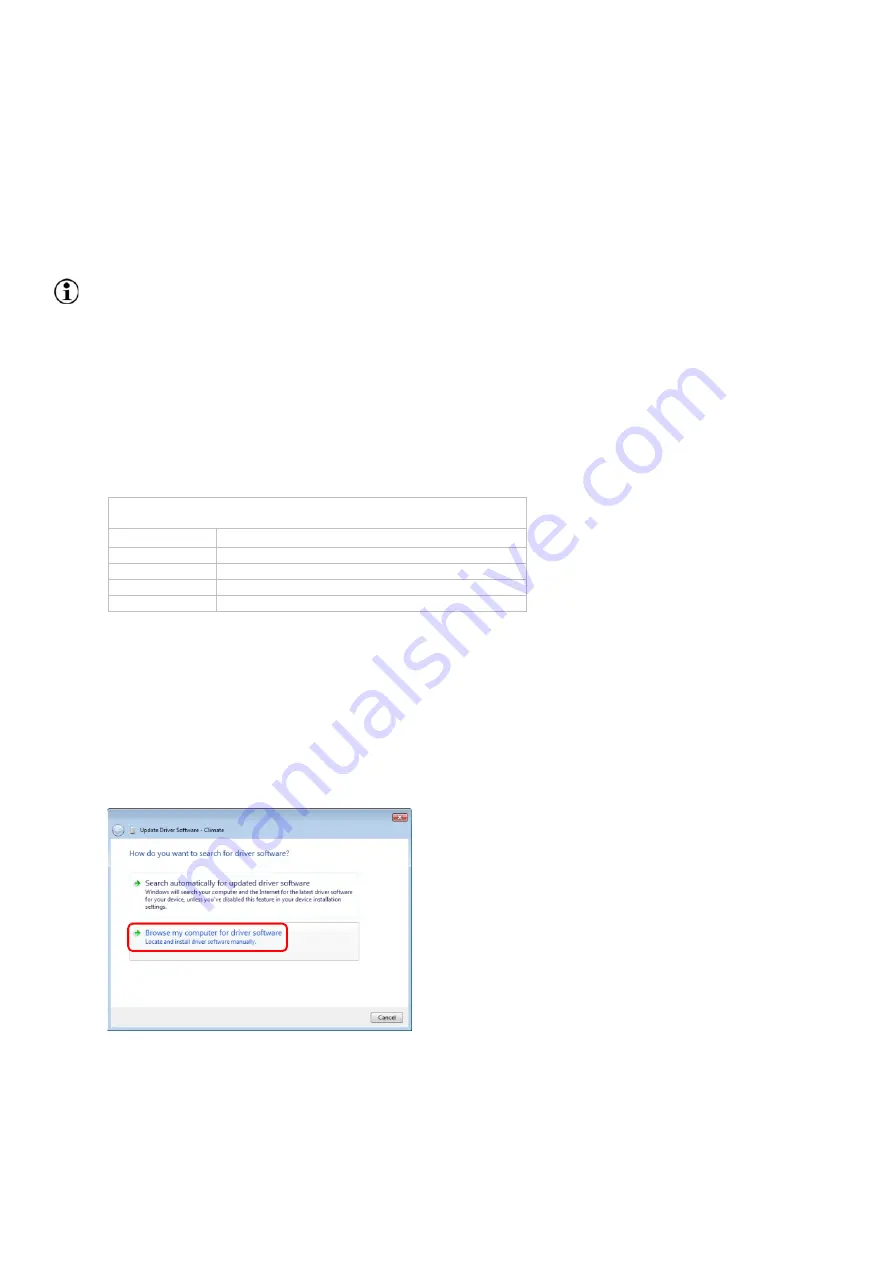
10
PhenoMaster | Hardware Operating Instructions
5.
Installation Drivers, Interface, Software
See Hardware Operating Instructions - Core Modules, Section "Installation Drivers, Interface,
Software".
5.1. USB Interface
USB interface
If your Calibration Control Unit has an USB connection to the PC, no PCI interface is required.
Installing *.inf file (TSE USB Adapter*)
5.1.1.
It is assumed that…
•
…the Calibration Control Unit has already been connected to the PC.
•
…you are logged into the PC as a user with administrator rights and have access to the
device driver.
Installation Path
OS
Default Installation Path
Windows7 (32bit)
C:\Program Files\TSE\PhenoMaster\Drivers\Bin_x86
Windows7 (64bit)
C:\Program Files (x86)\TSE\PhenoMaster\Drivers\Bin_x64
Windows10 (32bit) C:\Program Files\TSE\PhenoMaster\Drivers\Bin_x86
Windows10 (64bit) C:\Program Files (x86)\TSE\PhenoMaster\Drivers\Bin_x64
Fig. 1 Default installation path – Drivers destination location
Windows7
•
Select "Windows Start button/Control Panel/Device Manager".
•
Check hardware descriptions. With the right hand mouse-key, click on list item marked with a
yellow attention symbol.
•
Select "Update Driver Software…"
•
Select "Browse my computer for driver software".
•
Browse for driver´s installation path and press "Next".

























