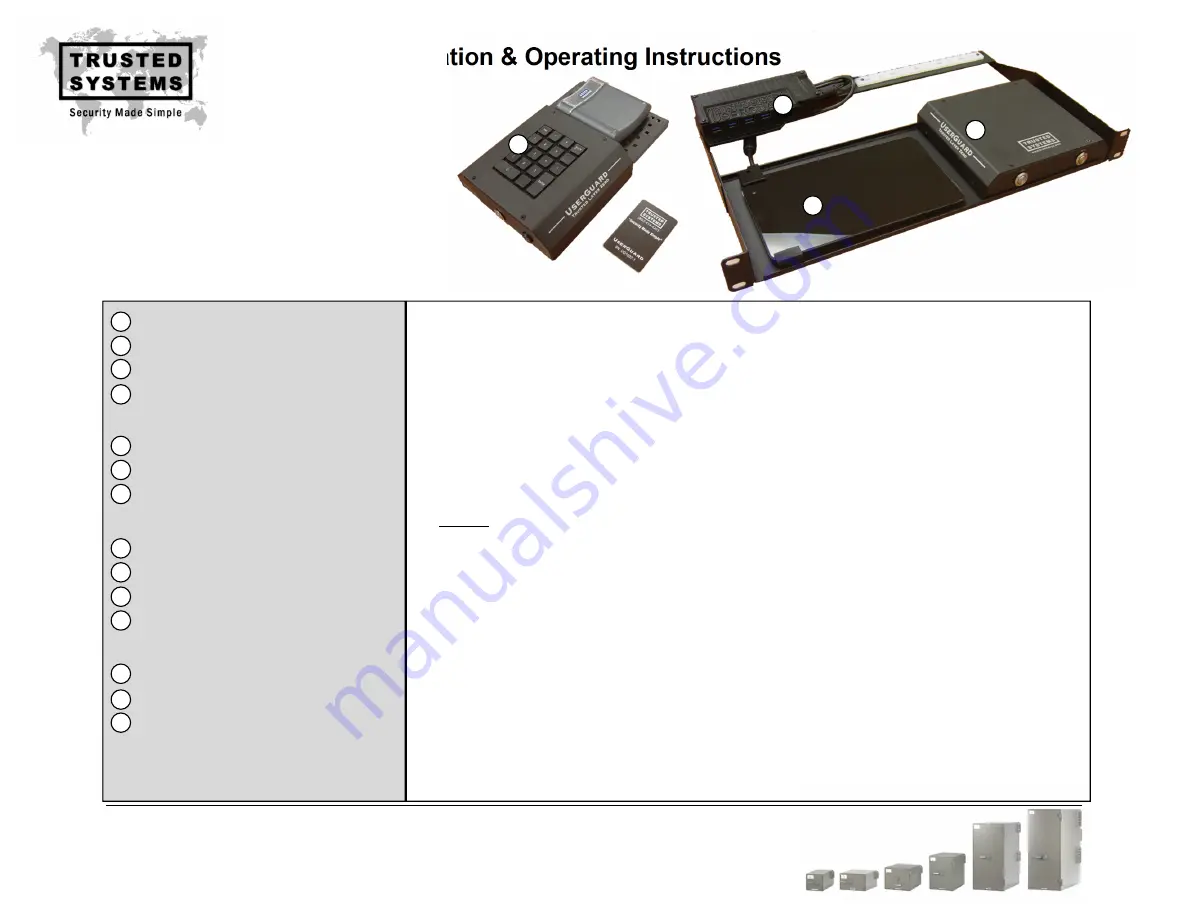
UserGuard Installation & Operating Instructions
Trusted Systems, Inc.
(410) 756-3300
(800) 414-4203
www.trustedsys.com
1
2
3
4
For
installation,
please
refer
to
cabling
diagram
on
page
2.
1.
Feed
output
cabling
(8,
10
and
11)
in
through
the
cable
entry
portal
located
on
the
back
of
the
IPS
Container
and
connect
to
UserGuard
Control
Gateway
(1).
2.
Connect
14ft
Cat6
Ethernet
cable
(14)
to
back
of
Desktop
Module
“Kill
Box”
(2),
feed
into
IPS
Container
through
the
cable
entry
portal
and
connect
to
UserGuard
Control
Gateway
(1).
3.
Feed
2x
15ft
USB
extension
cables
(12)
already
connected
to
back
of
Desktop
Module
(2)
into
IPS
Container
through
the
cable
entry
portal
and
connect
to
USB
Power
Module
(4).
4.
Connect
1.5ft
USB
control
cable
(13)
between
USB
Power
Module
(4)
and
Intelligent
Gateway
(1).
5.
Connect
input
cables
(5,
6
and
7)
between
secure
PC/switch
and
Intelligent
Gateway
(1).
Note:
Do
NOT
connect
to
POE
device.
This
will
permanently
damage
the
UserGuard
Intelligent
Gateway.
6.
Secure
UserGuard
Rack
Mount
Kit
into
IPS
Container
rack
at
desired
location.
7.
Carefully
connect
the
micro
USB
cable
from
USB
Power
Module
(4)
to
Tablet
PC
(3).
Secure
micro
USB
cable
to
tablet
using
provided
strain
relief
clamp
and
cable
tie
as
shown
in
cabling
diagram
on
page
2.
8.
Plug
5v
power
adapters
from
USB
Power
Module
(4)
into
115V
power
source.
9.
Power
on
SIPR
PC/Laptop
and
UserGuard
Tablet
PC
(3).
The
Red
“OFF”
button
located
on
front
of
UserGuard
Control
Gateway
(1)
will
light
up.
10.
Manually
test
UserGuard
by
pressing
Blue
“ON”
button
located
on
front
of
UserGuard
Control
Gateway
(1).
Ensure
that
video,
USB
and
Ethernet
connections
are
active
and
video
output
settings
are
correct.
(Note:
Laptop
display
&
power
settings
may
need
to
be
adjusted
so
external
monitor
remains
active
when
laptop
is
closed.)
11.
Once
desktop
correctly
displays
and
connections
are
verified,
press
“Kill
Button”
located
on
front
of
Desktop
Module
(2).
12.
Now
activate
the
UserGuard
system
with
provided
CAC
card
by
following
the
“Operating
Instructions”
on
page
3.
Once
system
operation
has
been
verified,
remove
CAC
to
deactivate
the
system.
13.
Connect
9v
power
adapter
for
motion
sensor
to
back
of
Desktop
Module
(2)
and
plug
into
115V
power
source.
Switch
to
“ON”
position
and
verify
motion
sensor
operation.
14.
Secure
all
cables
to
white
cable
tie
mount
located
on
the
Rack
Mount
Kit
(4)
using
supplied
cable
ties.
Your
UserGuard
system
is now
fully
operational.
ENCLOSED
ITEMS:
INSTALLATION
INSTRUCTIONS
Intelligent
Gateway
Desktop
Access
Control
Module
Tablet
PC
(with
strain
relief
clamp)
Rack
Mount
Kit
(with
USB
Power
Module)
Input
Cables:
6ft
USB
cable
M
‐
M
6ft
HDMI
cable
M
‐
M
7ft
Cat6
Ethernet
cable
Output
Cables:
15ft
USB
extension
cable
M
‐
F
4
‐
port
USB
Hub
(with
power
adapter)
15ft
HDMI
cable
M
‐
M
14ft
Cat6
Ethernet
cable
Control
Cables:
2x
15ft
USB
extension
cables
M
‐
F
1.5ft
USB
cable
M
‐
M
14ft
Cat6
Ethernet
cable
UserGuard
CAC
Cards
(5
total)
Cable
Ties
(10
total)
1
2
3
4
5
6
7
8
9
10
11
12
13
14




