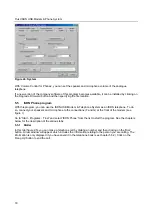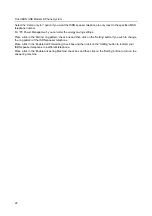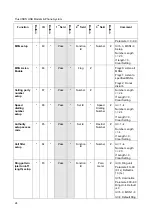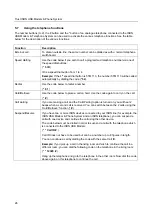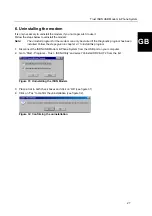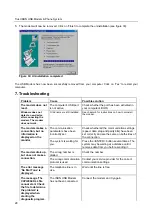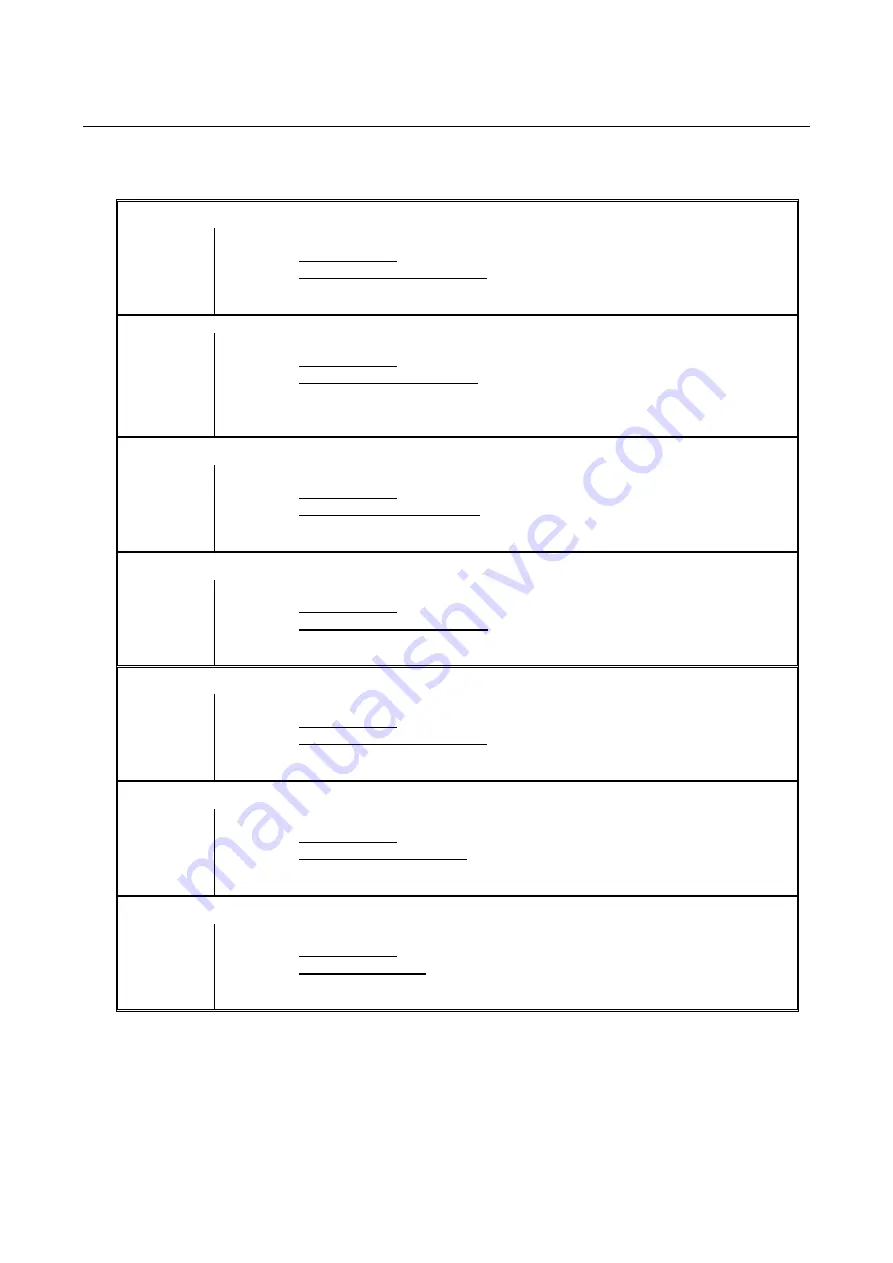
Trust ISDN USB Modem & Phone System
30
10. Trust Customer Care Centers
Inhabitants of Great Britain and Ireland should contact:
From:
9:30 a.m. -
5.00 p.m.
Great Britain Office
Internet
E-mail [email protected]
Fax
+44-(0)1376-514633
Tel.
+44-(0)1376-500000
Inhabitants of Italy should contact:
From:
9.00 a.m. -
1.00 p.m. /
2.00 p.m. -
6.00 p.m.
Italian Office
Internet
Fax
051-6635843
Tel.
051-6635947
Inhabitants of France and North Africa should contact:
From:
9:00 a.m. -
5.00 p.m.
French Office
Internet
E-mail [email protected]
Fax
+33-(0)1-48174918
Tel.
+33-(0)803-083080
Inhabitants of Germany should contact:
From:
9:00 a.m. -
5.00 p.m.
German Office
Internet
E-mail [email protected]
Fax
02821-58873
Tel.
0800-00TRUST (=0800-0087878)
Inhabitants of Spain should contact:
From:
9:00 a.m. -
5:00 p.m.
Spanish Office
Internet
E-mail [email protected]
Fax
+31-78-6543299
Tel.
+31-902 160937
Inhabitants of the Netherlands should contact:
From:
9:00 a.m. -
5:00 p.m.
Dutch Office
Internet
E-mail [email protected]
Fax
078-6543299
Tel.
0800-BELTRUST (=0800-23587878) or 078-6549999
Inhabitants of all other European countries should contact:
From:
9.00 a.m. -
5.00 p.m.
European Head Office
Internet www.trust.com
E-mail [email protected]
Fax
+31-78-6543299
Tel.
+31-78-6549999