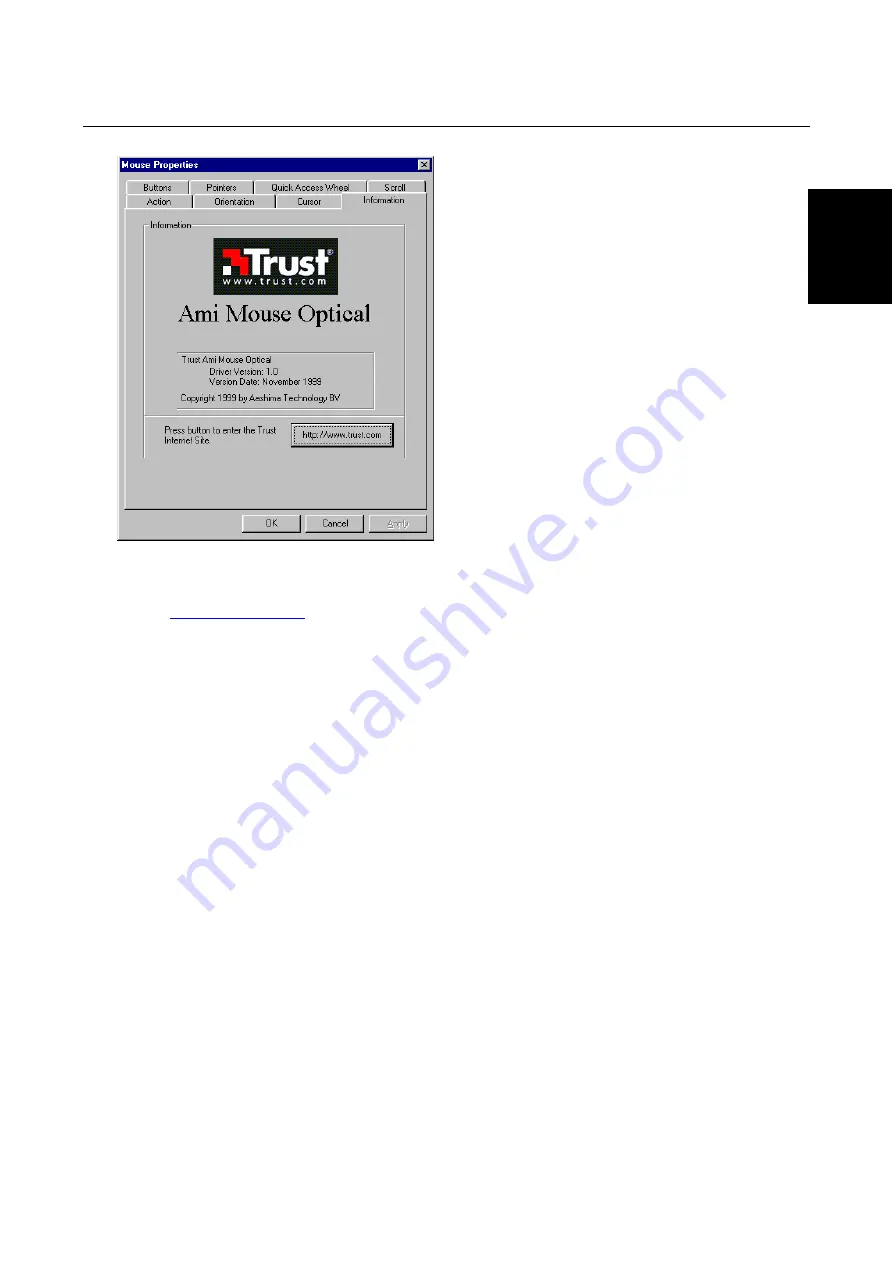
Trust Ami Mouse Optical
13
GB
5.8 'Information'
tab
Figure 21: Mouse Properties - Information
This window gives the version number of the driver.
Click on the '
' button for more information about Trust computer products, FAQ's, new
drivers, etc.
6. Maintenance
The mouse does not need any special maintenance because it does not have any moving parts.
Keep the lens free of dust. Clean the mouse lens using a clean, lint free cloth.
7. Removing the driver
It is only necessary to remove the driver if you no longer wish to use the mouse. Follow the procedure given
below:
1. Start the computer.
2. Close the mouse program in your taskbar
a) Right-click on the icon (figure 12).
b) Select 'Exit' from the menu.
3. Click on the 'Start' button.
4. Click on 'Settings'.
5. Click on 'Control Panel'.
6. Click on the 'Add/Remove Programs' icon.
7. Select ‘Trust Ami Mouse Optical’.
8. Click on the 'Add/Remove...' button.
The driver will be removed. Click on 'Yes' if your computer must be restarted.




















