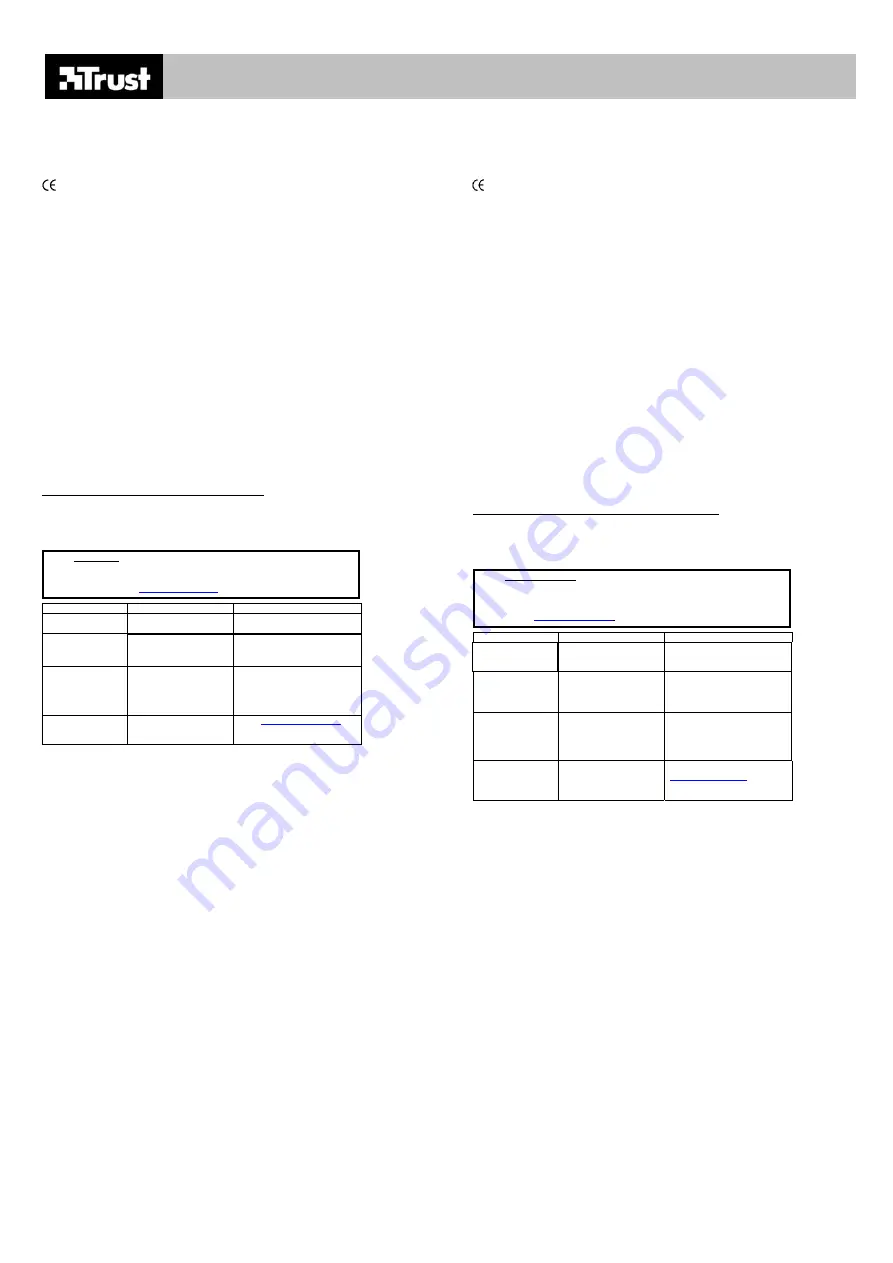
MI-2100 OPTICAL PS/2 MOUSE
(AMI MOUSE 250S OPTICAL)
UK
Introduction
This manual is intended for users of the TRUST MI-2100 OPTICAL PS/2 MOUSE. The mouse works
via the PS/2 port of your computer, and has 2 buttons and 1 scroll wheel. The scroll wheel can also
function as a button, provided the software program you are using also supports this. The mouse works
with Windows 98, Me, 2000 and XP.
This product complies with all essential requirements and other relevant stipulations of the pertinent
European directives. The Declaration of Conformity (DoC) is available on www.trust.com/12521/ce.
Safety
Before use, first read the following directions carefully:
1.
The TRUST MI-2100 OPTICAL PS/2 MOUSE body needs no special maintenance. To clean the
mouse, simply use a lightly moistened, soft cloth.
2.
Never use aggressive chemicals such as gasoline or turpentine for cleaning. These can damage
the material the product is made of.
3.
On no account should the equipment be submerged in any liquid. This will damage the mouse.
4.
Make sure that the cable is free of obstruction and heavy objects. Do not use this equipment
anywhere that the cable can become worn or damaged by people walking over it.
Connection
Before you connect the mouse, first remove the old software and driver for your old mouse. In most
cases, this entails running the “uninstall” program supplied with the old mouse. You can also remove
the software via:
Start – Settings – Control Panel – Software.
Please also look in the Device Manager:
Start – Settings – Control Panel – System. Select here the tab “Device Manager”. Should there be a
specific driver here for your old mouse, please delete this.
Note:
This mouse works exclusively via a PS/2 port.
Note:
If your notebook has a touchpad, it may conflict with the mouse. Disable the touchpad in the
BIOS. Consult your computer’s manual for how to disable the touchpad.
1.
Make sure the computer is switched on.
2.
Connect the mouse to the PS/2 port on your computer. On most new systems, this is coloured
green.
•
With each of the Windows operating systems 98, ME, 2000 and XP, the mouse will be
automatically detected and installed as a PS/2 compatible mouse.
Post-installation check
Following complete installation of the product and programs, you should check that the following have
been added to your system:
Start – Settings – Control Panel – System – Device Manager
- Mouse – PS/2-compatible mouse
Note:
The locations, or names of functions in the control panel may be different, depending on
your operating system.
Troubleshooting
Procedure
1.
Read solutions given below.
2.
Check current FAQ, drivers and manuals on
Internet (
)
Problem Cause
Possible
solution
Mouse moves
poorly/not at all
Desktop too
smooth/shiny, e.g. glass
Use a better surface for mouse
movement.
Windows does not
detect the mouse.
The computer’s PS/2 port
is disabled in the BIOS.
Consult your computer’s
manual for how to enable the
PS/2 port.
Scroll function
does not work.
Previous mouse software
is still running.
First de-install the software for
the previous mouse, before you
install this software. Consult the
manual for your previous
mouse.
Problem not in
this list.
Latest FAQ update and
manuals available on
Internet.
for
FAQ and other product
information.
If, after having attempted all these solutions, you still have problems, please contact one of the Trust
Customer Care Centers. You should in any case have the following information ready: the article
number (in this case 12521) and a good description of exactly what is not working, and when.
Conditions of guarantee
-
Our products carry a 2 year factory guarantee, starting on the date of purchase.
-
In case of defect, return the product to your dealer with an explanation of the defect, proof of
purchase and all accessories.
-
During the period of guarantee, your dealer will replace the product with a comparable model, if
available. Should this not be available, the product will be repaired.
-
For missing components such as manual, software or other parts, please contact our helpdesk.
-
The guarantee ceases to apply in the event of tampering with a product, mechanical damage,
misuse, modifications to the product, repair by third parties, carelessness and using the product for a
purpose other than the intended.
-
Exclusions to the guarantee
•
Damage caused by accidents or disasters, such as fire, flood, earthquake, war, vandalism or
theft;
•
Incompatibility with other hardware or software that are not mentioned in the minimum system
requirements.
-
On no account is the manufacturer responsible for any incidental or consequential damage,
including loss of income or other commercial losses, arising from the use of this product.
DE
Einleitung
Diese Anleitung ist für Anwender der "TRUST MI-2100 OPTICAL PS/2 MOUSE" bestimmt. Die Maus
ist eine 2-Tasten-Maus mit Scrollrad, die über den PS/2-Port mit Ihrem Computer verbunden wird. Das
Scrollrad kann auch als Taste verwendet werden, falls das von Ihnen verwendete Softwareprogramm
dies unterstützt. Die Maus arbeitet unter Windows 98, Me, 2000 oder XP.
Dieses Produkt erfüllt die grundlegenden Anforderungen sowie alle übrigen relevanten Bestimmungen
der anwendbaren Europäischen Richtlinien. Die Konformitätserklärung (DoC) ist unter
www.trust.com/12521/ce erhältlich.
Sicherheit
Lesen Sie vor Gebrauch folgende Anweisungen aufmerksam durch:
1.
Das Gehäuse der TRUST MI-2100 OPTICAL PS/2 MOUSE bedarf keiner besonderen Pflege.
Verwenden Sie zum Reinigen der Maus ein leicht angefeuchtetes, weiches Tuch.
2.
Verwenden Sie zum Reinigen keine aggressiven Mittel wie Benzin oder Terpentin, da diese das
Material angreifen.
3.
Tauchen Sie die Maus niemals in Flüssigkeiten ein. Dies beschädigt die Maus.
4.
Achten Sie darauf, dass das Kabel nicht eingeklemmt wird. Verwenden Sie das Gerät nicht dort,
wo das Kabel abgenutzt oder beschädigt werden könnte, z. B. im Durchgangsbereich.
Anschluss
Bevor Sie die Maus anschließen, sollten Sie zunächst die Software und den Treiber Ihrer alten Maus
entfernen. In den meisten Fällen wird dies mit Hilfe des Löschprogramms "Uninstall Program" der alten
Maus durchgeführt. Sie können die Software auch entfernen über:
Start - Einstellungen - Systemsteuerung - Software.
Sehen Sie auch im Gerätemanager nach:
Start - Einstellungen - Systemsteuerung - System. Wählen Sie hier die Registerkarte "Gerätemanager".
Ist hier ein spezieller Treiber für Ihre alte Maus aufgeführt, sollten Sie diesen entfernen.
Achtung:
Die Maus arbeitet ausschließlich an einem PS/2-Anschluss.
Ansschluss:
Achtung: F
alls Sie bei Ihrem Notebook mit einem Touchpad arbeiten, kann es zu Konflikten kommen.
Schalten Sie Ihr Touchpad im BIOS aus.
Sehen Sie in der Anleitung Ihres Computers nach,
wie das Touchpad auszuschalten ist.
1.
Stellen Sie sicher, dass der Computer eingeschaltet ist.
2.
Schließen Sie die Maus am PS/2-Port Ihres Computers an. Bei den meisten neuen Systemen ist
dieser Port grün gekennzeichnet.
•
Alle Betriebssysteme (98, ME, 2000 und XP) erkennen und installieren die Maus automatisch als
PS/2-compatible Maus.
Kontrolle nach der Installation
Nachdem die Installation des Produktes und der Softwareprogramme vollständig abgeschlossen ist,
sollte überprüft werden, ob auf Ihrem System Folgendes installiert wurde:
Start - Einstellungen - Systemsteuerung - System - Gerätemanager
- Maus - PS/2-kompatible Maus
Achtung:
Je nach Betriebssystem kann der Speicherort oder die Funktionsbezeichnung in der
Systemsteuerung geringfügig variieren.
!
Problemlösungen
Vorgehensweise
1.
Lesen Sie die nachstehenden Lösungen
2.
Prüfen Sie im Internet, ob aktuellere Anleitungen
zur Verfügung stehen und lesen die FAQ unter
Problem Ursache
Mögliche
Lösung
Maus bewegt sich
nicht / schlecht
Oberfläche ist zu
gleichmäßig bzw. glatt,
z. B. Glas.
Verwenden Sie für die Maus
eine andere Unterlage.
Windows erkennt
die Maus nicht
Der PS/2-Port im BIOS
Ihres Computers ist
ausgeschaltet.
Sehen Sie in der Anleitung
Ihres Computers nach, wie der
PS/2-Port einzuschalten ist.
Scroll-Funktion
funktioniert nicht
Software Ihrer alten Maus
ist noch aktiv.
Vor der Installation der Trust
Software zunächst die Software
der alten Maus entfernen.
Sehen Sie in der Anleitung Ihrer
alten Maus nach.
Problem ist hier
nicht aufgeführt
Die neuesten Anleitungen
sowie die letzte
Aktualisierung der FAQ
finden Sie im Internet.
Lesen Sie unter
andere
Produktinformationen.
!
Sollten Sie, nachdem Sie diese Lösungen ausprobiert haben, noch immer Probleme haben, wenden
Sie sich an eines der Trust Customer Care Centers. Folgende Daten sollten Sie auf jeden Fall zur
Hand haben: die Artikelnummer (in diesem Fall 12521) und eine exakte Beschreibung, was genau nicht
funktioniert und wann dies auftritt.
Garantiebestimmungen
-
Wir gewähren auf unsere Produkte eine 2-jährige Werksgarantie ab Kaufdatum.
-
Geben Sie im Falle eines Defektes das Produkt mit einer Fehlerbeschreibung, dem Einkaufsbeleg
und dem gesamten Zubehör Ihrem Händler zurück.
-
Während des Garantiezeitraums erhalten Sie von Ihrem Händler ein vergleichbares Modell, sofern
dieses verfügbar ist. Ist kein vergleichbares Modell verfügbar, wird das Produkt repariert.
-
Für fehlende Teile wie Anleitung, Software oder andere Komponenten wenden Sie sich bitte an
unsere Serviceabteilung.
-
Die Garantie erlischt, falls das Produkt geöffnet wurde, bei mechanischen Schäden,
unsachgemäßer Handhabung, Produktveränderungen, Reparatur durch Dritte, Unachtsamkeit im
Umgang mit dem Produkt und bei Verwendung für produktfremde Zwecke.
-
Die Garantie erstreckt sich nicht auf:
•
Beschädigungen, die durch Unfälle oder Katastrophen wie Feuer, Überschwemmungen,
Erdbeben, Krieg, Vandalismus oder Diebstahl verursacht werden.
•
Inkompatibilität mit anderer Hard-/Software, die nicht den minimalen Systemanforderungen
entspricht.
-
Der Hersteller haftet in keinem Fall für etwaige Unfall- oder Folgeschäden, einschließlich
Einkommensverlusten oder anderen Geschäftseinbußen infolge der Verwendung dieses Produktes.




























