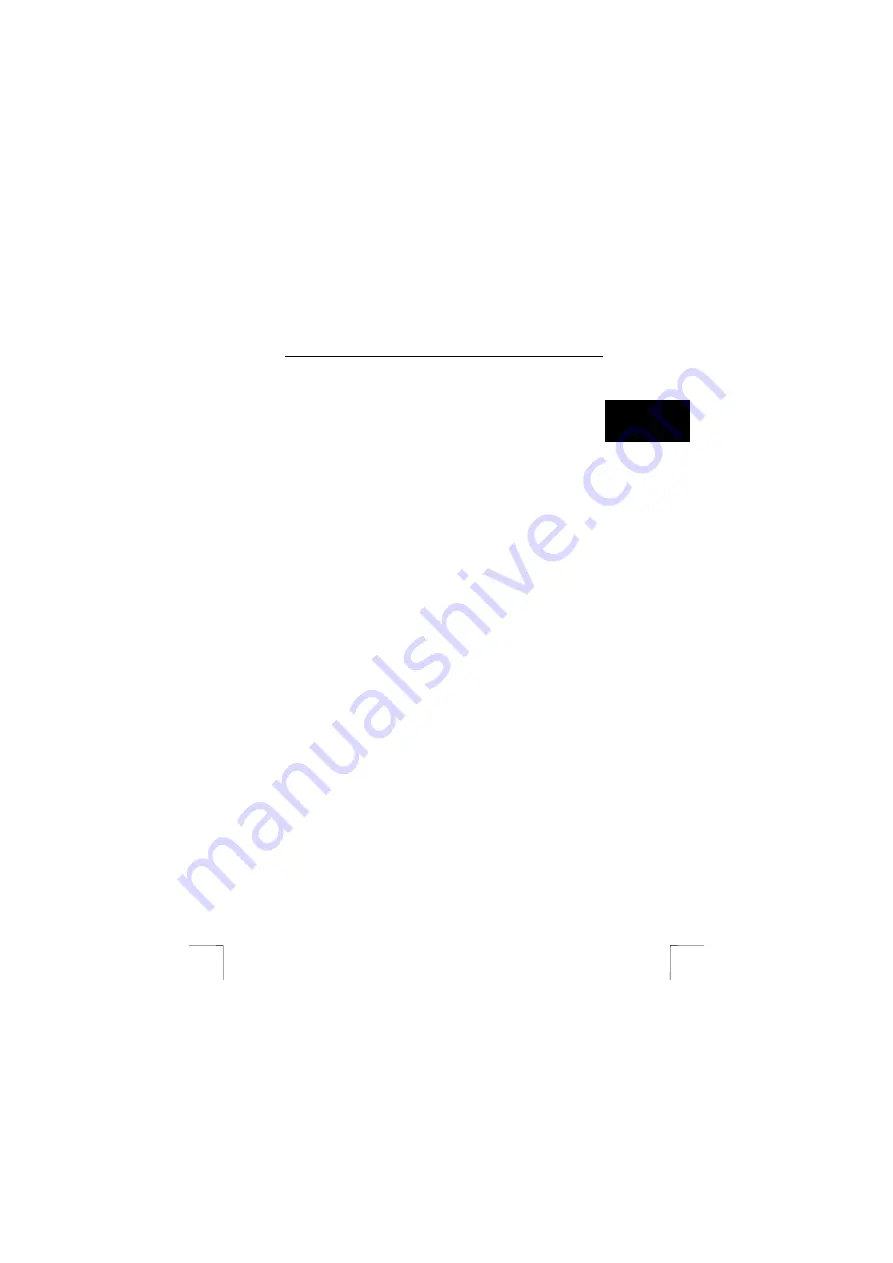
TRUST 735S POWERC@M ZOOM
23
U K
9
Downloading images from the camera
There are two different ways to download photographs from the camera onto your
computer.
The first method is via Windows Explorer (see chapter 9.1). The second method is
via the Trust Camera Manager (see chapter 9.2).
9.1
Downloading and saving photographs using Windows
Explorer
The TRUST 735S PowerC@m Zoom is visible in Windows as an extra removable
storage device when set to the Photo or Playback mode. Its use is as easy as
moving or copying a file.
In contrast to other cameras, this camera, therefore,
does not
require a separate
(TWAIN) driver. Download photographs using ‘File – Open’ or by copying them to
your hard disk, for example, to the C:\My Pictures folder.
1.
Take some photographs as described in chapter 6.
2.
Make sure the camera has been installed on the computer. See chapter 7.3
for instructions on how to install the camera.
3.
Connect the camera to your computer’s USB port using the USB cable
provided.
Note:
The camera must be in the Photo or the Playback mode.
4.
Wait a couple of seconds. The computer will recognize the camera and “Disk
Mode” will be displayed on the LCD screen for a couple of seconds.
9.1.1
Windows 98, Windows 98SE, Windows ME and Windows
2000
1.
Open ‘My Computer’.
2.
Search for ‘Removable Disk’ and open it. A folder entitled ‘DCIM’ will be
visible. If not, find a different ‘Removable Disk’ and open it.
3.
Double-click on the ‘DCIM’ folder. A folder entitled ‘100media’ will be visible. If
you have taken a large number of recordings, these will be saved in different
folders, such as 100media, 101media, 102media, etc.
4.
Double-click on the ‘100media’ folder. The files will now be visible.
5.
Copy all the files to a suitable location on your hard disk (for example C:\My
Pictures).
You can now edit these files in a photograph editing program, such as Photo
Express 4.0.
9.1.2 Windows
XP
1.
Figure 10 will appear when the camera is turned on.
2.
Choose one of the following options:
•
Print the pictures
Æ
To print your pictures immediately.
•
View a slideshow…
Æ
To automatically or manually view your photographs.
•
Copy pictures …
Æ
To copy the photographs to a location on your hard disk.
•
Open folder …
Æ
To open the folder containing the photographs on your
camera.





























