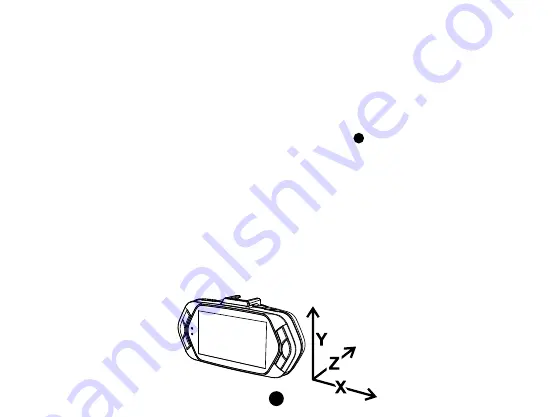
8
d) Power Supply
Connect the USB cable and car charger with the cigarette lighter port, then start the engine, the device will
automatically power on and start recording.
Note:
There are two mini USB ports, one is on the device, another is on the camera holder.
When the charging USB cable is connected to the camera, only the camera will by powered.
When the charging USB cable is connected to the camera holder, both the camera and the GPS/Speed
camera detector will by powered.
e) Motion detection
1. In the recording mode, press the Menu button to enter the settings, then select Motion Detection.
2. If the camera registers moving objects within its range, a flashing red dot “
” will appear on the display and
the device will begin recording.
Once there are no moving objects detected, the device automatically stops recording.
The intensity of movement depends on the selected motion detection sensitivity. Users must know that selecting high
sensitivity may soon lead to a full memory card.
Note:
It is not recommended to use the motion detection and loop recordings together.
f) G-sensor function
In case of an accident, the gravity sensor (G-sensor) can gather direction and other important data of the collision.
According to the value set for the G-sensor sensitivity, the camera will determine whether to turn the protection
mode on or not. If the protection mode is not turned on, the current video may be overwritten by loop recording. Be
careful when setting the G-sensor to a high sensitivity as it may cause file locking even when driving on a rough
road. This might fill up the memory card quickly.
G-sensor directions are shown in the picture bellow:
Summary of Contents for A5 PRO WIFI
Page 23: ...20 2 Download file list...
Page 25: ...22 4 Car DVR List 5 Settings...
Page 56: ...20 2 Dateiverzeichnis herunterladen...
Page 58: ...22 4 Liste Autokamera 5 Einstellungen...
Page 89: ...20 2 Pobierz list plik w...
Page 91: ...22 4 Lista urz dze 5 Ustawienia...
Page 122: ...20 2 F ljlista let lt se...
Page 124: ...22 4 Aut s DVR lista 5 Be ll t sok...
Page 155: ...20 2 St hnout seznam soubor...
Page 157: ...22 4 Seznam za zen 5 Nastaven...
Page 188: ...20 2 Stiahnu zoznam s borov...
Page 190: ...22 4 Zoznam zariaden 5 Nastavenia...
Page 221: ...20 2 Parsisi sti fail s ra...
Page 223: ...22 4 rengini s ra as 5 Nustatymai...
Page 234: ...4 18 a 18 b 18 c Wi Fi 18 23 24...
Page 235: ...1 Wi Fi QR FinalCam Android App iOS App FinalCam...
Page 237: ...3 21 22 23 24 25 b 2 3 Reset 21 GPS 22 23 24 25...
Page 238: ...4 2 WiFi OK...
Page 240: ...6 b GPS GPS GPS GPS GPS GPS DVR mount GPS www truecam com firmware...
Page 242: ...8 d USB Mini USB GPS GPS Mini USB e 1 2 f G G G...
Page 246: ...12 j OK OK k Wi Fi Wi Fi Wi Fi...
Page 247: ...13 Wi Fi OK Wi Fi Wi Fi l GPS GPS LED LED LED...
Page 248: ...14 a 60 24 b fps frame per second 15 fps 10 fps 5 fps 1 2 c 3 5 10...
Page 250: ...16 180 10 20 30 10 20 30 1 3 5 1 3 5 1 3 5 LED NTSC PAL 50 60...
Page 251: ...17 1 1 2 GPS GTM GPS GPS OK OK TRCM_A5PRO_V b 2 5 8...
Page 252: ...18 a 1 SD 2 HDMI 3 4 HDMI 5 b 1 SD 2 USB 3 c Wi Fi 1 QR FinalCam Android App iOS App FinalCam...
Page 254: ...20 2...
Page 255: ...21 3 Wi Fi SSID PSW SD G TrueCam A5W...
Page 256: ...22 4 5...
Page 257: ...23 GPS TrueCam A5 Pro WiFi G http truecam com download player zip...
Page 259: ...25 SD USB USB 2 0 AV HDMI 410 mAh 12 24V 5 C 40 C 103 x 51 x 40...
Page 260: ...26 Li ion 0 40...
Page 261: ...27 GPS GPS GPS GPS GPS GPS GPS...
Page 262: ...28 TrueCam elem6 elem6 www truecam eu www truecam eu...
Page 263: ...29 1 2 3 www truecam com firmware...












































