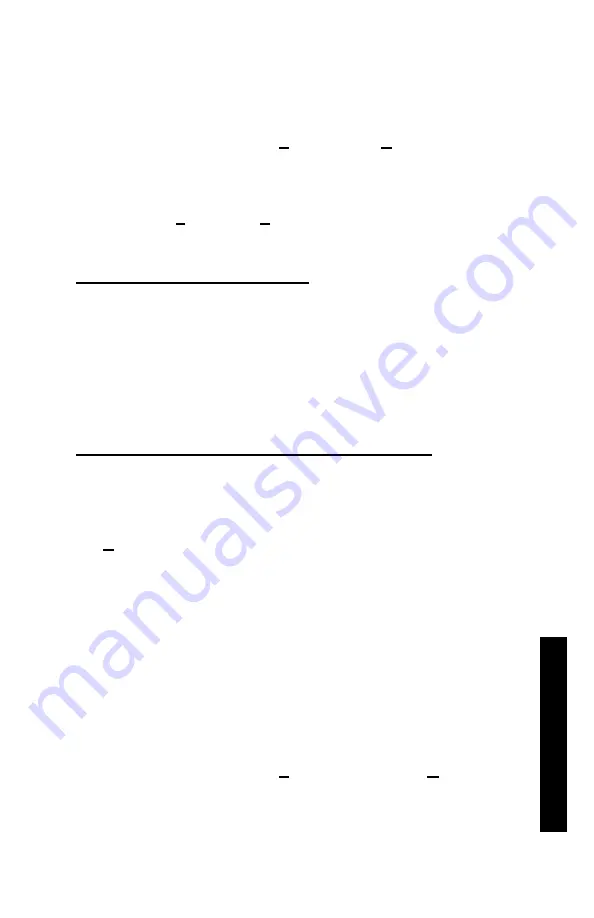
Model 4640-B
Appendix
F–3
F. DOW
N
L
O
ADI
NG D
A
T
A
6. Click
OK
. The
Troxler Data – HyperTerminal
window is
displayed, where
Troxler Data
is the icon name entered in
7. From the toolbar, click on
File
and select
Save
from the
dropdown menu.
8. Close
the
Troxler Data – HyperTerminal
window by
selecting
Exit
from the
File
menu.
EQUIPMENT CONNECTION
Connect the gauge to the computer using the appropriate serial cable
(see the list of
on page C–14). Connect the gauge’s
serial port (see Figure 4–1 on page 4–4) to the computer COM port
selected in step 4 of the
previous page.
PRINTING (UPLOADING) PROJECT DATA
To print (upload) project data from the gauge to the computer:
1. On the computer, click on the
Start
button, then select the
Programs
menu and the
Accessories
folder.
In Windows 95, select the
HyperTerminal
icon.
In Windows 98, select the
Communications
subfolder,
then select the
HyperTerminal
icon.
2. From
the
HyperTerminal
window, double-click on the
Troxler Data – HyperTerminal
icon (where
Troxler Data
is
section on
the previous page). The
Troxler Data – HyperTerminal
window is displayed.
3. From the toolbar, click on
Transfer
, then select
Capture Text
from the dropdown menu. The
Capture Text
window is
displayed, showing the default folder and filename to be used to
store the data. Troxler recommends using the default settings
when first using the program.
Summary of Contents for 4640-B
Page 6: ...NOTES vi...
Page 12: ...NOTES xii...
Page 17: ...1 GENERAL INFORMATION Figure 1 1 Model 4640 B Parts and Accessories Model 4640 B 1 5...
Page 22: ...NOTES 1 10...
Page 26: ...NOTES 2 4...
Page 84: ...NOTES Appendix A 12...
Page 108: ...NOTES Appendix C 18...
Page 130: ...NOTES Appendix F 8...






























