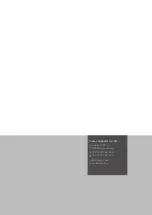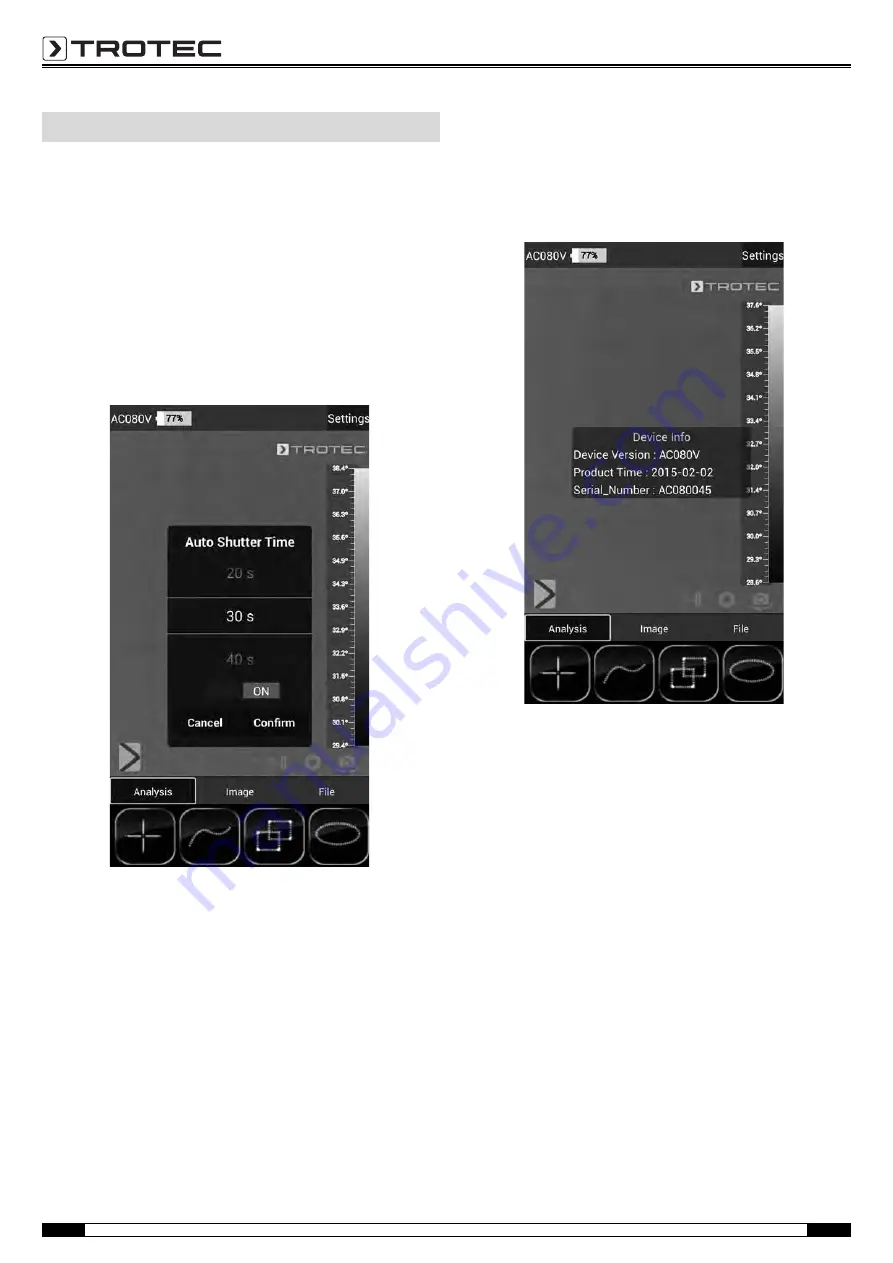
9
Operating Manual – Thermal Imaging Camera AC080V
EN
Basic settings
In this menu you can set the automatic calibration and view
information regarding the device.
Setting the automatic calibration
You can specify the time after which the camera carries out an
automatic adjustment.
1. Press the
Settings
button (14).
– The menu will be displayed.
2. Touch the selection
Auto Shutter Time
.
– The submenu for setting the time for an automatic
calibration will be displayed.
3. Select the desired time or disable automatic calibration.
4. Press
Confirm
to confirm and save the selection.
If you do not want to save the change, press
Cancel
.
5. Press the Back button (23) to leave the menu.
Note:
If the automatic adjustment function of the camera is deactivated,
it needs to be calibrated manually at regular intervals during
operation, particularly before taking a picture, as owing to its
operating principle the IR detector drifts and the camera could
consequently display incorrect temperature values!
Displaying device information
1. Press the
Settings
button (14).
– The menu will be displayed.
2. Select
Device Info
.
– The device information will be displayed.
3. Press the Back button (23)
to leave the device information.
AC080V
app
Summary of Contents for AC080V
Page 1: ...AC080V OPERATING MANUAL THERMAL IMAGING CAMERA EN TRT BA AC080V TC 001 EN...
Page 22: ......
Page 23: ......