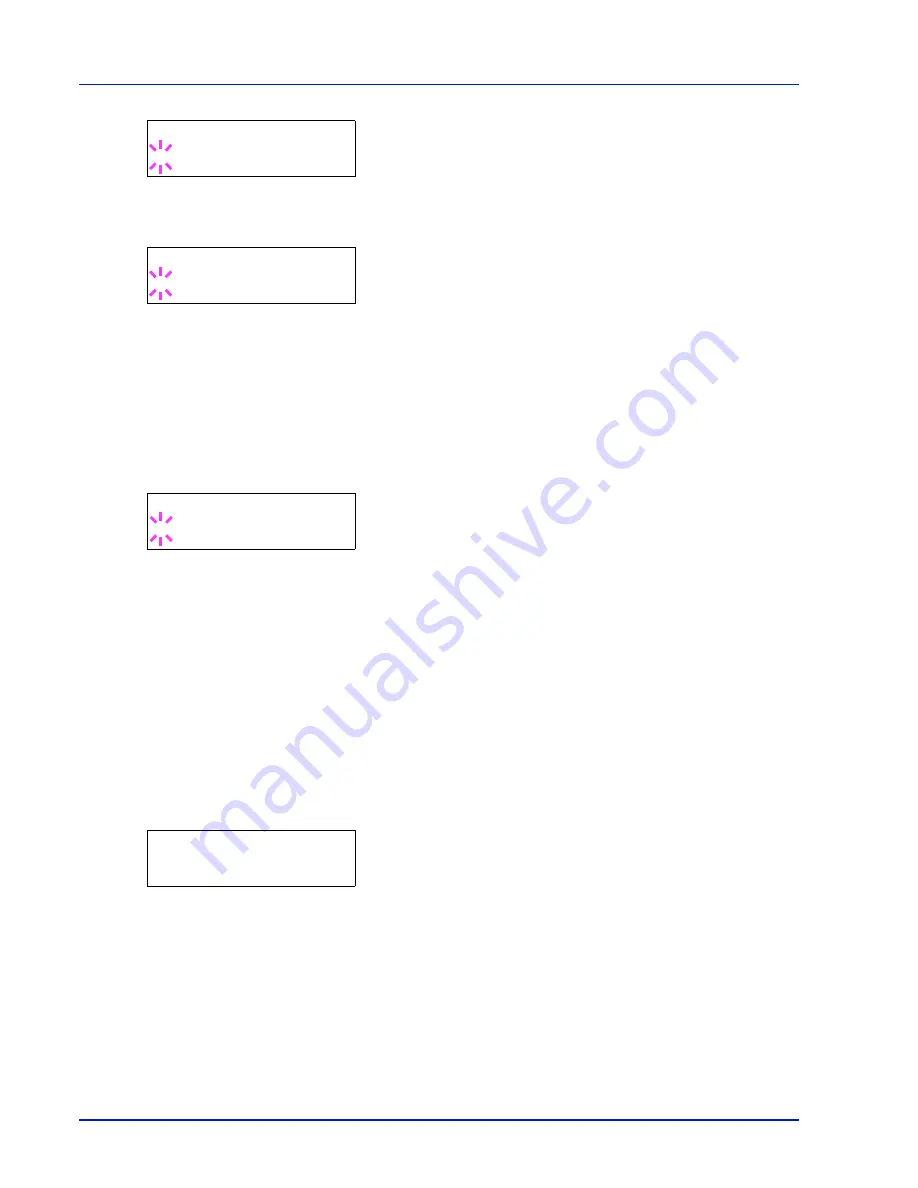
2-42
Using the Operation Panel
4
Select
KPDL
or
KPDL (AUTO)
using
or
. Press
[OK]
.
5
Press
.
>>Error Report
appears.
6
Press
[OK]
. A blinking question mark (
?
) appears.
7
Select
On
or
Off
using
or
. Press
[OK]
.
8
Press
[MENU]
. The display returns to
Ready
.
Color Mode (Selecting color or Black & White printing)
You can use the Color Mode menu on the operation panel to select the
Black & White or Color printing mode. By default, the printer is set to print
in color mode.
1
Press
while
Print Settings >
is displayed.
2
Press
or
repeatedly until
>Color Mode
appears.
3
Press
[OK]
. A blinking question mark (
?
) appears.
4
Press
or
to change color mode —
Color
or
Black & White
.
5
When the desired color mode is displayed, press
[OK]
. Color mode
is changed.
6
Press
[MENU]
. The display returns to
Ready
.
Print Quality (Setting print quality)
This selects the gloss mode (Low or High) and whether EcoPrint (low-
toner printing) is used for printing.
The options available in Print Quality are as follows:
• Gloss Mode (Selecting the gloss mode)
• EcoPrint Mode (Selecting the EcoPrint mode)
1
Press
while
Print Settings >
is displayed.
2
Press
or
repeatedly until
>Print Quality >
appears.
Gloss Mode (Selecting the gloss mode)
Gloss mode, when set to
High
, increases the effect of glossiness in
printing by reducing the printing speed by half. Gloss mode is not
available when
LABELS
and
TRANSPARENCY
is selected as the paper
type setting.
IMPORTANT
Depending on the paper used, printing in gloss mode
may cause wrinkle in paper. To reduce wrinkle, try using thicker paper.
Use the procedure below to select Gloss mode. The default setting is
Low
.
>Emulation
>
? KPDL (AUTO)
>>Error Report
? On
>Color Mode
? Color
>Print Quality
>
Summary of Contents for P-C3060DN
Page 1: ...P C3060DN User Manual P C3060DN Colour Printer Print A4 EN ...
Page 2: ...Advanced Operation Guide P C3060DN ...
Page 3: ......
Page 5: ...iv ...
Page 37: ...2 12 Using the Operation Panel Menu Map Sample Menu Map Printer Firmware version ...
Page 133: ...2 108 Using the Operation Panel ...
Page 151: ...Index 4 ...

































