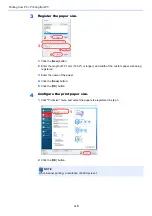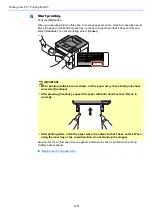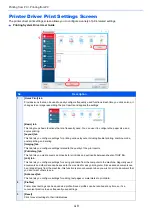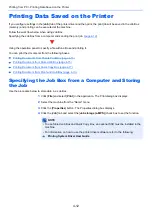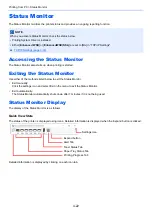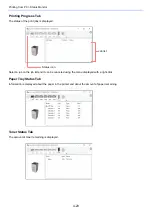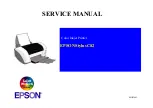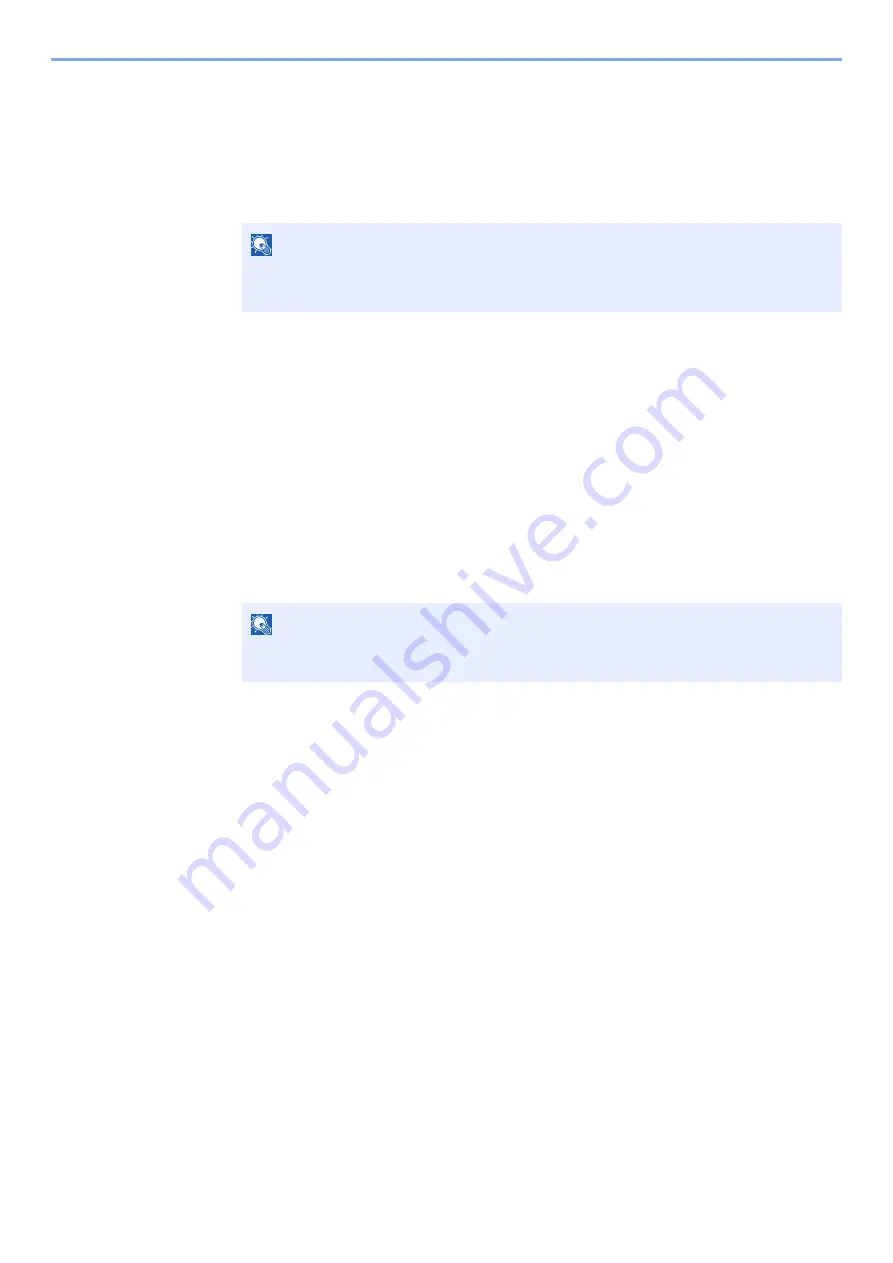
4-16
Printing from PC > Printing Data Saved on the Printer
Deleting the Documents
Delete the documents stored in a Stored Job box. The procedure is as follows.
1
Display the screen.
1
[
Document Box
] key > [▲] [
] key > [
Private/Stored
] > [
OK
] key
2
Select the creator of the document, and select the [
OK
] key.
2
Print and delete the document.
1
Select the document to delete, and [
Select
] > [
OK
] key.
The file is selected. A checkmark will be placed on the right of the selected file.
Checkmarks will be placed on the right of the all files when [
All Files
] is selected.
When all files are checked, all checkmarked files are deselected.
Select the checkmarked file and select [
Select
] again to cancel the selection.
2
[▲] [▼] key > [
Delete
] > [
OK
] key > [
Yes
]
The document is deleted.
NOTE
If the default screen of the box is set to a Custom Box, display the Job Box screen.
[
Document Box
] key > [
Back
] key > [▲] [
] key > [
Job Box
] > [
OK
] key
NOTE
If the document is protected by an access code, the password entry screen will be
displayed. Enter the password using the numeric keys.
Summary of Contents for P-4532DN
Page 1: ...Operation Guide P 5532DN P 5032DN P 4532DN ...
Page 219: ...10 5 Troubleshooting Regular Maintenance Replacing the Toner Container 1 2 ...
Page 221: ...10 7 Troubleshooting Regular Maintenance 5 6 7 IMPORTANT Do not touch the points shown below ...
Page 241: ...10 27 Troubleshooting Troubleshooting Duplex Unit 1 2 3 ...
Page 243: ...10 29 Troubleshooting Troubleshooting 4 Inner Tray Inside Rear Cover 1 2 ...
Page 245: ...10 31 Troubleshooting Troubleshooting Bulk Feeder 1 2 3 ...
Page 246: ...10 32 Troubleshooting Troubleshooting 4 Duplex unit when Bulk Feeder is installed 1 2 3 ...
Page 247: ...10 33 Troubleshooting Troubleshooting 4 5 6 ...
Page 281: ......