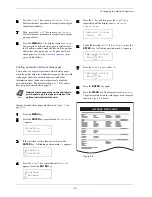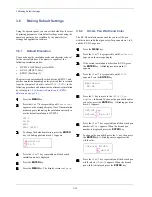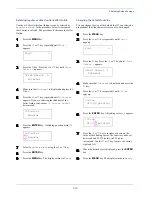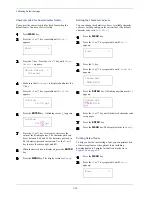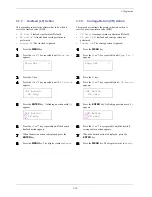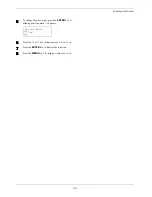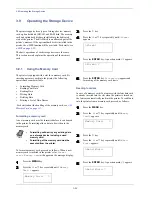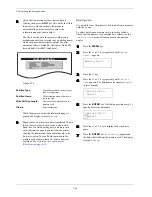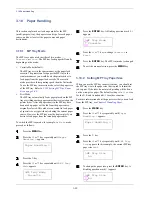3.6 Making Default Settings
3-34
3
33
3
Press the
ENTER
key. A blinking question mark (
?
)
appears.
4444
Select
KPDL
or
KPDL (AUTO)
using the
U
or
V
key.
5
55
5
Press the
ENTER
key.
6
66
6
Press the
Z
key. Press the
U
or
V
key until
KPDL Errs
(errors) appears.
7
77
7
Press the
ENTER
key. A blinking question mark (
?
)
appears.
8
88
8
Select
On
using the
U
or
V
key. Press the
ENTER
key.
9
99
9
Press the
MENU
key. The display returns to
Ready
.
3.6.5
Default Font
You can select the default font for the current interface. The
default font can be one of the internal fonts or a font that is
downloaded to the printer memory or stored on memory card or
hard disk. The default font of internal fonts is Courier (
I000
).
In this menu, you can also set the type and pitch for Courier
and Letter Gothic; as well as to print a font list.
1
11
1
Press the
MENU
key.
2
22
2
Press the
U
U
U
U
or
V
V
V
V
key repeatedly until
Font >
appears.
3
33
3
Press the
Z
key. Press the
U
or
V
key until
>Font
Select >
appears.
4
44
4
To select an internal font, make sure that
Internal
is displayed and press the
Z
key. The display changes
as shown below. If
Internal
is not displayed, press
the
ENTER
key, then press the
U
or
V
key until it
appears.
To select an optional font, press the
ENTER
key
while
>Font Select >
is displayed. Press the
U
or
V
key repeatedly until
Option
appears and then
press the
ENTER
key. Press the
Z
key next to display
the font selection shown above. You can perform this
operation only when optional fonts are installed in the
printer.
The letter before the number indicates the location of
the font, as shown below:
5
55
5
Press the
ENTER
key. A blinking question mark (
?
)
appears.
6
66
6
Press the
U
or
V
key repeatedly until the desired font
number appears. For font numbers of the internal
fonts, see
Printing lists of fonts on page 3-36
.
7
77
7
When the desired font is displayed, press the
ENTER
key.
8
88
8
Press the
MENU
key. The display returns to
Ready
.
Emulation
?PCL 6
Emulation
?KPDL
>Print KPDL Errs
Off
>Print KPDL Errs
? Off
Font >
I
Internal font
SO
Soft (downloaded) font
MO
Fonts in optional memory card
HO
Fonts in RAM disk or optional hard disk (HD-10)
>Font Select >
Internal
>> I000
>>?I000
Summary of Contents for CLP 4526
Page 1: ...Instruction Handbook CLP 4526 Colour Printer ...
Page 16: ...xv ...
Page 20: ...Contents xix ...
Page 40: ...2 4 Special Paper 2 12 ...
Page 56: ...3 3 Menu Map and Status Pages 3 16 Figure 3 3 MENU MAP ...
Page 126: ...4 4 Clearing Paper Jams 4 18 ...
Page 136: ...5 3 Cleaning the Printer 5 10 ...
Page 156: ...UTAX GmbH Ohechaussee 235 22848 Norderstedt Germany ...