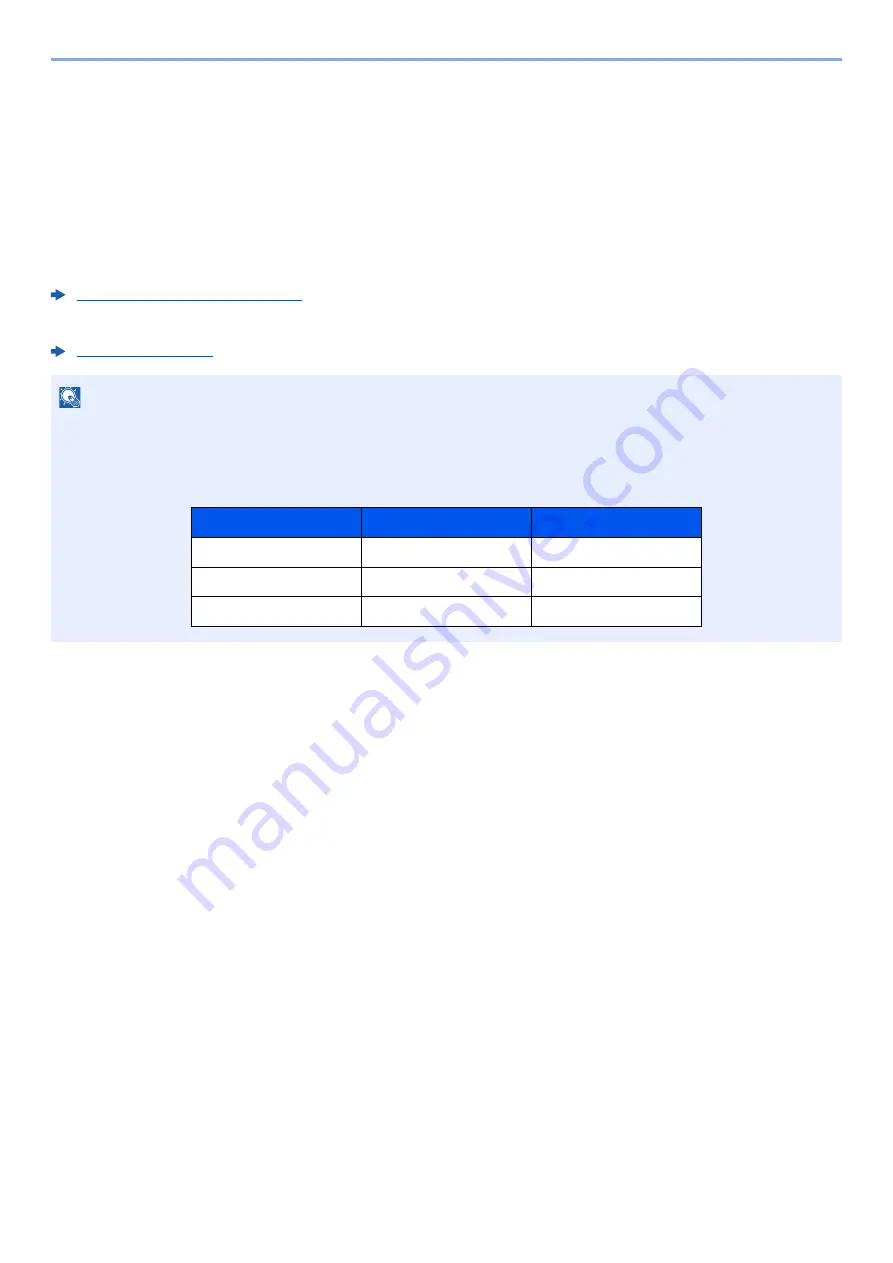
2-30
Installing and Setting up the Machine > Network Setup
Network Setup
Configuring the Wired Network
The machine is equipped with network interface, which is compatible with network protocols such as TCP/IP (IPv4),
TCP/IP (IPv6), NetBEUI, and IPSec. It enables network printing on the Windows, Macintosh, UNIX and other platforms.
Set up TCP/IP (IPv4) to connect to the Windows network.
Be sure to connect the network cable before configuring the settings.
Connecting LAN Cable (page 2-7)
For other network settings, refer to the following:
IPv4 setting
1
Display the screen.
[
System Menu/Counter
] key > [
System/Network
] > "Network" [
Next
] > "Wired Network
Settings" [
Next
] > "TCP/IP Setting" [
Next
] > "IPv4" [
Change
]
2
Configure the settings.
When using DHCP server
[
DHCP
]: Set to [
On
].
When setting the static IP address
[
DHCP
]: Set to [
Off
].
[
IP Address
]: Enter the address.
[
Subnet Mask
]: Enter the subnet mask in decimal representation (0 to 255).
[
Default Gateway
]: Enter the address.
When using the Auto-IP, enter "0.0.0.0" in [
IP Address
].
NOTE
If user login administration is enabled, you can only change the settings by logging in with administrator privileges.
If user login administration is disabled, the user authentication screen appears. Enter a login user name and
password, and select [
Login
].
The factory default login user name and login password are set as shown below.
Model Name
Login User Name
Login Password
4056i
4000
4000
5056i
5000
5000
6056i
6000
6000






























