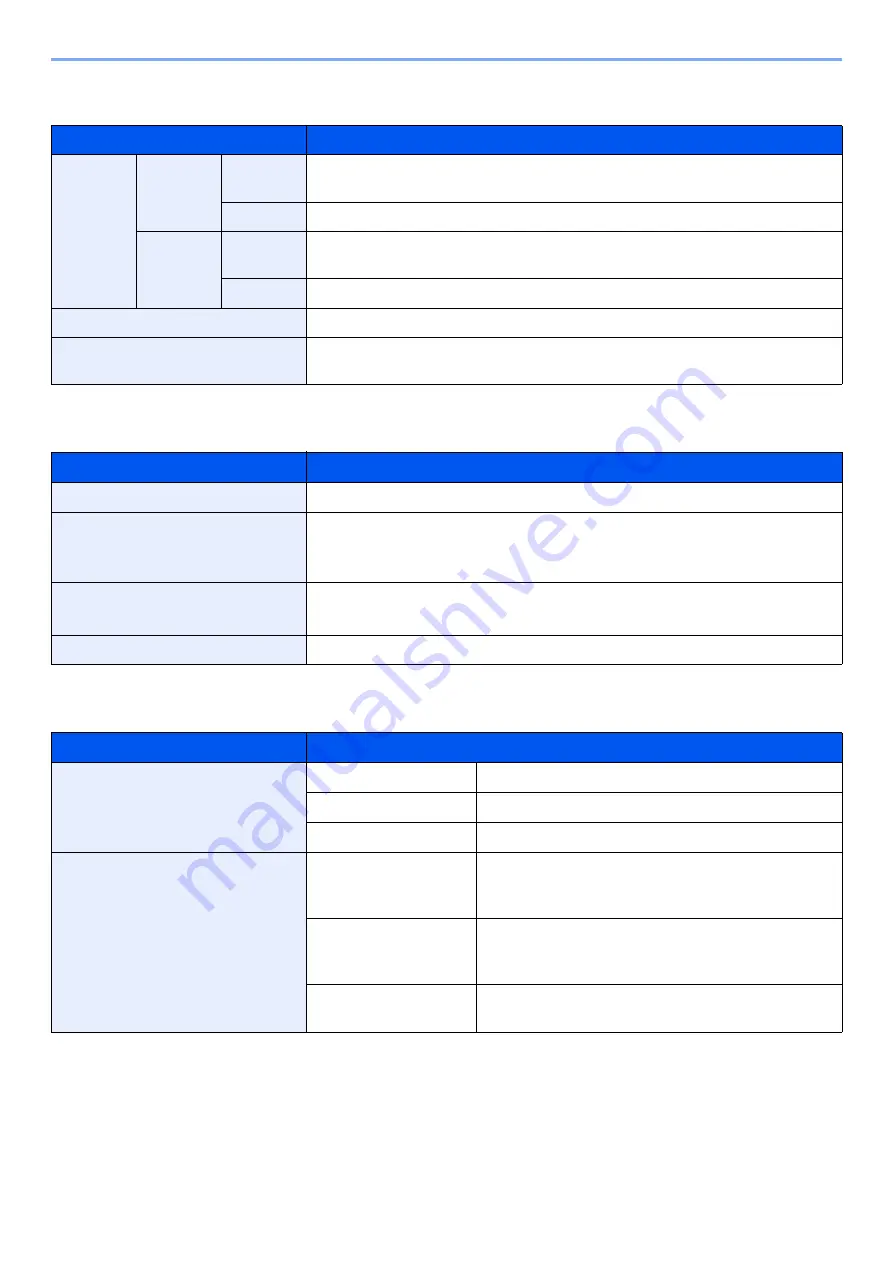
11-28
Appendix > Specifications
Punch Unit (For 1,000-Sheet/4,000-Sheet Finisher)
Mailbox
Folding Unit
Item
Description
Paper
Size
Inch
2 Hole
A3, A4-R, A4, A5-R, B4, B5-R, B5, Ledger, Letter-R, Letter, Legal,
Statement-R, 12×18", Folio, 8K, 16K, 16K-R
3 Hole
A3, A4, Letter, Ledger, 12×18", 8K, 16K
cm
2 Hole
A3, A4-R, A4, A5-R, B4, B5-R, B5, Ledger, Letter-R, Letter, Legal,
Statement-R, 12×18", Folio, 8K, 16K, 16K-R
4 Hole
A3, A4, Letter, Ledger, 12×18", 8K, 16K
Paper Weight
45 - 300 g/m
2
Media types
Plain, Rough, Preprinted, Bond, Recycled, Letterhead, Color, Thick, Coated,
High Quality, Custom 1 to 8
Item
Description
Number of Trays
7 trays
Paper Size
(80 g/m
2
)
A3, B4, Ledger, Legal, 8K: 50 sheets
A4-R, A4, A5-R, B5-R, B5, 216×340 mm, Letter-R, Letter, Statement-R,
Executive, Oficio II, Folio, 16K-R, 16K: 100 sheets
Dimensions (W × D × H)
20.08" × 15.75" × 18.51"
510 × 400 × 470 mm
Weight
Approx. 22.1 lbs. / Approx. 10 kg
Item
Description
Sizes
Bi-Fold
A3, B4, A4-R, Ledger, Legal, Letter-R, Oficio II, 8K
Saddle Stitch
A3, B4, A4-R, Ledger, Letter-R, Legal, Oficio II, 8K
Tri-Fold
A4-R, Letter-R
Number of Sheets
Bi-Fold
5 sheets (60 to 90 g/m
2
)
3 sheets (91 to 120 g/m
2
)
1 sheet (121 to 256 g/m
2
)
Saddle Stitch
16 sheets (60 to 90 g/m
2
)
13 sheets (91 to 105 g/m
2
)
1 cover sheet only (106 g/m
2
or heavier)
Tri-Fold
5 sheets (60 to 90 g/m
2
)
3 sheets (91 to 120 g/m
2
)






























