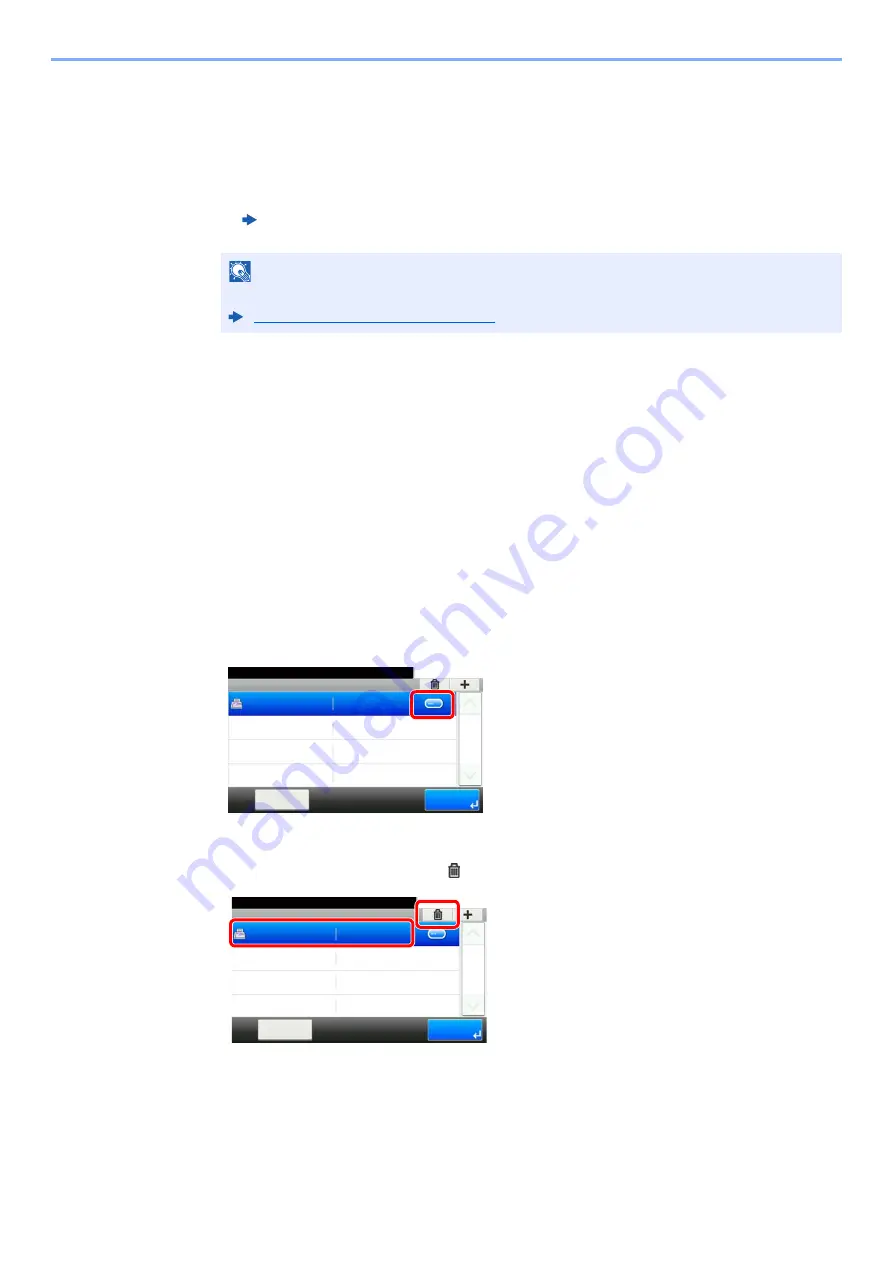
5-3
Using Convenient Fax Functions > Forward Settings
Entering Forwarding Destination Directly
1
Select [
Address Entry (FAX)
], [
Address Entry (Email)
] or [
Address Entry (Folder)
].
2
Enter the address to be registered as a forwarding destination.
If [
Address Entry (E-mail)
] or [
Address Entry (Folder)
] is selected for the forwarding
destination, enter the address.
3
Select [End].
Changing and Deleting Registration Contents
Use the procedure below to change or delete registration contents.
1
Display the screen.
[
System Menu/Counter
] key > [
FAX
] > [
Forward Settings
] > [
Forward Destination
]
2
Edit or delete the destination.
To edit the destination
1
Select [
…
] and change the destination.
To delete
Select the destination and select [
].
3
Select [End].
Machine’s
Operation Guide
NOTE
For details on character entry, refer to the following:
Character Entry Method (page 10-2)
Forward Settings - Forward Destination
10:10
System Menu/Counter.
Sales department 1
Menu
1/1
End
123456789
Forward Settings - Forward Destination
10:10
System Menu/Counter.
Sales department 1
Menu
1/1
End
123456789
Summary of Contents for 355ci
Page 1: ...FAX Operation Guide ...
Page 183: ......
Page 184: ...First edition 2017 4 2VMGEEN500 ...






























