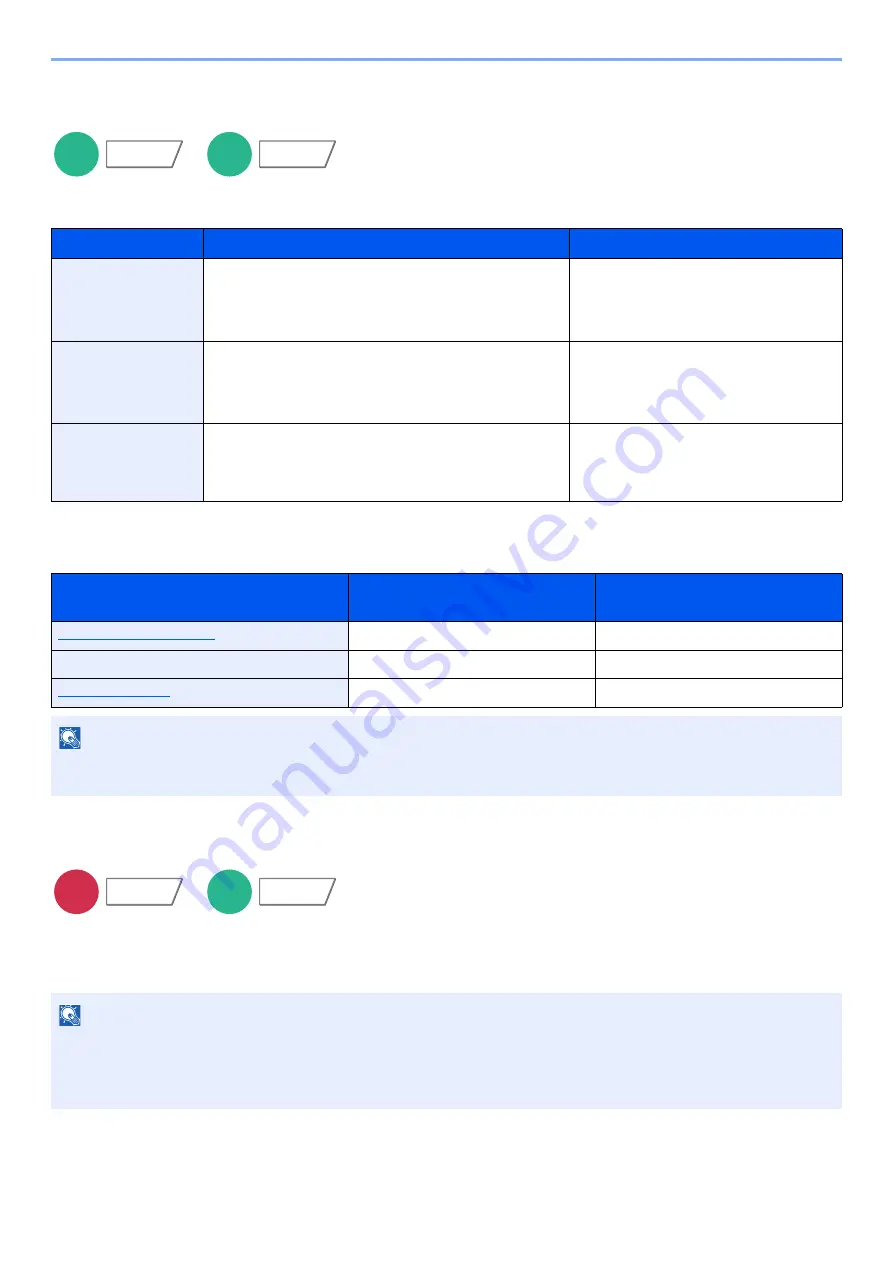
6-67
Using Various Functions > Functions
Storing Size
Select size of image to be stored.
Select [
Standard Sizes 1
], [
Standard Sizes 2
], or [
Others
] to select the storing size.
Relationship between Original Size, Storing Size, and Zoom
Original Size, Storing Size, and Zoom are related to each other. For details, see the table below.
Long Original
Reads long-sized original documents using a document processor.
(
Value
: [
Off
] / [
On
])
Item
Value
Description
Standard Sizes 1
Metric models: Same as Original Size, A4, A5, A6, B5,
B6, Folio, 216 × 340 mm
Inch models:
Same as Original Size, Letter, Legal,
Statement, Executive, Oficio II
Select from Same as Original Size or
Standard Size.
Standard Sizes 2
Metric models: Letter, Legal, Statement, Executive,
Oficio II, 16K
Inch models:
A4, A5, A6, B5, B6, Folio, 16K,
216 × 340 mm
Select from standard sizes except
Standard Sizes 1.
Others
ISO B5, Envelope #10, Envelope #9, Envelope #6,
Envelope Monarch, Envelope DL, Envelope C5,
Hagaki (Cardstock), Oufukuhagaki (Return postcard),
Youkei 4, Youkei 2
Select from special standard sizes and
custom sizes.
Original Size and the size you wish to
store as are
the same
different
Specify as necessary.
Specify as necessary.
Storing Size
Select [
Same as Original
].
Select the desired size.
Select [
100%
] (or [
Auto
]).
Select [
Auto
].
NOTE
When you select Storing Size that is different from Original Size, and select the Zoom [100%], you can store the image
as the actual size (No Zoom).
NOTE
• Only a single side of a long original cannot be scanned.
• Originals of up to 1,900mm / 74.8" long can be scanned.
• This cannot be set when Bates Stamp is set.
Custom
Box
Functions
USB
Memory
Functions
Send
Advanced
Setup
USB
Memory
Functions
















































