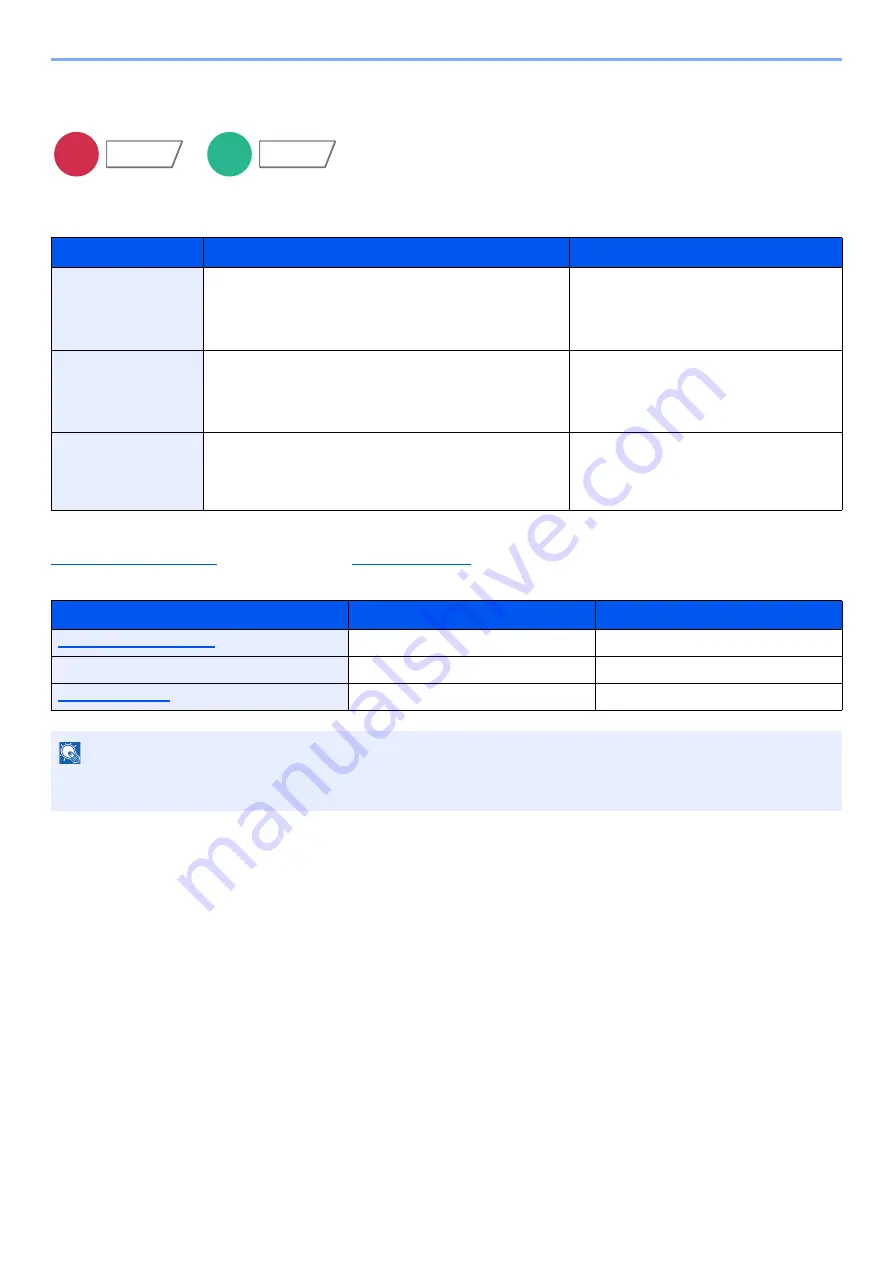
6-58
Using Various Functions > Functions
Sending Size
Select size of image to be sent.
Select [
Standard Sizes 1
], [
Standard Sizes 2
], or [
Others
] to select the storing size.
Relationship between Original Size, Sending Size, and Zoom
, Sending Size, and
are related to each other. For details, see the table
below.
Item
Value
Description
Standard Sizes 1
Metric models: Same as Original Size, A4, A5, A6, B5,
B6, Folio, 216 × 340 mm
Inch models:
Same as Original Size, Letter, Legal,
Statement, Executive, Oficio II
Select from Same as Original Size or
Standard Size.
Standard Sizes 2
Metric models: Letter, Legal, Statement, Executive,
Oficio II, 16K
Inch models:
A4, A5, A6, B5, B6, Folio, 16K,
216 × 340 mm
Select from standard sizes except
Standard Sizes 1.
Others
ISO B5, Envelope #10, Envelope #9, Envelope #6,
Envelope Monarch, Envelope DL, Envelope C5,
Hagaki (Cardstock), Oufukuhagaki (Return postcard),
Youkei 4, Youkei 2
Select from special standard sizes and
custom sizes.
Original size and sending size are
the same
different
Specify as necessary.
Specify as necessary.
Sending Size
Select [
Same as Original Size
].
Select the desired size.
Select [
100%
] (or [
Auto
]).
Select [
Auto
].
NOTE
When you specify the sending size that is different from the original size, and select the zoom of [
100%
], you can send
the image as the actual size (No Zoom).
Send
Org./Sending
Data Format
Custom
Box
Functions






























