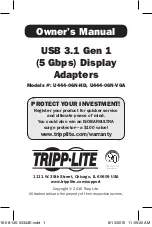1
1111 W. 35th Street, Chicago, IL 60609 USA
www.tripplite.com/support
Owner’s Manual
USB 3.1 Gen 1
(5 Gbps) Display
Adapters
Models #: U444-06N-HD, U444-06N-VGA
Copyright © 2015 Tripp Lite.
All trademarks are the property of their respective owners.
PROTECT YOUR INVESTMENT!
Register your product for quicker service
and ultimate peace of mind.
You could also win an ISOBAR6ULTRA
surge protector—a $100 value!
www.tripplite.com/warranty
15-08-146-93344E.indd 1
8/13/2015 11:59:20 AM