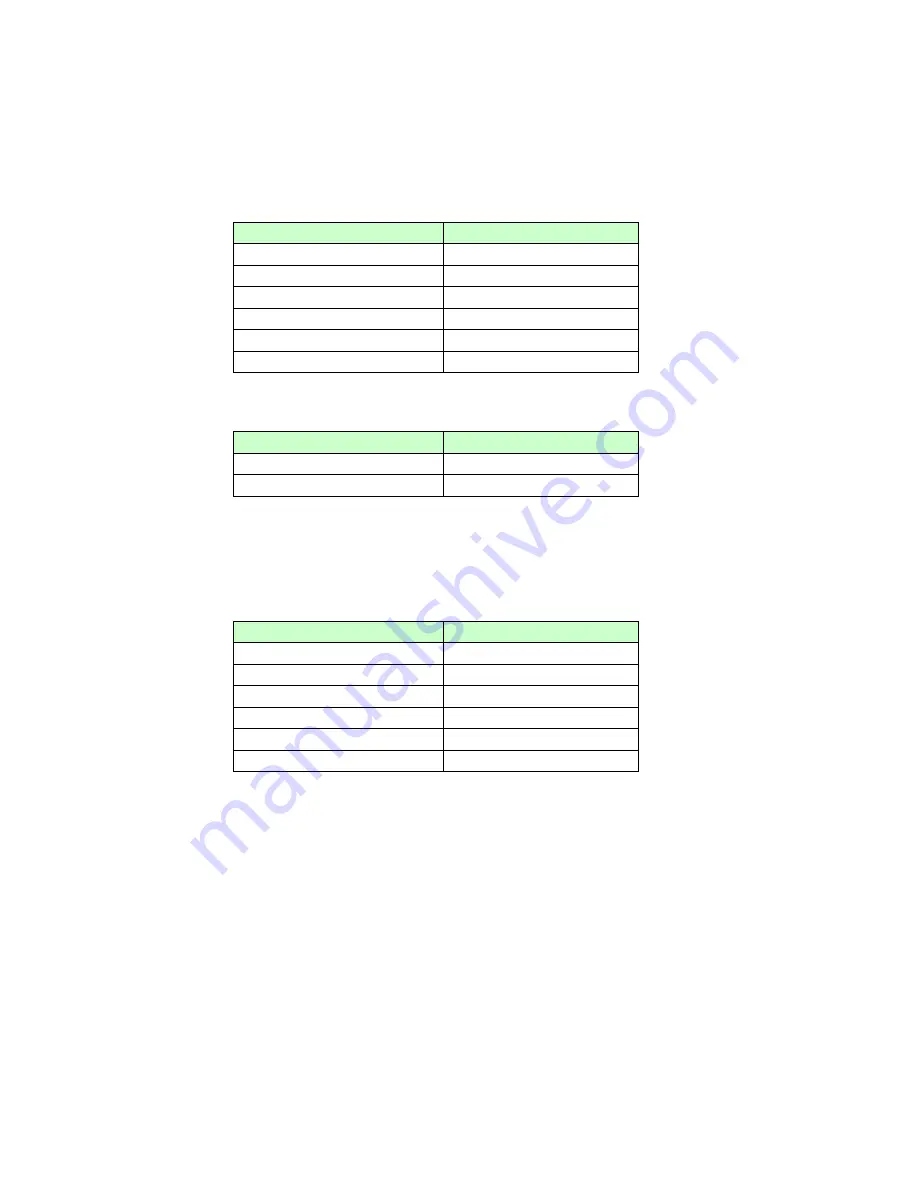
27
4.
System Status
4.1.
Console Port
Connect your computer to the console port on the Switch using the appropriate cable.
Use terminal emulation software with the following settings:
Default Settings for the Console Port
Setting
Default Value
Terminal Emulation
VT100
Baud Rate
38400
Parity
None
Number of Data Bits
8
Number of Stop Bits
1
Flow Control
None
Press [ENTER] to open the login screen.
Setting
Default Value
Default Username
admin
Default Password
admin
4.2.
Telnet
Connect your computer to one of the Ethernet ports.
Open a Telnet session to the Switch’s IP address. If this is your first login, use the
default values.
Default Management IP Address
Setting
Default Value
IP Address
192.168.0.254
Subnet Mask
255.255.255.0
Default Gateway
0.0.0.0
Management VLAN
1
Default Username
admin
Default Password
admin
Make sure your computer IP address is in the same subnet, unless you are accessing
the Switch through one or more routers.
4.3.
How to enter the CLI
Press [Enter] key to enter the login command prompt when below message is displayed on the
screen.
Press Enter to activate this console
Input “
admin
” to enter the CLI mode when below message is displayed on the screen.
L2SWITCH login:
You can execute a few limited commands when CLI prompt is displayed as below.
L2SWITCH>
If you want to execute more powerful commands, you must enter the privileged mode.
Summary of Contents for NGI-M08C4-L2
Page 1: ......
Page 285: ...285 9 2 2 Web Configurations...






























