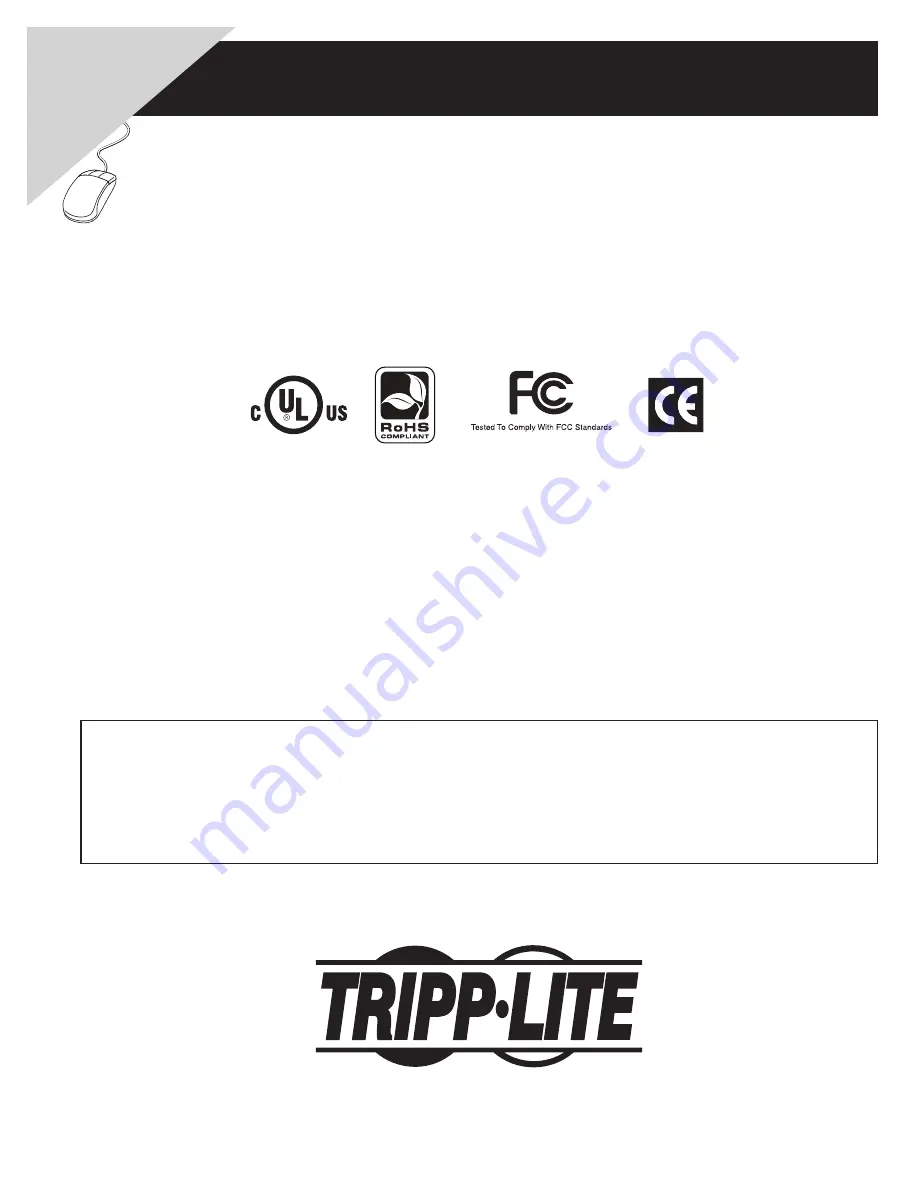
1
Owner’s Manual
Warranty
Registration:
register online toda
y f
or a
chance to win a FREE
Tripp Lite
product—www
.tr
ipplite
.com/w
arr
anty
NetDirector Cat5 IP
KVM Switches
Models:
B064-016-04-IP, B064-016-02-IP, B064-032-02-IP, B064-032-04-IP
FCC Information
This is an FCC Class A product. In a domestic environment this product may cause radio interference in which case the user may be required to
take adequate measures.
This equipment has been tested and found to comply within the limits of a Class A digital device, pursuant to Part 15 of the FCC Rules. These
limits are designed to provide reasonable protection against harmful interference when the equipment is operated in a commercial environment.
This equipment generates, uses and can radiate radio frequency energy and, if not installed and used in accordance with the instruction manual,
may cause harmful interference to radio communications. Operation of this equipment in a residential area is likely to cause harmful interference
in which case the user will be required to correct the interference at his own expense.
RoHS
This product is RoHS compliant.
Package Contents
This package consists of:
(1) B064-016-02-IP, B064-016-04-IP, B064-
032-02-IP or B064-032-04-IP KVM
Switch
(1) USB – PS/2 Console Cable Kit
(1) RJ45 to DB9 Adapter
(1) Grounding Wire
(1) Power Cord
(1) Rack Mount Kit
(1) Foot Pad Set (4 pcs.)
(1) CD (including Owner’s Manual and
Device Files)
Tripp Lite World Headquarters
1111 W. 35th Street, Chicago, IL 60609 USA
(773) 869-1234 • www.tripplite.com
Note: Follow these instructions to ensure proper operation and prevent damage to this device and its connected equipment.
Copyright © 2008 Tripp Lite. All rights reserved. All trademarks are the property of their respective owners.
















