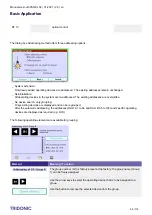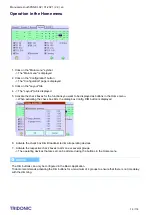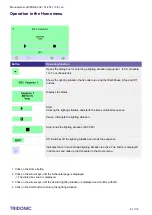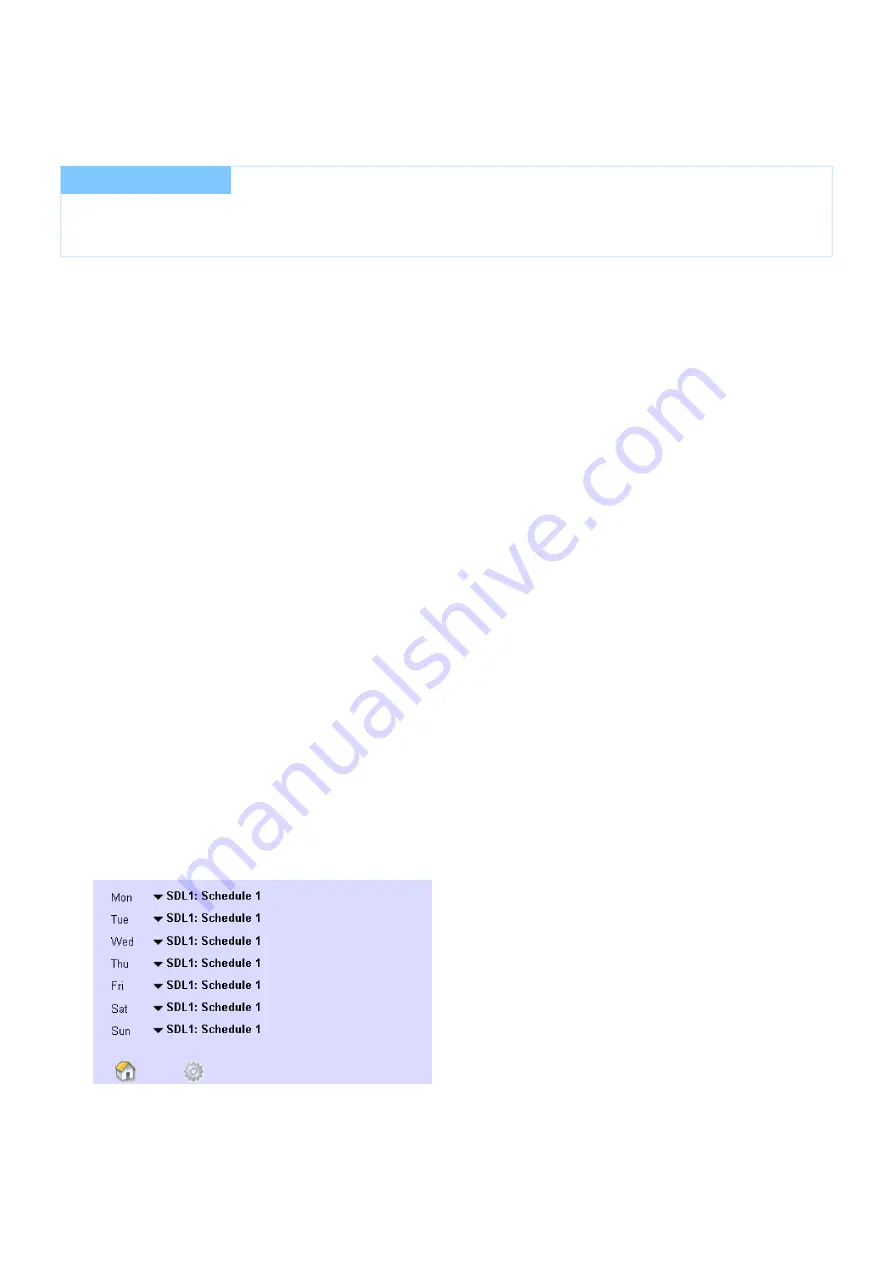
Manual x/e-touchPANEL 02 | 01-2021 | 2.9 | en
Basic Application
c
69 / 118
1.
2.
3.
4.
5.
1.
2.
3.
Loading or checking a schedule
Time and date are set.
Scenes and/or sequences are defined.
Click on the "Main menu" symbol.
-> The "Main menu" is displayed
Click on the Schedule (SDL) button.
-> The SDL ... page is displayed.
Click on the Folder button.
-> The dialog box "Select schedule" is displayed.
Use the arrow keys to select the schedule and confirm with OK.
-> The schedule is displayed on the timeline.
Change and save the schedule as required.
6.3.5. Configuring a schedule list
Assign the schedules that you have defined to the days of the week to create a continuous, uninterrupted schedule
list. The first schedule is assigned to all weekdays in the factory setting.
One or several schedules are defined.
The Main menu is visible.
Click on the "Main menu" symbol.
-> The "Main menu" is displayed
Click on the Schedule list (SDLL) button.
Click on the black arrow key.
-> The selection box is displayed showing SDL1 to SDL7 and Off.
I
NOTICE
The exact starting time of a sequence is set in the same way as for a scene (see "
Setting the exact starting and
").