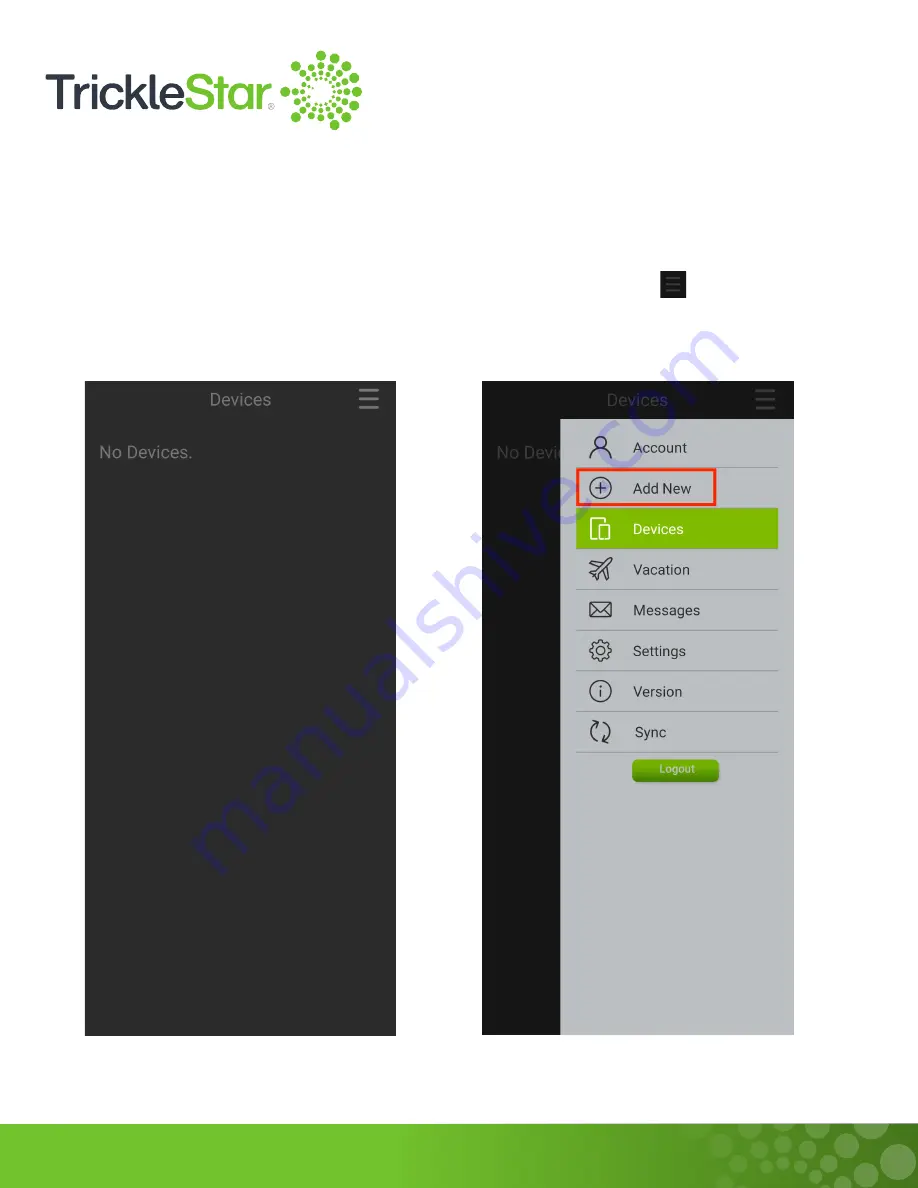
61
Adding a New Device
To add a new device in the TrickleStar App, please follow the steps below:
1. Launch the TrickleStar App, you should
see the below screen if you do not have
any devices added to your TrickleStar
account.
2. Tap on the Menu icon and tap on “Add
New” to add a new device.
Fig 61-A
Fig 61-B
Summary of Contents for TS2501
Page 1: ...User Manual TS2501 Wi Fi Smart Thermostat ...
Page 26: ...26 2 Under the Fan setting select On Fig 26 A ...
Page 27: ...27 App 1 At the App Devices tab tap on the Fan setting and select On Fig 27 A ...
Page 29: ...29 2 Under the Fan setting select as Auto Fig 29 A ...
Page 30: ...30 App 1 At the App Devices tab tap on the Fan setting and select Auto Fig 30 A ...
Page 37: ...37 App 1 From the App Devices tab tap on the Info tab 2 Tap on Mode Fig 37 B Fig 37 A ...
Page 46: ...46 13 Click Restart to restart the manual identification process Fig 46 A ...






























