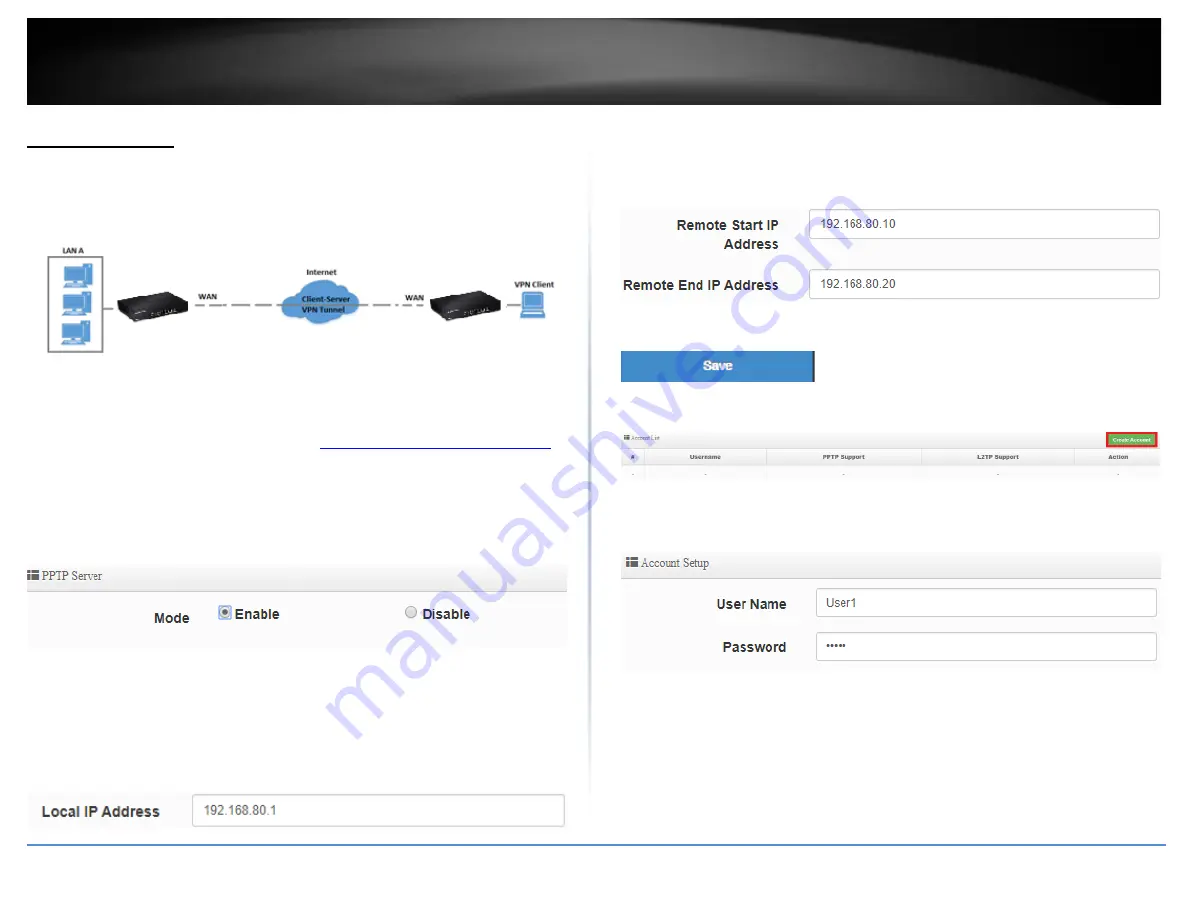
© Copyright 2019 TRENDnet. All Rights Reserved.
44
TRENDnet User’s Guide
TWG-431BR
PPTP VPN Server
System > PPTP Server Setup
You can enable and configure the PPTP VPN server on your router to allow remote
computers or mobile devices with PPTP VPN support to connect securely over the
Internet and access the company LAN network.
Setting up the PPTP VPN server
1. Log into
your router management page (see “
Access your router management page
on page 7).
2. Click on
System
and click
PPTP Server Setup
.
3. For the Mode, select the
Enable
option to enable the PPTP server.
4. In the
Local IP Address
field, enter an IP address other than the LAN IP address.
(Default LAN IP: 192.168.10.1) (e.g. 192.168.80.1)
Note:
Entering an IP address different from the LAN IP address as the Local IP of the
PPTP server ensures your PPTP VPN clients are able to access the Internet and the router
LAN network via full tunneling. If the LAN IP address is entered, PPTP VPN clients will be
allowed to access router LAN and not the Internet.
5. In the
Remote Start/End IP Address
fields, enter an IP address range (within the same
Local IP Address subnet range) to assign to PPTP VPN clients.
In this example, we assigned 192.168.80.1 as the Local IP Address for the PPTP server so
we will assign a range such as 192.168.80.10-192.168.80.20.
6. Click
Save
at the bottom.
7. Click on
System
, click on
PPTP/L2TP Account Setup
, and click
Create Account.
8. Under Account Setup, enter the
User Name
and
Password
for the PPTP account.
(
e.g. User1)
9. Under Routing Rule, enter the Local Subnet the remote PPTP VPN clients will be
allowed to access and click
Add
to add to the Routing Rule List. (e.g. 192.168.10.0/24)
Note:
If you want allow PPTP VPN clients to access any local subnet, you can leave the
Local Subnet settings as 0.0.0.0/0 and click Add.
Summary of Contents for TWG-431BR
Page 1: ......
Page 8: ...Copyright 2019 TRENDnet All Rights Reserved TRENDnet User s Guide TWG 431BR 5 Applications...
Page 93: ......






























