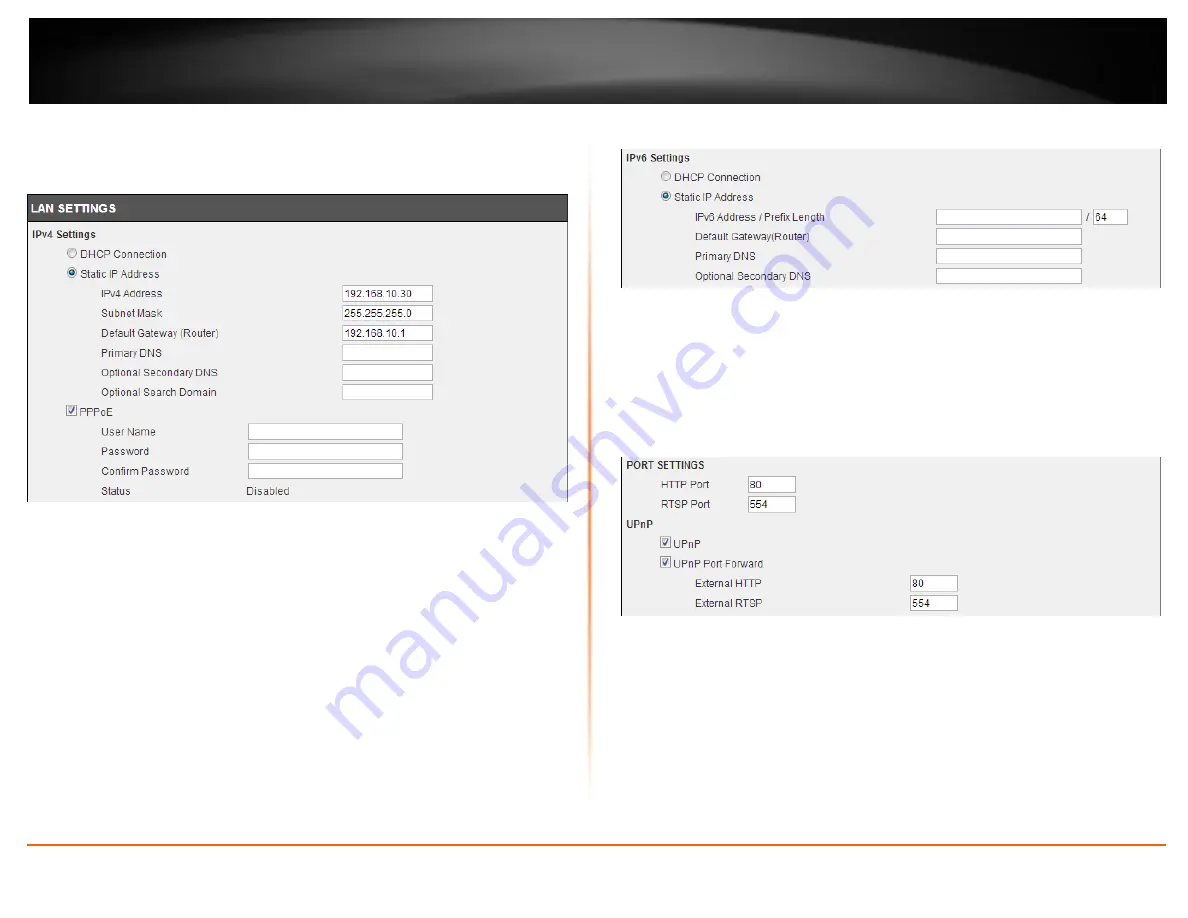
© Copyright 2013 TRENDnet. All Rights Reserved.
TRENDnet User’s Guide
TV-IP662WI
36
Network
In the
LAN Settings
section, we can configure the following.
In the
IPv4 Settings
part, we can configure the IPv4 network settings used by this
camera. Select the
DHCP Connection
option to automatically obtain the IPv4 network
settings, for this camera, from a DHCP server, located on the local network.
Select the
Static IP Address
option to manually configure the IPv4 network settings used
by this camera. Enter the
IPv4 Address
,
Subnet Mask
,
Default Gateway
,
Primary DNS
,
Optional Secondary DNS
, and
Optional Search Domain
parameters in the spaces
provided.
This camera can connect to the Internet directly through the means of a PPPoE
connection. Tick the
PPPoE
option to enable this feature. Enter the PPPoE Internet
connection’s
User Name
and
Password
in the spaces provided. This information can be
acquired from your ISP.
In the
IPv6 Settings
part, we can configure the IPv6 network settings used by this
camera. Select the
DHCP Connection
option to automatically obtain the IPv6 network
settings, for this camera, from a DHCP server, located on the local network.
Select the
Static IP Address
option to manually configure the IPv6 network settings used
by this camera. Enter the
IPv6 Address/Prefix Length
,
Default Gateway (Router)
,
Primary DNS
, and
Optional Secondary DNS
parameters in the spaces provided.
In the
Port Settings
part, enter the
HTTP Port
and
RSTP Port
numbers used.
In the
UPnP
part, tick the
UPnP
option to enable the UPnP feature on this camera. Tick
the
UPnP Port Forward
option to enable the UPnP port forwarding feature. Enter the
External HTTP
and
External RSTP
port number in the respective spaces provided.
Summary of Contents for TV-IP662WI
Page 1: ...Cover Page ...
Page 73: ......






























