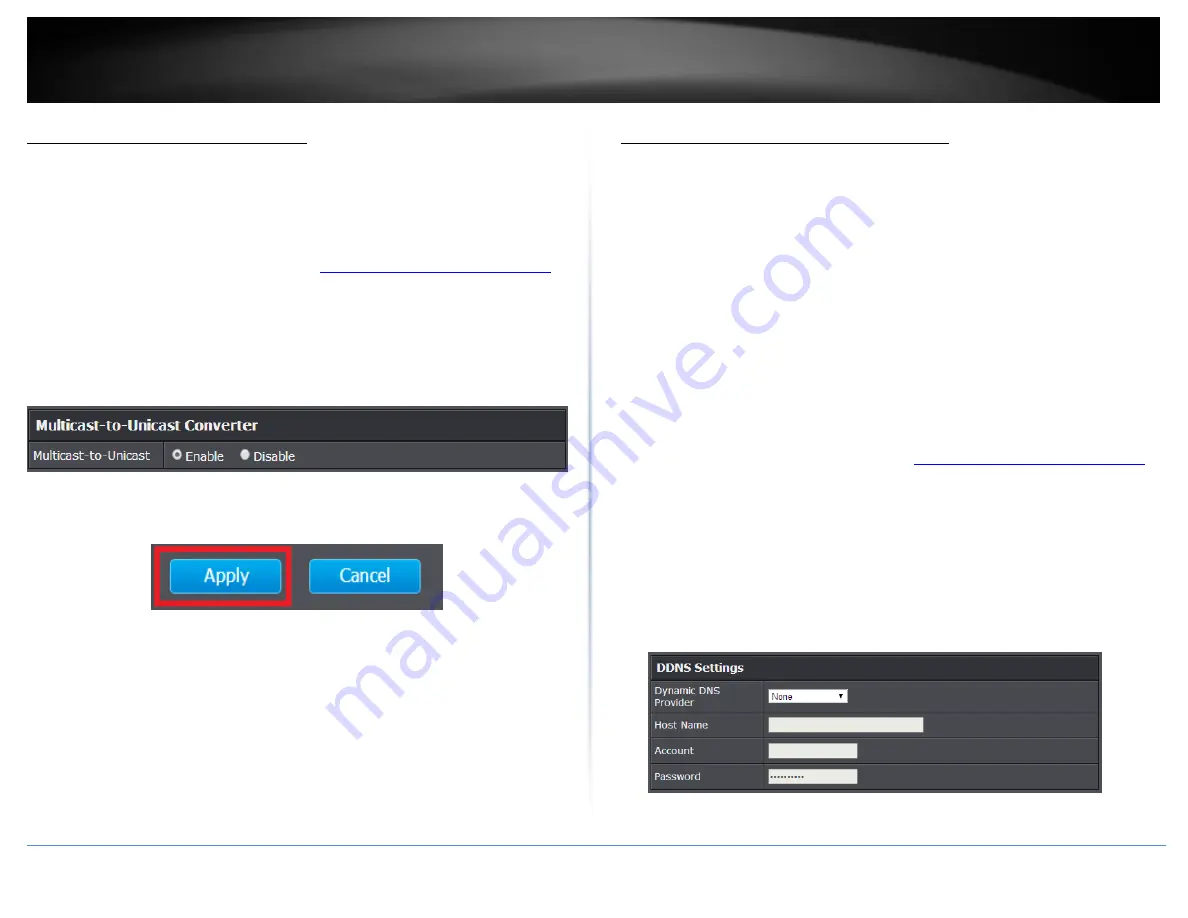
© Copyright 2015 TRENDnet. All Rights Reserved.
TRENDnet User’s Guide
TEW-824DRU
37
Allow/deny multicast streaming
Advanced > Wireless (2.4GHz or 5GHz)
In some cases, applications require multicast communication (also called IP multicast
which is the delivery of information to a specific group of computers or devices in a
single transmission) typically used in media streaming applications.
1. Log into your router management page (see “
Access your router management page
on page 9).
2. Click on
Advanced
and click on
Wireless (2.4GHz or 5GHz)
, then and click on
Advanced
.
3. Next to
Multicast-to-Unicast Converter
, select the option to enable or disable.
4. To save changes, click
Apply
.
Note:
If you would like to discard the changes, click
Cancel.
Identify your network on the Internet
Advanced > Setup > Management
Since most ISPs constantly change your home IP address, providing access to devices on
your home or small office Local Area Network (such as IP Cameras) from the Internet
requires setting up a Dynamic DNS service and entering the parameters into this
management area. Dynamic DNS services allow your router to confirm its location to the
given Dynamic DNS service, thereby providing the Dynamic DNS service with the ability
to provide a virtual fixed IP address for your network. This means that even though your
ISP is always changing your IP address, the Dynamic DNS service will be able to identify
your network using a fixed address—one that can be used to view home IP Camera and
other devices on your local area network.
Note:
First, you will need to sign up for one of the DDNS service providers listed in the
Server Address
drop-down list
.
1. Sign up for one of the DDNS available service providers list under
Server Address
.
(e.g
. no-ip.com,
etc.)
2. Log into your router management page (see “
Access your router management page
on page 9).
3. Click on
Advanced
and click on
Setup
, then click on
Management
.
4. Review the
DDNS Settings
section. Click
Save Settings
to save settings.
Dynamic DNS Provider Server:
Click the drop-down list Select your DDNS service.
Host Name:
Personal URL provided to you by your Dynamic DNS service provider
(e.g. www.trendnet.dyndns.biz)
Account:
The user name needed to log in to your Dynamic DNS service account
Password:
This is the password to gain access to Dynamic DNS service for which
you have signed up to. (NOT your router or wireless network password)
5. To save changes, click
Apply
.
Summary of Contents for TEW-824DRU
Page 1: ...TRENDnet User s Guide Cover Page...
Page 72: ......






























