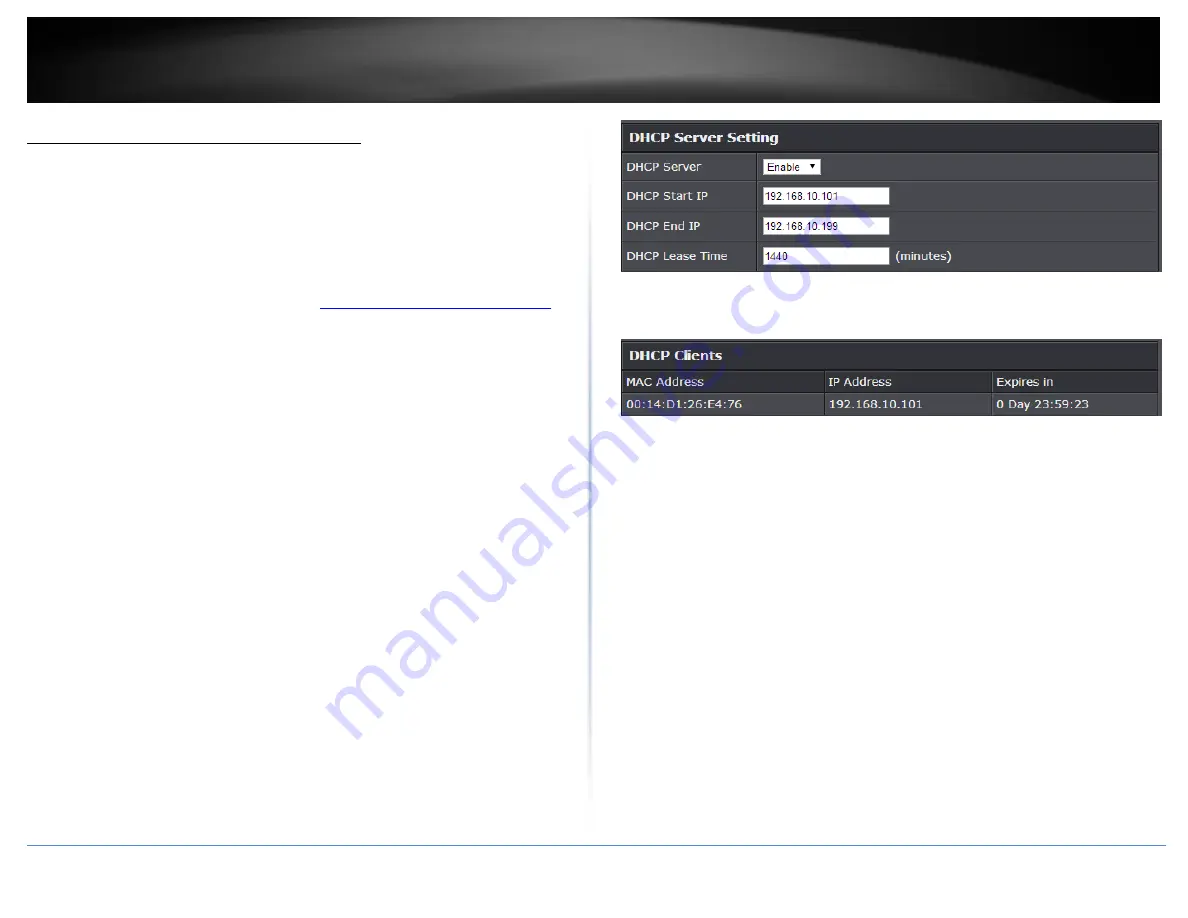
© Copyright 2015 TRENDnet. All Rights Reserved.
TRENDnet User’s Guide
TEW-824DRU
34
Set up the DHCP server on your router
Advanced > Setup > LAN Settings
Your router can be used as a DHCP (Dynamic Host Configuration Protocol) server to
automatically assign an IP address to each computer or device on your network. The
DHCP server is enabled by default on your router. If you already have a DHCP server on
your network, or if you do not want to use your router as a DHCP server, you can disable
this setting. It is recommended to leave this setting enabled.
1. Log into your router management page (see “
Access your router management page
on page 9).
2. Click on
Advanced
and click on
Setup
, then click on
LAN Settings
.
3. Review the DHCP Server settings. Click
Apply
to save settings.
DHCP Server:
Enable or Disable the DHCP server.
DHCP Start IP:
Changes the starting address for the DHCP server range.
(
e.g.
192.168.10.20)
DHCP End IP:
Changes the ending address for the DHCP server range.
(
e.g.
192.168.10.30)
Note:
The Start IP and End IP specify the range of IP addresses to automatically
assign to computers or devices on your network.
DHCP Lease Time
– Enter the DHCP lease time in minutes.
Note:
The DHCP lease time is the amount of time a computer or device can keep
an IP address assigned by the DHCP server. When the lease time expires, the
computer or device will renew the IP address lease with the DHCP server,
otherwise, if there is no attempt to renew the lease, the DHCP server will
reallocate the IP address to be assigned to another computer or device.
You can also view the current DHCP clients in the
Number of Dynamic DHCP Clients
list
under
Advanced > Setup > DHCP Client List
.
Summary of Contents for TEW-824DRU
Page 1: ...TRENDnet User s Guide Cover Page...
Page 72: ......






























