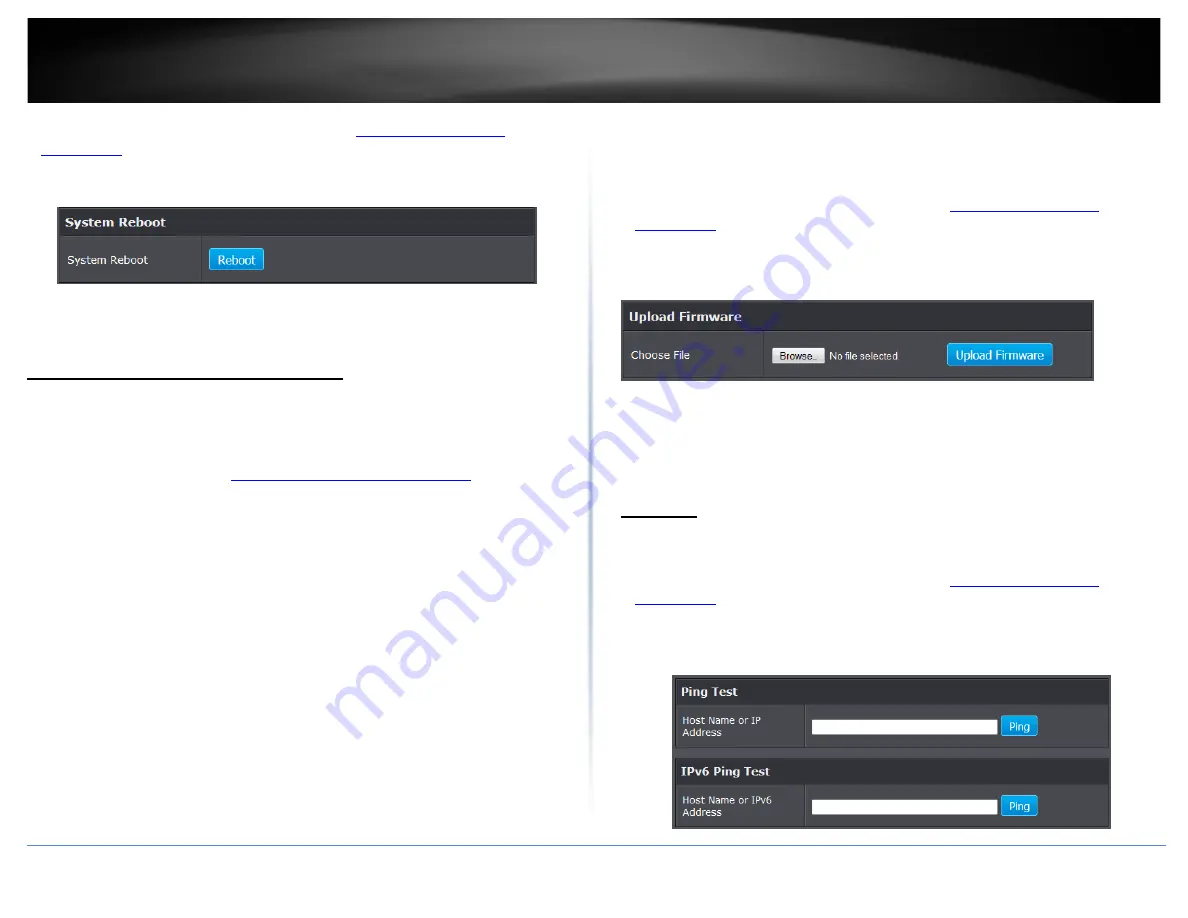
TRENDnet User’s Guide
TEW-820AP
1. Log into your access point management page (see “
page” on page 8).
2. Click on
Tools
and click on
Settings Management
.
3. Next to
System Reboot
, click
Reboot
.
4. Wait for the device to reboot.
Upgrade your access point firmware
Tools > Upload Firmware
TRENDnet may periodically release firmware upgrades that may add features or fix
problems associated with your TRENDnet access point model and version. To check if
there is a firmware upgrade available for your device, please check your TRENDnet
model and version using the link.
http://www.trendnet.com/downloads/
In addition, it is also important to verify if the latest firmware version is newer than the
one your access point is currently running. To identify the firmware that is currently
loaded on your access point, log in to the access point, click on the Administrator
section and then on the Status. The firmware used by the access point is listed at the
top of this page. If there is a newer version available, also review the release notes to
check if there were any new features you may want or if any problems were fixed that
you may have been experiencing.
1. If a firmware upgrade is available, download the firmware to your computer.
2. Unzip the file to a folder on your computer.
Please note the following:
•
Do not interrupt the firmware upgrade process. Do not turn off the device or press
the Reset button during the upgrade.
•
If you are upgrade the firmware using a laptop computer, ensure that the laptop is
connected to a power source or ensure that the battery is fully charged.
•
Disable sleep mode on your computer as this may interrupt the firmware upgrade
process.
•
Do not upgrade the firmware using a wireless connection, only using a wired
network connection.
•
Any interruptions during the firmware upgrade process may permanently damage
your access point.
3. Log into your access point management page (see “
page” on page 8).
4. Click on
Tools
and click on
Upload Firmware
.
5. Depending on your web browser, in the
Upload Firmware
section, click
Browse
or
Choose File
.
6. Navigate to the folder on your computer where the unzipped firmware file (
.bin
) is
located and select it.
7. Click
Apply
. If prompted, click
Yes
or
OK
.
Ping test
Tools > Ping Test
Your access point offers a ping test tool that allows you to use and verify connectivity.
1. Log into your access point management page (see “
page” on page 8).
2. Click on
Tools
, and click on
Ping Test
.
3. Under Host Name or IP address section, enter the hostname (ie TRENDnet.com) or IP
address (ie. 192.168.10.100) and click
Ping
.
© Copyright 2014 TRENDnet. All Rights Reserved.
36
Summary of Contents for TEW-820AP
Page 1: ...TRENDnet User s Guide Cover Page...
Page 51: ......





























