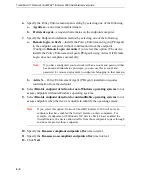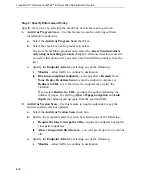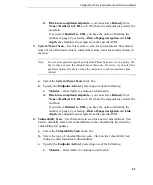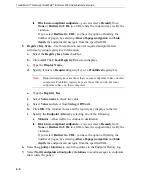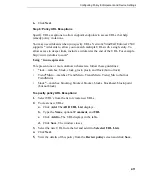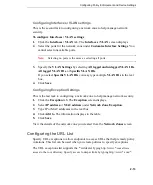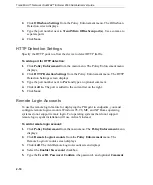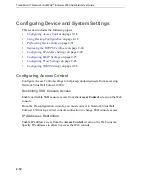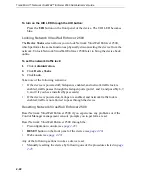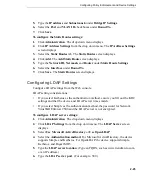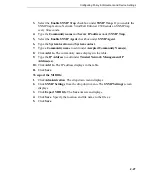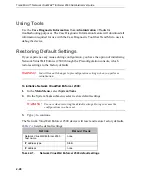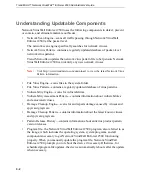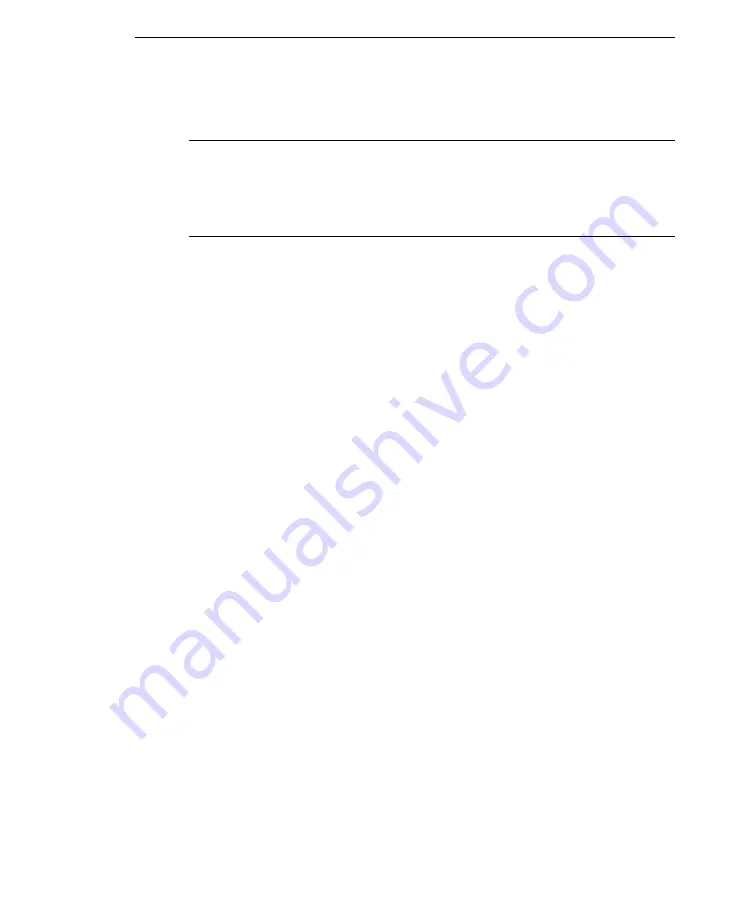
Configuring Policy Enforcement and Device Settings
2
-
17
6.
Click
Save
.
Note:
You can specify a User ID with [0-9], [a-z], [A-Z], [ @ ], [ - ], [ . ], [_ ], [ \ ],
and [ / ]. You can specify a password with all alphanumeric characters and
symbols, except [ " ], [ ‘ ], and [ \ ]. The following format must be used if you
want to specify a domain account as the
User ID
: domain\testuser, or
domain/testuser, or testuser@zone.
Exporting and Importing Policy Data
You can export policy data for backup purposes or for deploying policy data to
another Network VirusWall Enforcer 2500 device. Import policies from another
Network VirusWall Enforcer 2500 device to quickly replicate policy settings. When
you import a policy file, the policy file overwrites all current policy settings.
To export Policies
:
1.
Click
Policy Enforcement
from the side menu. The drop down menu displays.
2.
Click
Export/Import Policy Data
from the drop down menu. The
Export/Import Policy Data
screen displays.
3.
Click
Export
under
Export Policies
. A
File Download
screen displays.
4.
Select
Save
and specify the location to save the policy data to.
5.
Click
Save
.
To import Policies
:
1.
Click
Policy Enforcement
from the side menu. The drop down menu displays.
2.
Click
Export/Import Policy Data
from the drop down menu. The
Export/Import Policy Data
screen displays.
3.
Click
Browse
under
Import Policies
. The
Choose File
screen displays.
4.
Select the file to import and click
Open
. Network VirusWall Enforcer 2500 resets
after the import completes.