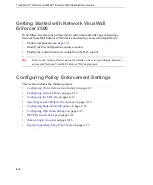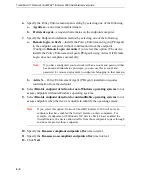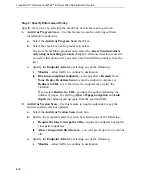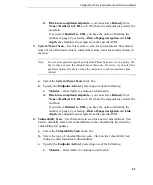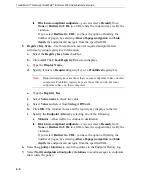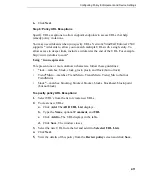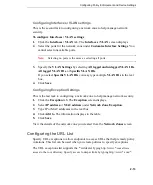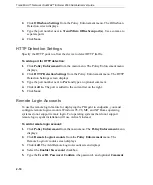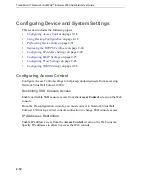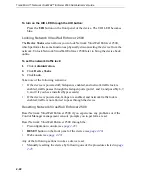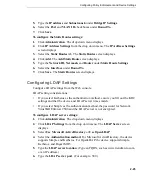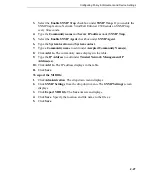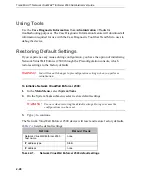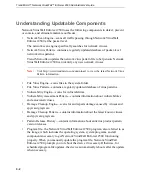Trend Micro™ Network VirusWall™ Enforcer 2500 Administrator’s Guide
2
-
16
2.
Click
OfficeScan Settings
from the Policy Enforcement menu. The OfficeScan
Detection screen displays.
3.
Type the port number next to
Trend Micro OfficeScan port(s)
. Use a comma to
separate ports.
4.
Click
Save
.
HTTP Detection Settings
Specify the HTTP ports to allow the device to detect HTTP traffic.
To add a port for HTTP detection:
1.
Click
Policy Enforcement
from the main menu. The Policy Enforcement menu
displays.
2.
Click
HTTP Detection Settings
from the Policy Enforcement menu. The HTTP
Detection Settings screen displays.
3.
Type the port number next to
Port
and type an optional comment.
4.
Click
Add to
. The port is added to the current list on the right.
5.
Click
Save
.
Remote Login Accounts
To use the remote login feature for deploying the PEAgent to endpoints, you must
configure remote login accounts. Windows 95, 98, ME, and XP Home operating
systems do not support remote login. For operating systems that do not support
remote login, agent installation will use ActiveX instead.
To add a remote login account:
1.
Click
Policy Enforcement
from the main menu. The
Policy
Enforcement
menu
displays.
2.
Click
Remote Login Accounts
from the
Policy
Enforcement
menu. The
Remote Login Accounts screen displays.
3.
Click
Add
. The Add Remote Login Account screen displays.
4.
Select the
Enable this account
checkbox.
5.
Type the
User ID
,
Password
,
Confirm
(the password), and optional
Comment
.