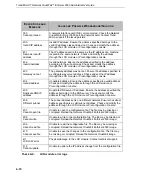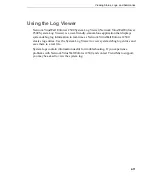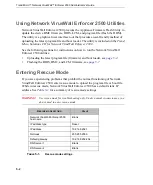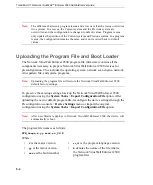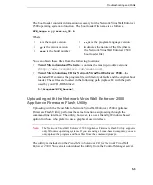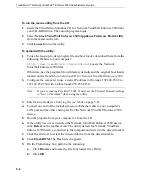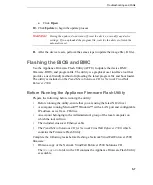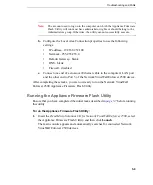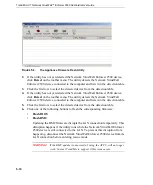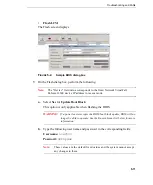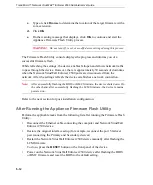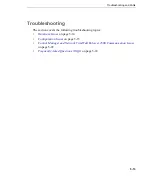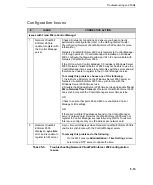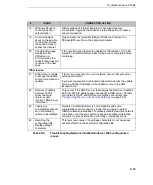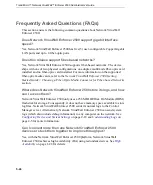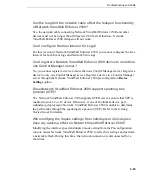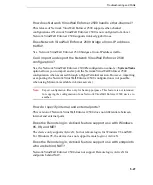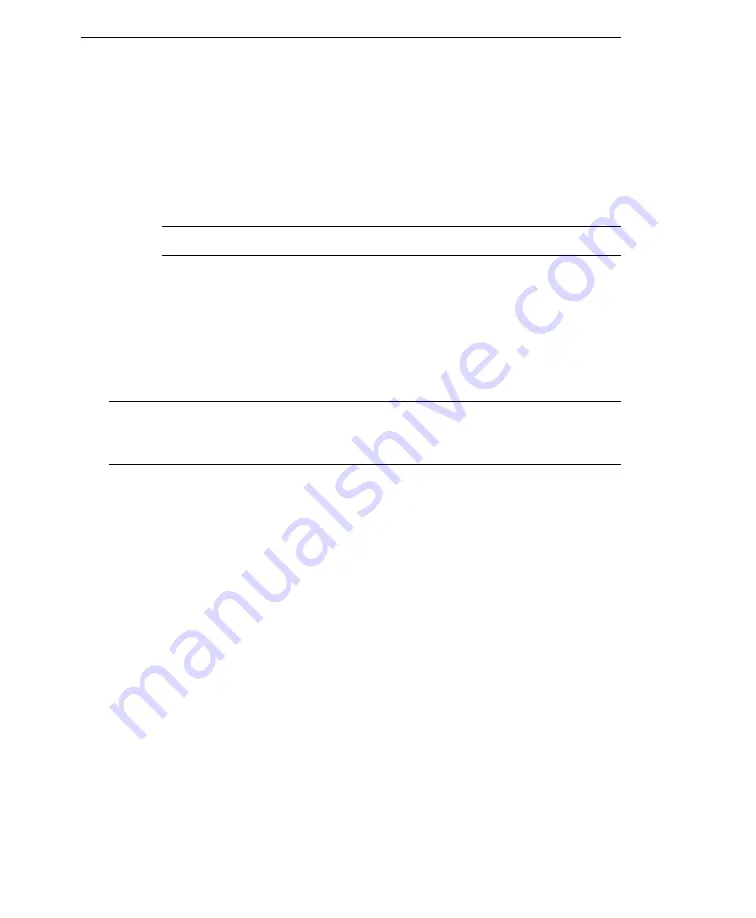
Trend Micro™ Network VirusWall™ Enforcer 2500 Administrator’s Guide
5
-
12
c.
Type or click
Browse
to determine the location of the target firmware with a
.rom extension.
d.
Click
OK
.
e.
On the warning message that displays, click
OK
to continue and start the
Appliance Firmware Flash Utility process.
WARNING!
Do not turn off, reset, or modify device settings during this process.
The Firmware Flash Utility console displays the progress and informs you of a
successful firmware flash.
While refreshing the settings, the device enables failopen and allows network traffic
to pass through the device. However, there is approximately 30 seconds of downtime
when the Network VirusWall Enforcer 2500 ports are disconnected from the
network. After the settings refresh, the device establishes a network connection.
Note:
After successfully flashing the BIOS or BMC firmware, the device shuts down. On
the other hand, after successfully flashing the LCM firmware, the device remains
powered on.
Refer to the next section for post-installation configuration.
After Running the Appliance Firmware Flash Utility
Perform the applicable tasks from the following list after running the Firmware Flash
Utility:
•
Disconnect the Ethernet cable connecting the computer and Network VirusWall
Enforcer 2500 device
•
Restore the original interface setup (for example, reconnect the port 5 failover
pair connecting the Primary and Secondary devices)
•
Restart the Network VirusWall Enforcer 2500 device manually after flashing the
LCM firmware
To do so, press the
RESET
button on the front panel of the device.
•
Power on the Network VirusWall Enforcer 2500 device after flashing the BIOS
or BMC firmware and reset the BIOS to the default setting.