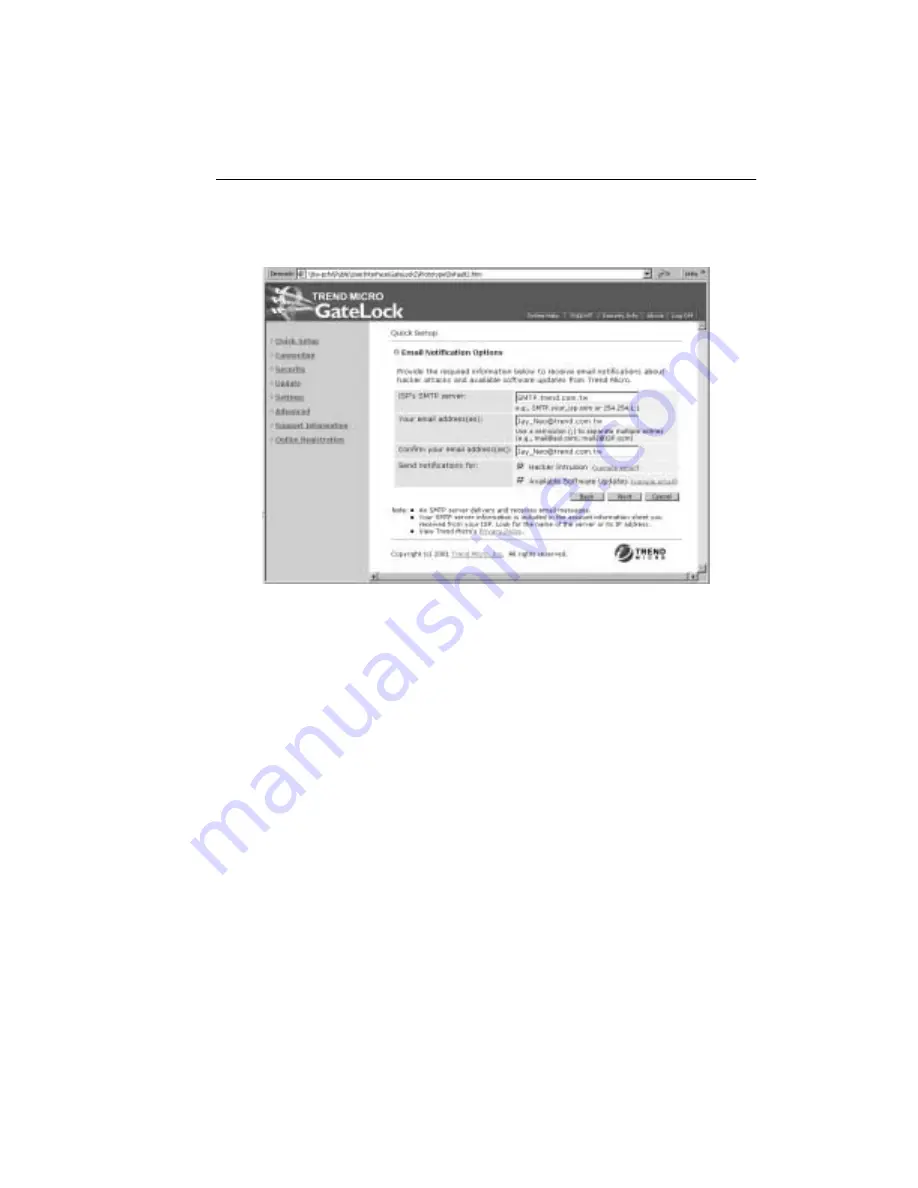
Configuring GateLock
3
-
13
F
IGURE
3-12.
Email Notification Options configuration screen
To receive email notifications:
1. Type the name of your ISP’s SMTP server in the ISP’s SMTP server field. This
information should be included in the account information sheet that you
received from your service provider. It can either be a SMTP name
(SMTP.yourisp.com) or an IP address (254.254.1.1). If you are not sure about
this information, please contact your Internet Service Provider.
2. Type your email address(es) in the field provided. This is where GateLock will
send the email notifications. If you are typing more than one email address,
separate each entry with a semicolon (e.g., [email protected]; [email protected])
3. Confirm your email addresses by retyping the email address(es) you have entered
in the previous field. You can simply select the email address(es) you have typed,
copy and paste into the second email address field.
4. Click the Hacker Intrusion check box if you want to receive notifications about
detected hacker attempts on your computer or network. Click the sample email
hyperlink to view an example of the email message that you will receive from
GateLock.
Summary of Contents for GateLock
Page 1: ...Trend Micro GateLock Getting Started Guide...
Page 2: ......
Page 6: ...Trend Micro GateLock Getting Started Guide iv...
Page 16: ...Trend Micro GateLock Getting Started Guide 1 8...
Page 64: ...Trend Micro GateLock Getting Started Guide 4 8...
Page 78: ...Trend Micro GateLock Getting Started Guide A 14...
Page 85: ...ii Trend Micro GateLock Getting Started Guide...






























