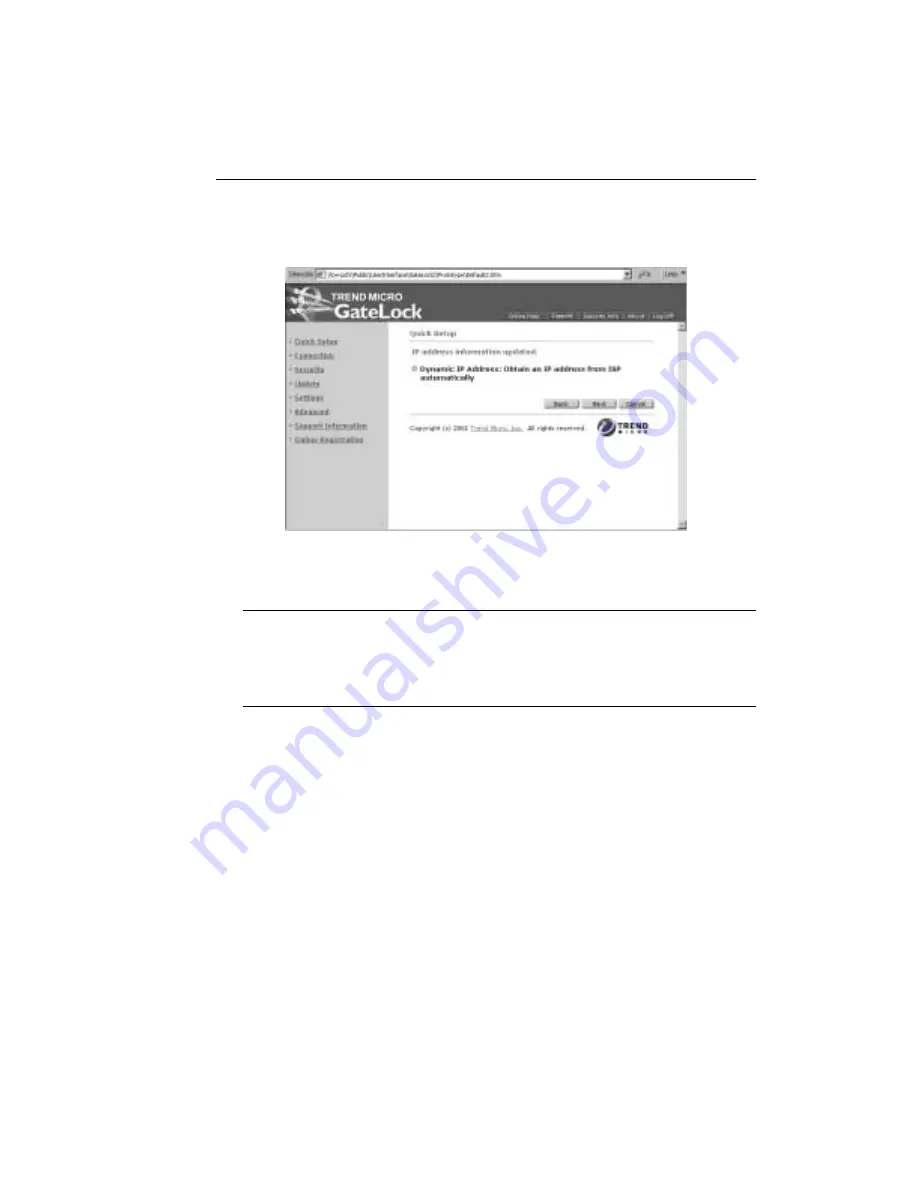
Configuring GateLock
3
-
9
F
IGURE
3-8.
Dynamic IP Address
Note:
Select Dynamic IP Address if your ISP assigns you an IP address automatically using
DHCP. If this is the case, you do not have to do anything. The Internet light on
GateLock’s front will be illuminated, and you should now be able to connect to the
Internet. You can confirm this by successfully connecting to http://www.antivirus.com
with your Web browser.
Antivirus Options
One of GateLock’s powerful features is antivirus protection. It scans incoming and
outgoing POP3 and SMTP email messages and Web-based email attachments for
viruses.
After configuring how GateLock will connect to the Internet, click Next to advance
to Antivirus Options screen, shown in Figure 3-9.
Summary of Contents for GateLock
Page 1: ...Trend Micro GateLock Getting Started Guide...
Page 2: ......
Page 6: ...Trend Micro GateLock Getting Started Guide iv...
Page 16: ...Trend Micro GateLock Getting Started Guide 1 8...
Page 64: ...Trend Micro GateLock Getting Started Guide 4 8...
Page 78: ...Trend Micro GateLock Getting Started Guide A 14...
Page 85: ...ii Trend Micro GateLock Getting Started Guide...









































