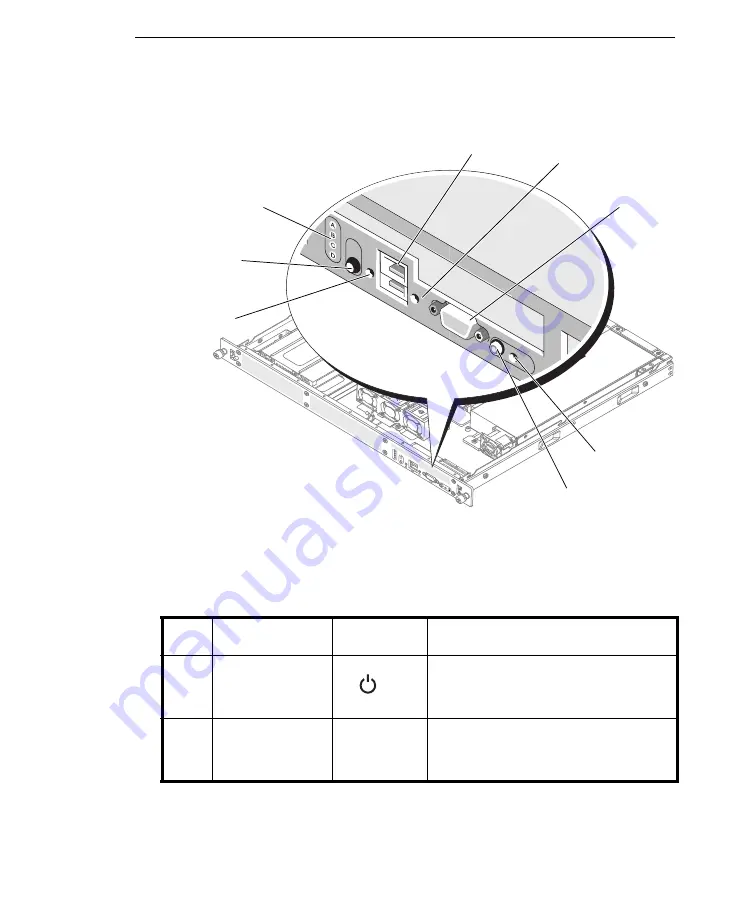
Getting Started
2-5
F
IGURE
2-2.
Front panel
T
ABLE
2-2.
Front panel features
I
TEM
C
OMPONENT
I
CON
D
ESCRIPTION
1
Power-on indi-
cator, power
button
The power button turns the device on
and off.
The indicator lights up when
the device is on.
2
Diagnostic indi-
cators (4)
The diagnostic indicators aid in trou-
bleshooting hardware-related issues
with technical support.
7
3
2
5
4
1
8
6






































