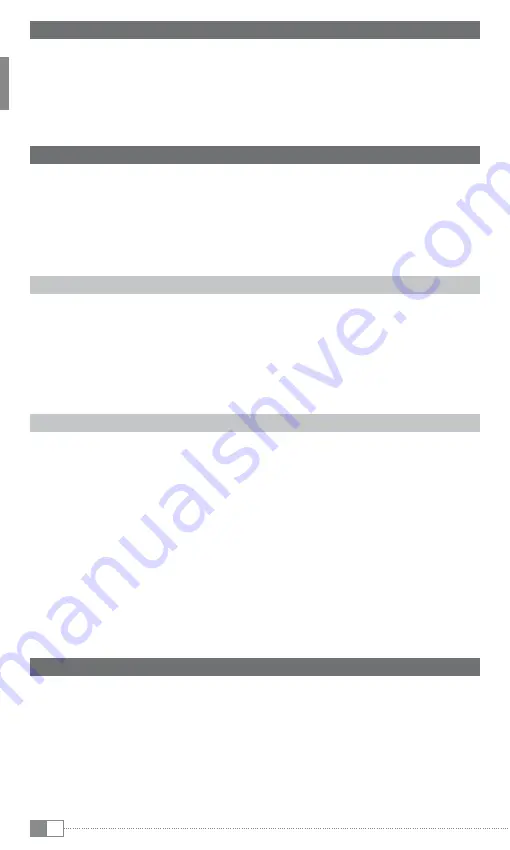
EN
32
10) Formatting the TrekStor MovieStation
a
Caution: During formatting, ALL data on the hard disk are deleted! Before formatting, make
backup copies of your data!
i
Please note that only files with a maximum file size of 4 GB are supported for a hard disk
formated with FAT32.
On the CD included in delivery, you will find instructions for the formatting of your
MovieStation under Windows® 2000/XP/Vista and Mac OS® X from version 10.3.
11) Configuration of the TrekStor MovieStation
To open the configuration mode of the MovieStation, press the "
seTuP
" button in the folder
navigation. Press the "
seTuP
" button again to exit the configuration
In this mode, you can make general and system settings.
Press the
L
or
K
button to change to the next or previous menu item. To go to a submenu,
press the
F
button. To exit a submenu, press the
E
button. If you would like to carry out
a setting, press the
z
button when the corresponding menu item is selected. To leave the
settings menu, press the "
seTuP
" button or the
M
button.
General settings
Preview function:
Here you can select whether a preview of a file is displayed when you
select it in the folder navigation.
Subtitle size:
Under the menu item "
s
uBTiTle
siZe
", you can change the size of subtitles.
Slide show:
Under the menu item "
s
lide
sHOw
", you can set the display duration of a
picture during a slide show.
Screen saver:
Here you can activate the screen saver and define after which period of
time it should start.
System settings
Tv mode
Under the menu item "
TV
MOde
," you can select
NTsC
or
PAl
as the color transmission
system. With "
M
ulTisYNC
", the MovieStation automatically selects the appropriate color
transmission system.
video output
Under the menu item "
TV
OuT
," you can set the video output signal of the MovieStation.
You can choose between a composite and component video signal (YPbPr).
Language selection
Under the menu item "
l
ANguAge
", you can select the menu language of the
MovieStation.
Factory defaults
Under the menu item "
F
ACTORY
seTuP
", you can restore the original settings of the
MovieStation. The files saved on your hard disk are not deleted when you do this.
12) FAQ
I have connected the MovieStation to my television or my HiFi system. Why is no
picture showing on my television or no sound coming from my HiFi system?
i
This problem may have several causes. Please check the following items:
1) Please ensure that you have selected the correct AV source on your television set.
2) Please check that you have connected the correct cable for the output of the video and
audio signals. Information on the correct connection of the MovieStation to your home
entertainment system can be found in the "
C
ONNeCTiNg
THe
T
ReK
s
TOR
M
OVie
s
TATiON
TO
THe
HOMe
eNTeRTAiNMeNT
sYsTeM
" section in these operating instructions.
Summary of Contents for MovieStation maxi t.uc
Page 1: ...MovieStation maxi t uc DE EN FR IT ES PT NL SE TR PL HU SI GR RU UA ...
Page 3: ...1 2 ...
Page 20: ...1 2 ...
Page 36: ...1 2 ...
Page 53: ...1 2 ...
Page 69: ...1 2 ...
Page 86: ...1 2 ...
Page 103: ...1 2 ...
Page 120: ...1 2 ...
Page 137: ...1 2 ...
Page 154: ...1 2 ...
Page 171: ...1 2 ...
Page 188: ...1 2 ...
Page 205: ...1 2 ...
Page 222: ...1 2 ...
Page 239: ...1 2 ...






























