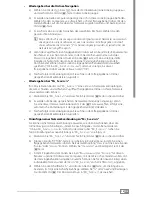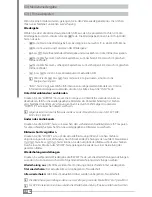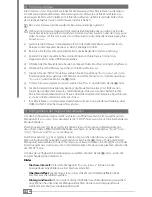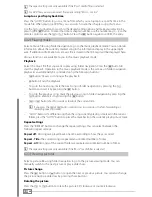En
29
1) Controls and Connections
1.1) Controls for the TrekStor MovieStation
A
A)
/
button: Switches the device on or off.
i
Blue illumination:
The MovieStation is ready to be used. It takes about 15 seconds
during startup/shutdown to load/save the system setting. During this time, the button is
illuminated blue.
Red illumination:
The MovieStation is in standby mode.
B
B) Infrared receiver
1.2) Connections on the side of the TrekStor MovieStation
MS
SD
MMC
USB Host
A
B
A) USB host port: Used to connect USB data storage devices (e.g. USB stick, USB hard disk).
B) Card slot (SD, SDHC, MMC, MS)
1.3) Connections on the back side of the TrekStor MovieStation
Made in China
HDMI out
Composite
Audio out
Optical out
USB Host
WLAN
LAN
L
R
www.trekstor.de
5 V
3 A
Video out
A
B
D
C
E
F
G
H
A) "
DC IN
" port: Connection for power supply
B) HDMI output
C) Video output (composite cinch)
D) Analog audio output (stereo cinch)
E) Digital optical audio output (S/PDIF)
F) Ethernet port (RJ45): Used for connecting to your network ("
LAN
").
G) USB host port: Used to connect USB data storage devices (e.g. USB stick, USB hard disk).
H) Port for the included WLAN antenna
a
This device may only be used with the WLAN antenna that it is delivered with.
1.4) The remote control of the TrekStor MovieStation
A)
/
button: Switches the device on or off.
"
B)
AUDIO
" button: Changes the audio track
during movies.
"
C)
SUBTITLE
" button: Used to select the
subtitles of films.
"
D)
ZOOM
" button: Enlarges the picture in the
modes "
P
ICTUrE
" and "
V
IDEO
".
E)
ö
button: Turns the mute function on and off.
"
F)
rEPEAT
" button: Switches between the repeat
settings for media files if one of the media filters
"
M
USIC
", "
V
IDEO
", or "
P
ICTUrE
" is selected.
"
G)
SELECT
" button: Selects a file for copying.
"
H)
CONFIrM
" button: This button has no function
for this MovieStation.
"
I)
MEDIA TYPE
" button: Switches between the
media filters "
A
LL
", "
P
ICTUrE
", "
M
USIC
" and "
V
IDEO
".
J)
M
button: Stops the playback of media files and
returns to folder navigation, or switches to the
next-highest folder for active folder navigation.
K)
h
button: Switches to the main menu.
Navigation keys: The buttons
L)
K
d
L
and
J
are used for navigation and control various
functions depending on the selected mode and
the current media type being played back. The
z
button confirms a selection and starts the
playback of a media file.
M)
G
button /
H
button: Rewinds or fast-forwards
a music or video title.
N)
A
button: Starts or pauses the playback
of a media file.
O)
a
button /
b
button: Increases or decreases
the volume.
P)
µ
button: Ends the playback of a media file.
Q)
F
button /
E
button: Control various
functions depending on the current media
type being played back.
"
R)
INFO
" button: You can use this button to display
information on the movie or picture file currently
being played.
"
S)
COPY
" button: Opens the copy mode.
"
T)
OPTION
" button: Opens the options menu
in the browser.
U)
j
button /
k
button: Rotates a picture clockwise
or counterclockwise. / The
k
button opens the
DVD menu during playback of a DVD file
"
V)
GOTO
" button: Starts the jump function when
playing back movies.
W)
=
button / "
TIMESHIFT
" button: These buttons
have no function for this MovieStation.
Numeric keypad: The number keys 0 - 9 are
X)
used to input numbers, e.g. when entering
a destination for the jump function.
"
Y)
SETUP
" button: Opens the settings menu.
"
Z)
TV-OUT
" button: Switches the video output signal.
A
B
C
E
F
I
J
K
L
X
M
G
O
R
V
D
Q
Z
Y
U
N
H
P
T
S
W
AUDIO
SUBTITLE
ZOOM
MUTE
MEDIA TYPE
REPEAT
SELECT
CONFIRM
VOL
+
INFO
COPY
OPTION
GOTO
1
2
3
6
5
4
7
8
9
0
TIMESHIFT
SETUP
TV-OUT
OK