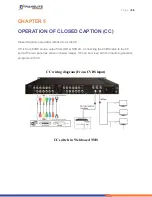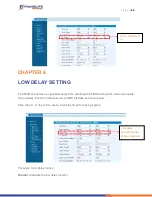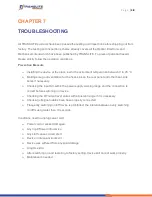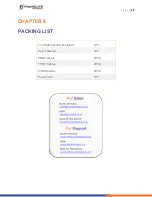P a g e
|
35
CHAPTER 5
OPERATION OF CLOSED CAPTION (CC)
Closed Caption, hereinafter referred to as the CC.
CC is from CVBS source output from IRD or STB etc. Connecting the CVBS cable to the CC
port at the rear panel (as shown in below image), CC can be mixed with A/V inputs to generate
programs with CC.
CC wiring diagram (From CVBS input)
CC switch in Web based NMS