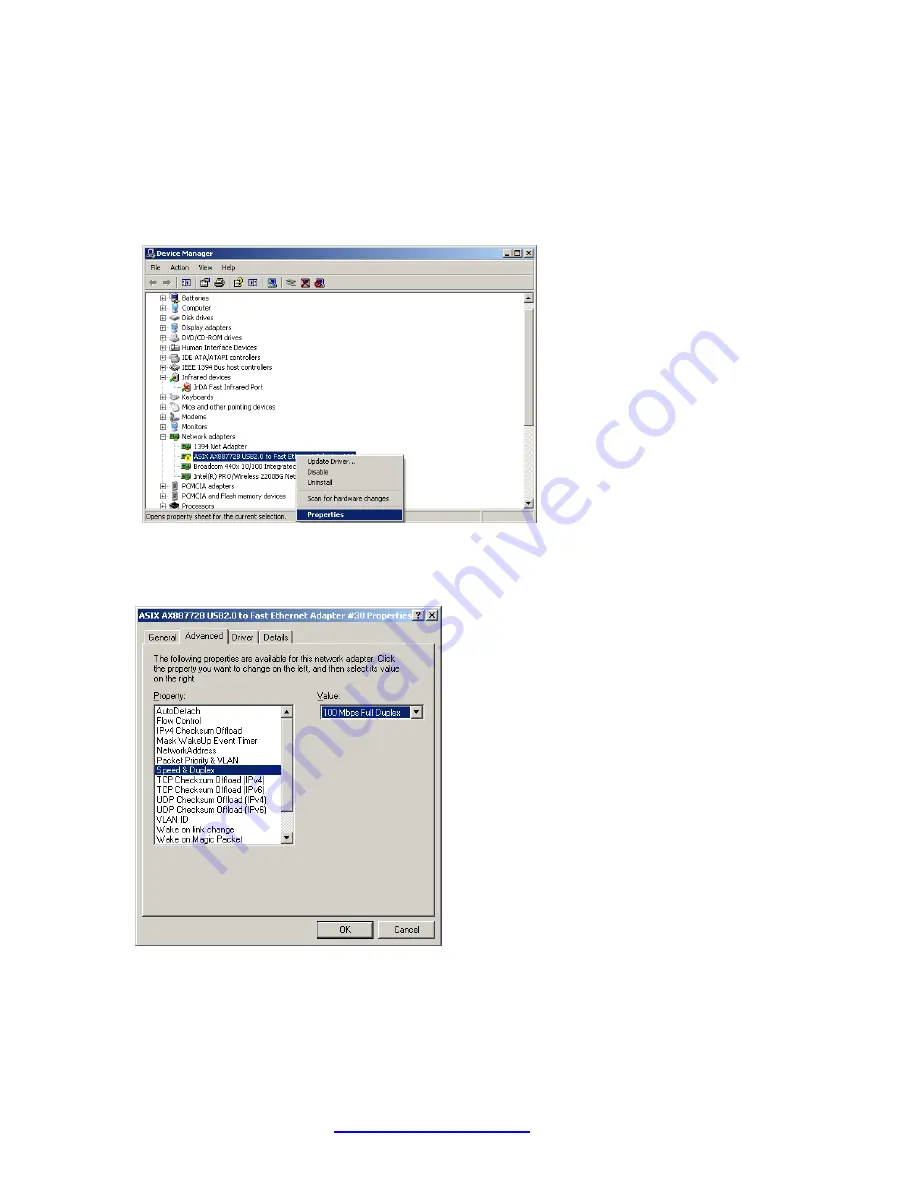
Transition Networks
TN-USB-FX-01 User Guide
33589 Rev. D
Page 19 of 25
Change “Speed and Duplex” to “100 Mbps Full Duplex”
As stated in the Driver installation note above, after you successfully install the driver, the TN-USB-FX-01
will work properly for a short while and then stop. To resolve this, you must perform the procedure
below.
1.
In Windows, navigate to the Start > Settings > Control Panel > System > Device Manager > Network
Adapters menu path.
2.
Select and right click the
“ASIX AX88772B USB to Fast Ethernet Adapter”.
The General tab displays
the message “
Windows has stopped this device because it has reported problems.(Code 43)
”.
3.
Select
“
Properties
” and then
select the
“
Advanced
“
tab.
4.
At
the “
Speed and Duplex
Property Value”
dropdown, change the Ethernet link speed from
“Auto
Negotiation”
to
“
100 Mbps Full Duplex.
5.
Click the
OK
button.
6.
Unplug and replug the TN-USB-FX-01. The device will now run properly.





















