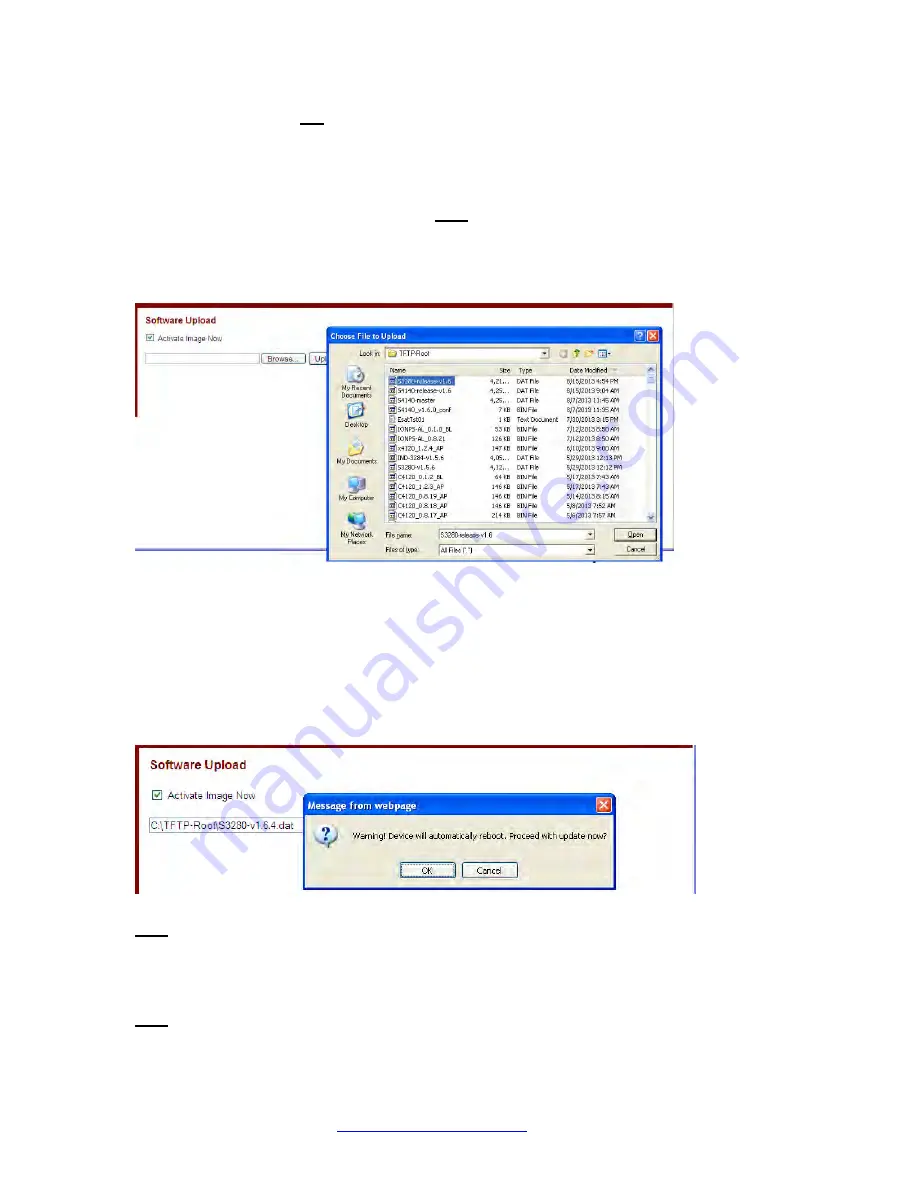
Transition Networks
S4224 Web User Guide
33558 Rev. C
Page 537 of 669
If "Activate Image Now" was not checked, you will be redirected to the image selection page to manually
select the new image.
Software Upload Procedure
This procedure transfers the uploaded firmware image to the S4224 flash component. You have the
option to activate the image immediately or later.
Note
: do not reset or power off the S4224 during this
process.
1. Navigate to the
Maintenance
>
Software > Upload
menu path.
2. Click the
Browse
button. The “Choose File to Upload” dialog displays.
3. Browse to the location of a software image, select a file name with a
.DAT File
extension, and click
the
Open
button.
4. At the
Activate Image Now
checkbox, check or uncheck the box:
If you leave the checkbox unchecked, the image will be uploaded, but not immediately activated.
If you check the checkbox, the image will be uploaded, and can be immediately activated.
5. Click the
Upload
button. The confirmation dialog "
Warning! Device will automatically reboot. Proceed
with update now?
" displays.
If the upload version already is installed, the message “
Firmware Upload Error - Flash is already
updated with this image
” displays. Click the browser Back button to recover.
Note
: do not reset or power off the S4224 until this firmware update procedure completes.
6. Click
OK
to proceed with the update, or click
Cancel
to return to the Firmware Update page.
After the software image is uploaded, a page announces that the firmware update is initiated.
Note
: do not reset or power off the S4224 during this process.






























