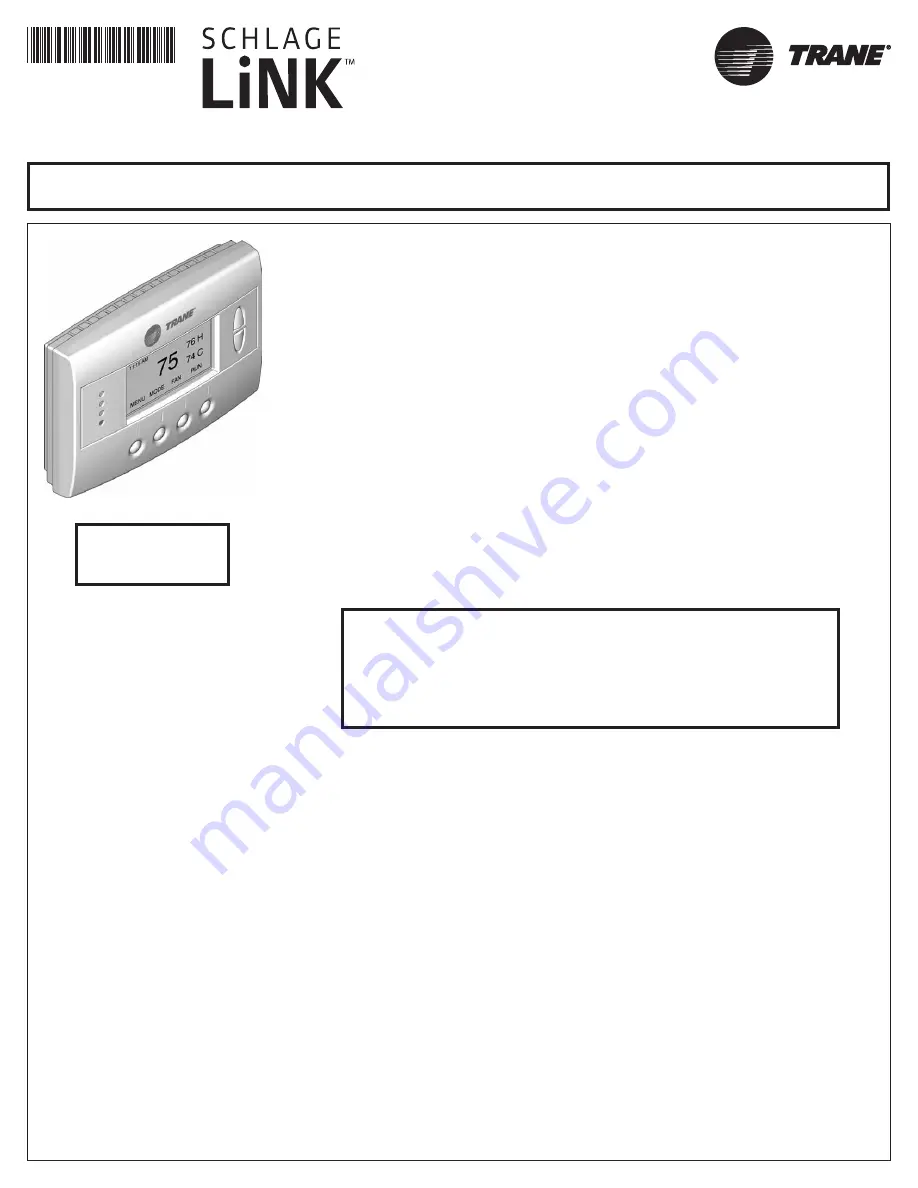
18-HD39D1-4
Thermostat
Installation Instructions
Models TZEMT400AB32MAA
TZEMT500AB32MAA
P516-275
The TZEMT400 and TZEMT500 Thermostats are compatible with single and multistage forced air
systems, including:
• Gas furnace systems
• Oil furnace systems
• Electric furnace systems
• Heat pump systems
• Air conditioning systems
The TZEMT400 and TZEMT500 Thermostats may be compatible with some other system types,
including:
• Boiler systems
• Geothermal systems
• Multi-zoned systems
The TZEMT400 and TZEMT500 Thermostats
are not compatible
with the following system types:
• Radiant floor systems
• Wall heating systems
• Proprietary HVAC Communication Protocols
Î
Î
The TZEMT400 and TZEMT500 Thermostats
are not compatible
with
dual fuel systems (gas or oil furnace & heat pump combined) without
adding a dual fuel accessory relay kit. These thermostats do not have
an emergency heat relay when applied with a dual fuel relay kit.
Î
Î
NOTE:
A 24 Volt common and hot wire
MUST
be connected to the
TZEMT400 or TZEMT500 for operation.
Use this guide and the “Thermostat Starter Kit Quick Start Guide” for installation. The information contained in document P516-000,
“Thermostat Model TZEMT043AZ32MAA”, does not apply to this kit.
Schlage LiNK™
Customer Service:
(877) 288-7707
Contents
Physical Installation and Wiring .......................................................................................................................................2
Field Wiring Diagrams - TZEMT500 .................................................................................................................................6
Field Wiring Diagrams - TZEMT400 .................................................................................................................................9
Optional Remote Temperature Sensors Installation - TZEMT500 Only .........................................................................10
System Settings at Thermostat ......................................................................................................................................12
Perform System Checkout .............................................................................................................................................14
Enroll Thermostat into Schlage LiNK™ System .............................................................................................................15
Product Specifications ...................................................................................................................................................16
Operation .......................................................................................................................................................................17
Menu Maps ....................................................................................................................................................................19
User Settings .................................................................................................................................................................20
Installer Settings ............................................................................................................................................................25
Schedules ......................................................................................................................................................................28
LED Reference ...............................................................................................................................................................30
Warranty .........................................................................................................................................................................31
















