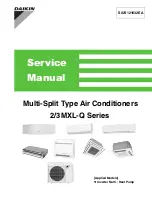40
BAS-SVX080B-EN
Point Alarm and Even Log Icons
Point Alarm icons appear in the left-most column of the Active Point alarms and Event Log
screens. They are identifiable by their shape and color.
Table 11.
TD7 alarms
Active Alarm
Historic Alarm
Severity
Critical
Service Required
Warning
Information
None
Sorting Point Alarms and Event Log Events
To sort point alarms or events in the event log by a category other than date and time, touch one
of the other column headings in the table. The column heading responds by changing to blue,
and the alarms table re-sorts according to the blue column heading. By touching the blue column
heading again, the column will change the sort direction.
•
Severity (!): Active alarms are at the top followed by the most severe.
•
Date and Time (the default sort): Most recent alarms are at the top.
•
Point Name: Alphabetical sort based on the point name.
•
Description: Alarms are sorted alphabetically by description.
Expansion Modules
Touch the E
Ex
xp
pa
an
nssiio
on
n M
Mo
od
du
ulle
e button to view the Expansion Modules screen. If expansion
modules have been installed, they will appear in Expansion Modules screen.