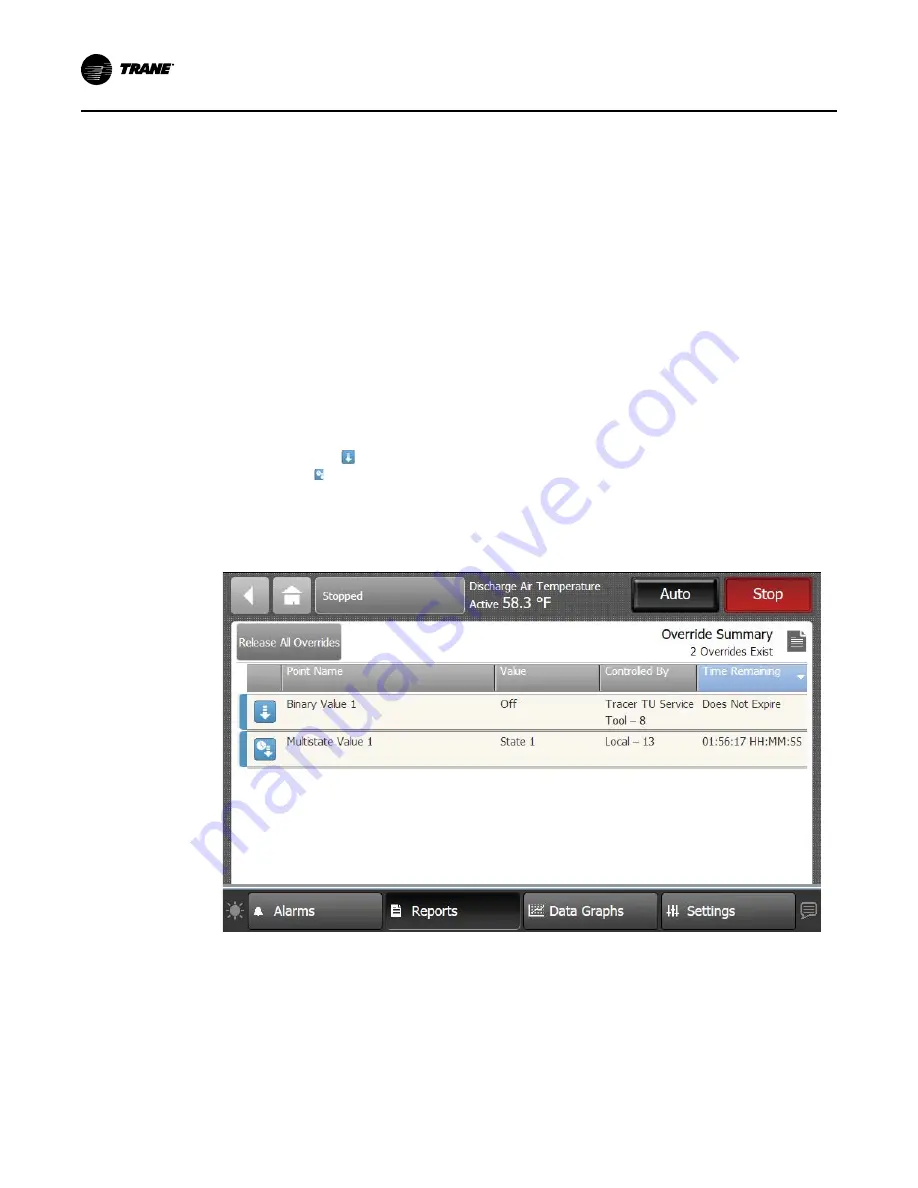
38
BAS-SVX080B-EN
temporary override is 99 hours 59 minutes. If more time is needed, consider setting up a
permanent override.
1. Touch the S
Se
ett tto
o E
Ex
xp
piirre
e button.
2. check mark appears in the check box, the override icon becomes blue, and the Time
Remaining area appears.
3. Touch either the hours (H
HH
H) or minutes (M
MM
M) button, then use the up and down arrows to set
the override.
The HH and MM buttons, when pressed change by one increment. Press down on the buttons
to accelerate. A second touch of the (HH) or (MM) buttons will open the Analog keypad
screen.
4. Touch the A
Ap
pp
plly
y or S
Sa
av
ve
e button to set the temporary override.
Override Summary
The TD7 has a built in override summary report. Touch the Override Summary button on the
Points screen.
The Override Summary screen contains all active overrides. Columns are sortable and
automatically default to Time Remaining.
The override icon ( ) indicates that a point override is in effect indefinitely. The temporary
override icon ( ) indicates that an override will expire after a specified duration.
To release all overrides in the list, touch the R
Re
elle
ea
asse
e A
Allll O
Ov
ve
errrriid
de
ess button (only points that are
controlled at the TD7 user’s priority level will be released). Touch anywhere in a point row to
navigate to the corresponding Point Override screen.
Figure 28.
Override Summary screen
Active Points Alarms and Event Log
Active Point Alarms
Active Point Alarms appear on the TD7 display immediately upon detection. Touch the Active
Point Alarms to view the Active Point Alarms.
shows the Active Point Alarms screen and commonly used functions. When the point alarm
clears and the point returns to normal, the alarm will automatically be removed from the list. The
number of active point alarms is displayed in the top right portion of the screen.






























