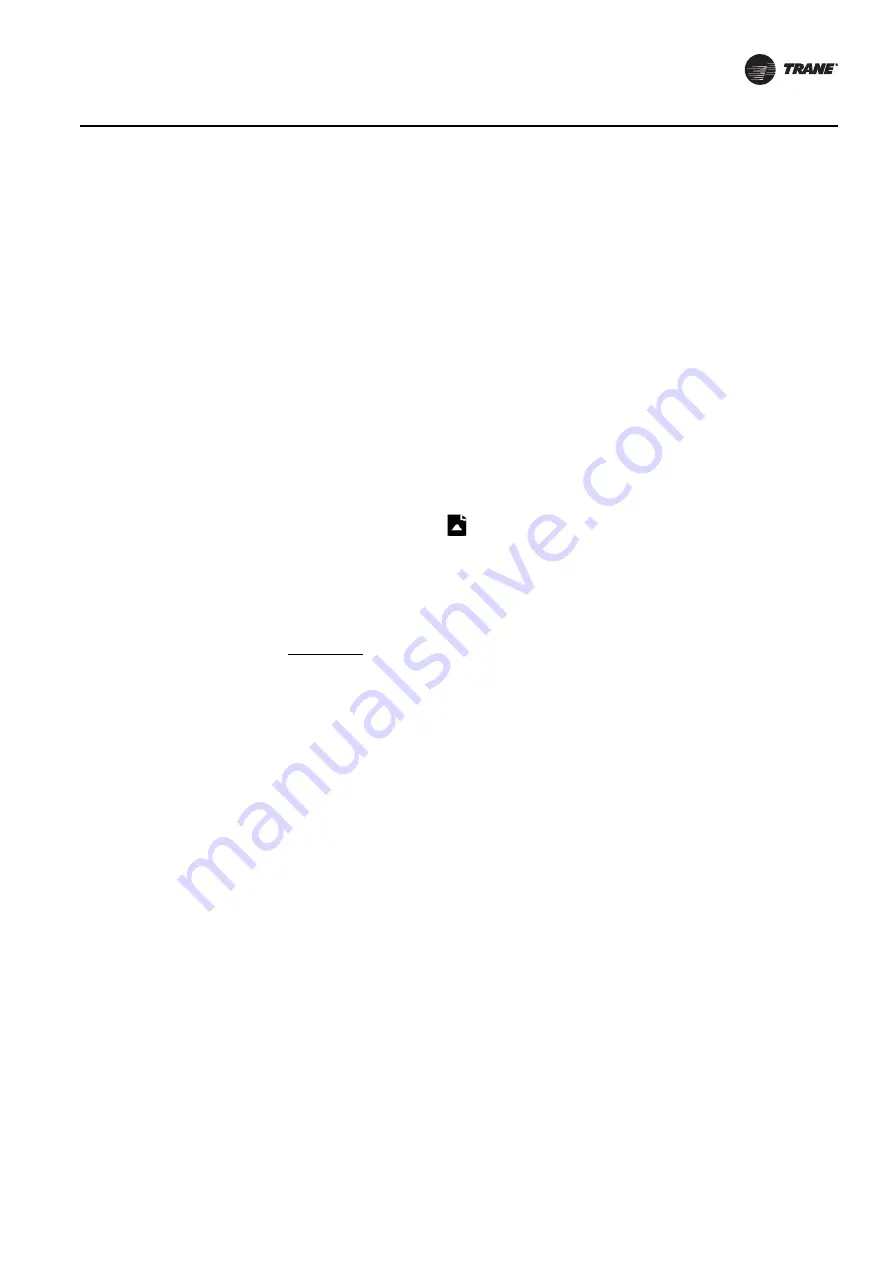
BAS-SVX45F-GB
47
Configuring Tracer UC600 with Tracer TU
Using Pre-packaged Solutions (PPS)
Pre-packaged solutions (PPS) is the preferred method to add pre-configured control applications
that contain:
•
Point configuration
•
TGP2 code
•
Template for Tracer SC installation
•
Pre-defined custom reports
•
Standard graphic for air handler unit (AHU)
PPS files for the Tracer UC600 are available for download on the My Ingersoll Rand corporate
Intranet Web site.
To add points using PPS:
1.
Navigate to the Pre-packaged Solutions page from the My Ingersoll Rand Intranet Web site:
https://home.ingerrand.com/our%20businesses/ClimateSolutions/Sales/prepackaged/Pages/
Home.aspx
, or enter pre-packaged solutions in the search field.
2. Locate the Tracer UC600 PPS file, then select to save the file to your hard drive.
3. Open a session of Tracer TU.
4. Click on the File Transfer Utility
icon located in the upper left-hand side of the TU window
and then click Next.
5. Click Browse and locate the PPS file that was previously saved. Highlight the file and click Open.
6. Click Start Transfer. A progress meter displays while the file downloads.
7.
Navigate to the
Controller Settings Utility screen and rename the controller.
8. From the Controller Settings screen, select Protocols. Verify that the Softset Device ID check
box is not checked.
9. For input and output points, verify and set the appropriate hardware references for each.
10. Commission the AHU controls as normal.
11. Discover and install PPS into Tracer SC.
The PPS AHUs should auto-install and not require a user-created template.
Note:
If adding additional points into the PPS programs it is necessary to first auto-install the
device in the Tracer SC in order to load the template. Upon installation, the current template
can be used as a basis for the custom template that contains the new points. This can be
done by editing the template on the Device List page on the Tracer SC UI.
Creating or Editing Points for the UC600
Note:
Points are not pre-configured in the Tracer UC600 controller. Refer to
for the
maximum number of each point type that can be created in a Tracer UC600.
Use the Tracer TU Controller Settings Utility to create and edit points.
To create a point:
1.
Click the Status Utility tab on the right side of the Tracer TU window. The corresponding
horizontal member tabs appear across the top of the viewing area.
2. Select the menu option for the type of point to create. Click Create on the title bar of the Input,
Output, or Value box. The Point Properties dialog box appears (
).
3. In the Point Properties dialog box, enter a meaningful name in the Name field.
4. Specify a local or remote reference for the point.
5. Enter values for the required and optional settings as necessary and then click OK.






























