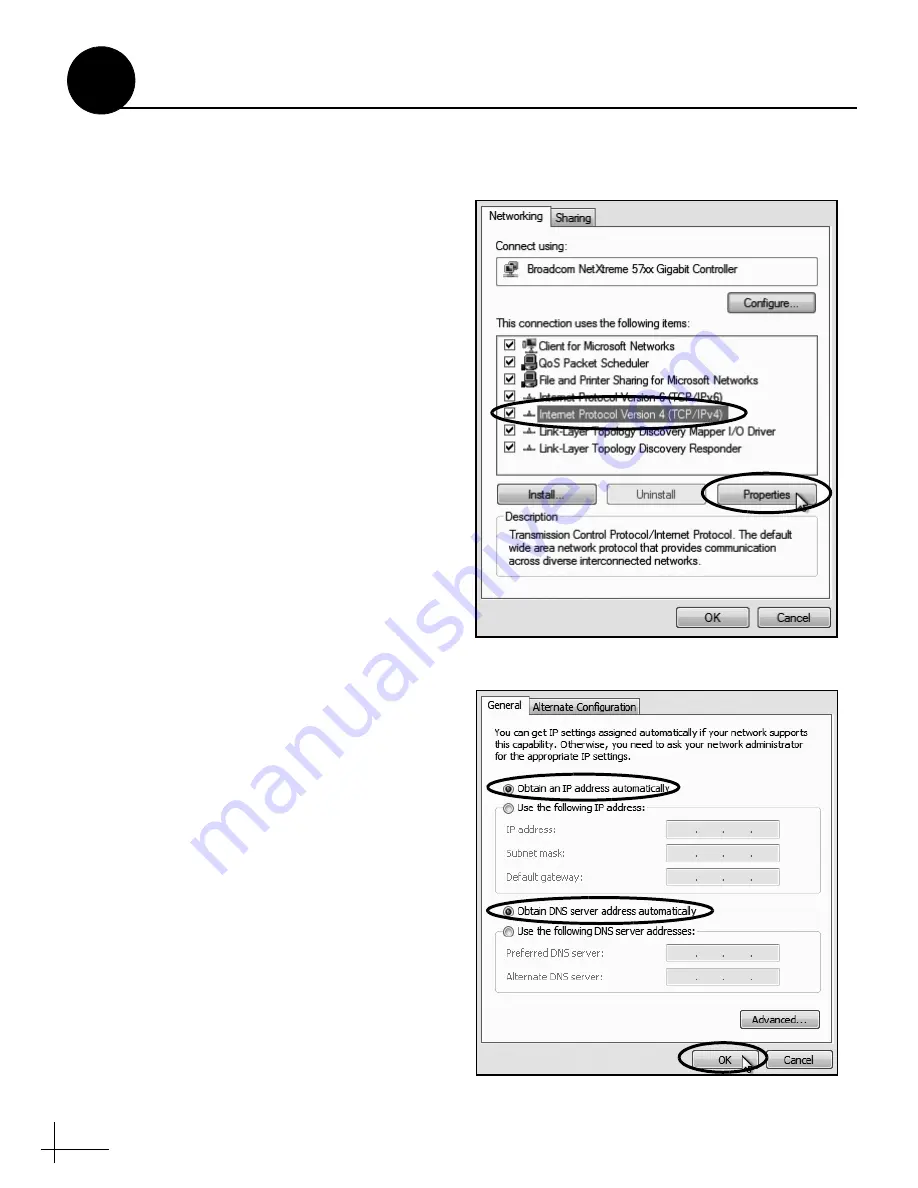
36
Follow these steps to configure your computer
for DHCP to allow it to receive an IP address
from the CommBox-ACU. The location of this
configuration setting varies slightly by operating
system.
NOTE:
The computer must have a network interface
card installed and all cabling must be 100 Mbps fast
Ethernet UTP CAT-5 with RJ45 connectors.
Windows 7 or Windows Vista
1.
Turn on the computer.
2.
From the Windows Control Panel, navigate
to the
Network and Sharing Center
.
(You
might need to click
Network and Internet
first.)
You can find the control panel either
through the Start menu or “My Computer.”
3.
At the Network and Sharing Center window,
double-click the
Local Area Connection
link
(Windows 7)
or
View Status
link (Windows
Vista) for the Ethernet connection you are
using.
4.
At the Local Area Connection Status window,
click
Properties
.
This screen only displays if the
computer is currently connected to a network.
5.
At the Local Area Connection Properties
window, click the
Networking
tab. Then
select
Internet Protocol Version 4
and click
Properties
6.
At the Internet Protocol Properties window,
select
Obtain an IP address automatically
and
Obtain DNS server address
automatically
(see Figure 72). Then click
OK
.
7.
At the Local Area Connection Properties
window, click
OK
.
Figure 71: Windows 7 - Local Area Connection Properties
Figure 72: Windows 7 - Internet Protocol Properties
Configuring Computers for DHCP
B
Appendix



















