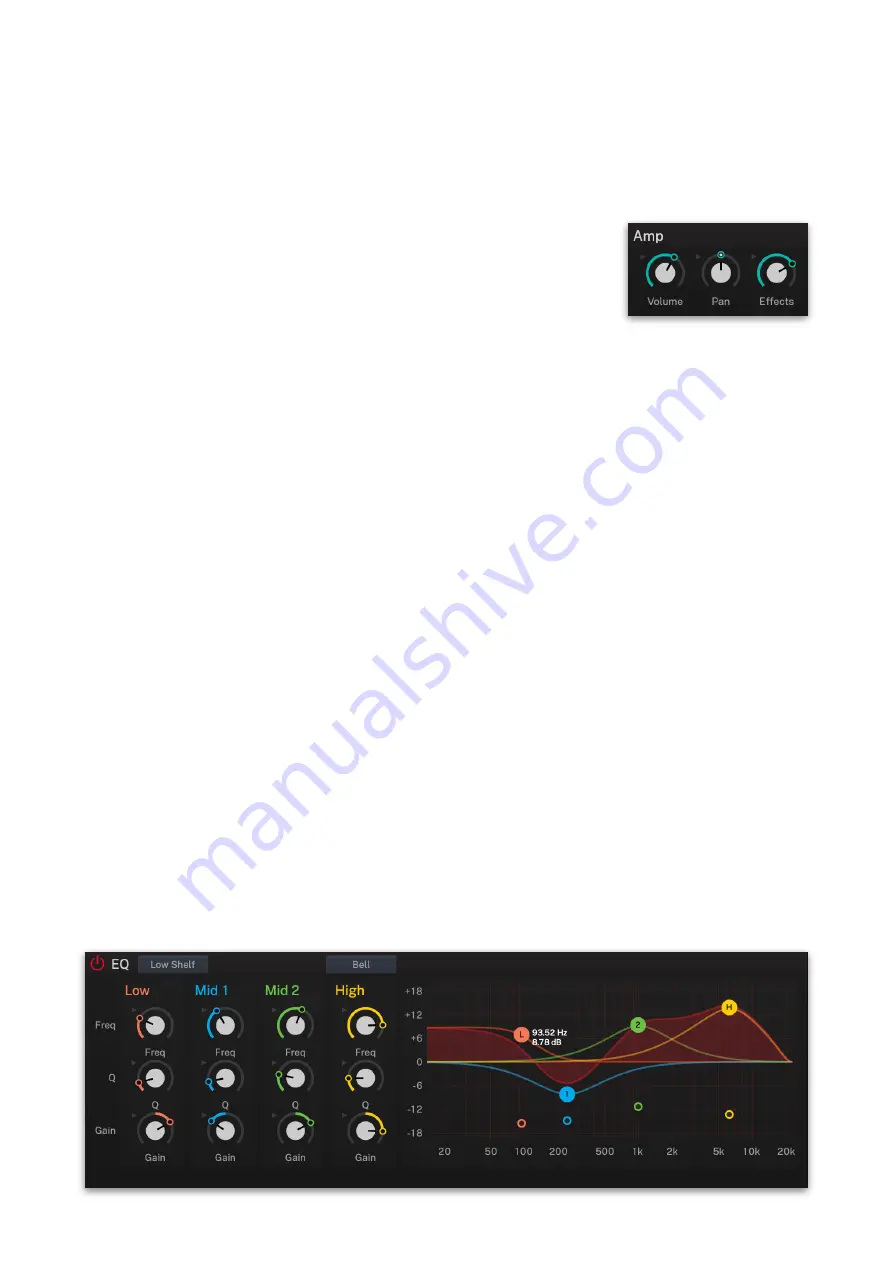
F-em User Guide
5.8 EQ - Equalizer and Amp
On this page, you find the amplifier controls as well as a 4-band
equalizer. To open this page, click on the EQ selection field in the left
section. Each Layer features its own equalizer and amp controls.
Amp
The Amplifier section controls the volume, stereo
panning and Effects routing.
•
Volume
: The signal generated by the FM
tone generator and filter modules of F-
em must ultimately be formed in volume
to be heard. This is the job of the
Amplifier. To do so, it needs some form of modulation input to
control how a sound rises and decays in volume. This is
achieved by an ADSR
Envelope
, which is hardwired to
Volume
and can be found at the bottom of the Browser page (Attack,
Decay, Sustain, Release). Furthermore, a modulation
assignment where the note velocity controls volume is already
set up for you when you initialize a layer.
•
Pan
: Controls the placement of the Layer in the stereo
panorama. This control is identical with the
Panning
dial. A
modulation of this parameter can have a range of up to 200 %.
That means, if you place the Layer fully to the left and
modulate it e.g. with LFO 1 with +100 %, the sound wanders
from 100 % left to 100 % right and vice versa. Keep this in mind
when you assign a bipolar modulation source like an LFO or
Pitch Bend. A depth of –100 % or +100 % would result in a
signal sometimes stuck to the left or right. Reduce the depth
slightly until you hear a nice continuous movement of the LFO
or a change in panorama when you move the Pitch Bend from
its fully down or up position slightly to its center position.
•
Effects
: Controls the mixture between the dry signal output of
the Layer and the wet effect signal output processed by the
effect busses. A setting of 0% results in a completely dry signal,
50 % means that the signal is routed with equal volume into the
effect unit and forwarded dry and 100 % means that no signal is
sent out dry but it is routed into the Effect bus with full level. A
setting of 100 % is recommended when you plan to use a
dynamic effect such as a Compressor.
Equalizer
Each layer offers a four-band equalizer (Low/Mid1/Mid2/High). You can
edit the equalizer by using either the controls or the response graphic.
33






























