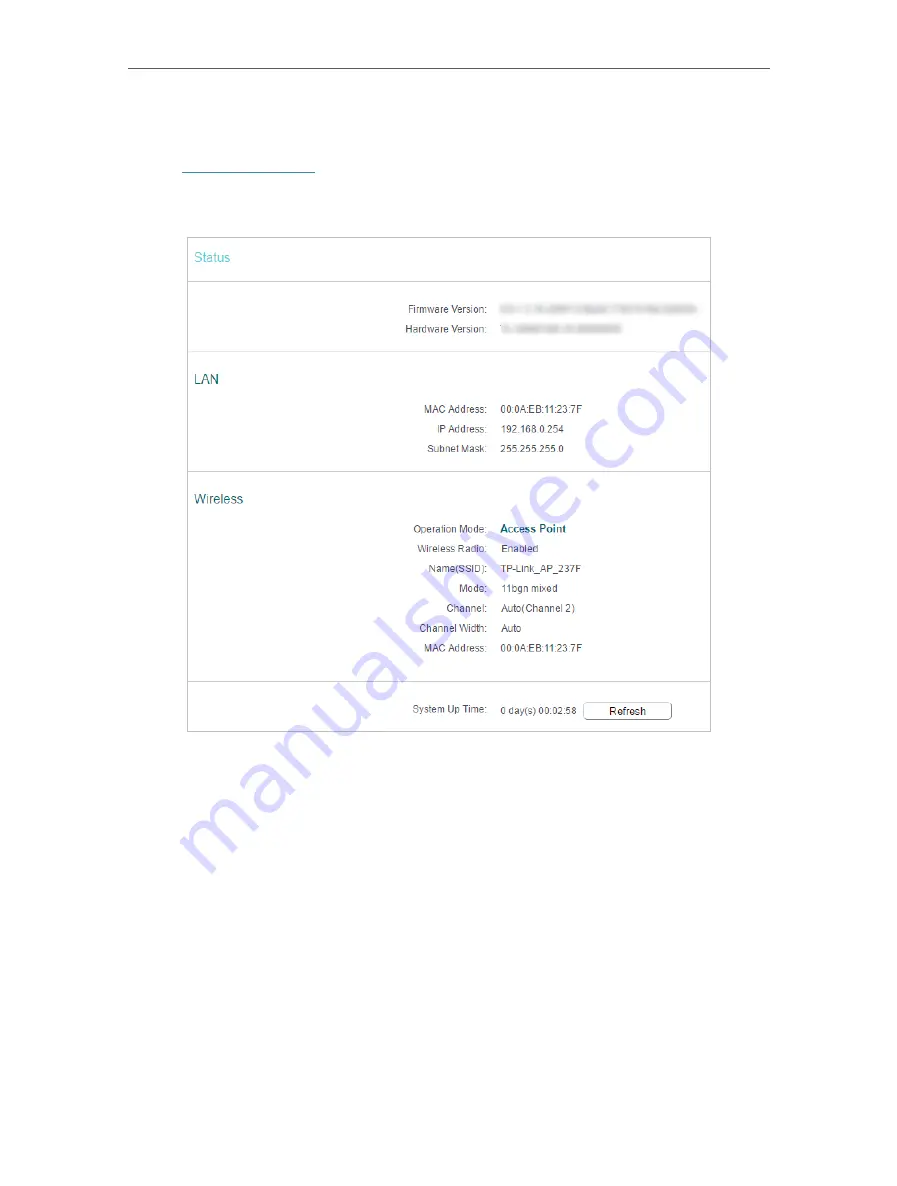
19
Chapter 4
Configure the Access Point
4. 1. Status
1. Visit
, and log in with the username and password you set for the
access point.
2. Go to
Status
. You can view the current status information of the access point.
• Firmware Version
- The version information of the access point’s firmware.
• Hardware Version
- The version information of the access point’s hardware.
• LAN
- This field displays the current settings of the LAN, and you can configure them
on the
Network
>
LAN
page.
• MAC address
- The physical address of the access point.
• IP address
- The LAN IP address of the access point.
• Subnet Mask
- The subnet mask associated with the LAN IP address.
• Wireless
- This field displays the basic information or status of the wireless function,
and you can configure them on the
Wireless
>
Wireless Settings
page.
• Operation Mode
- The current wireless working mode in use.
• Wireless Radio
- The status of wireless radio.
• Name (SSID)
- The SSID of the access point.






























