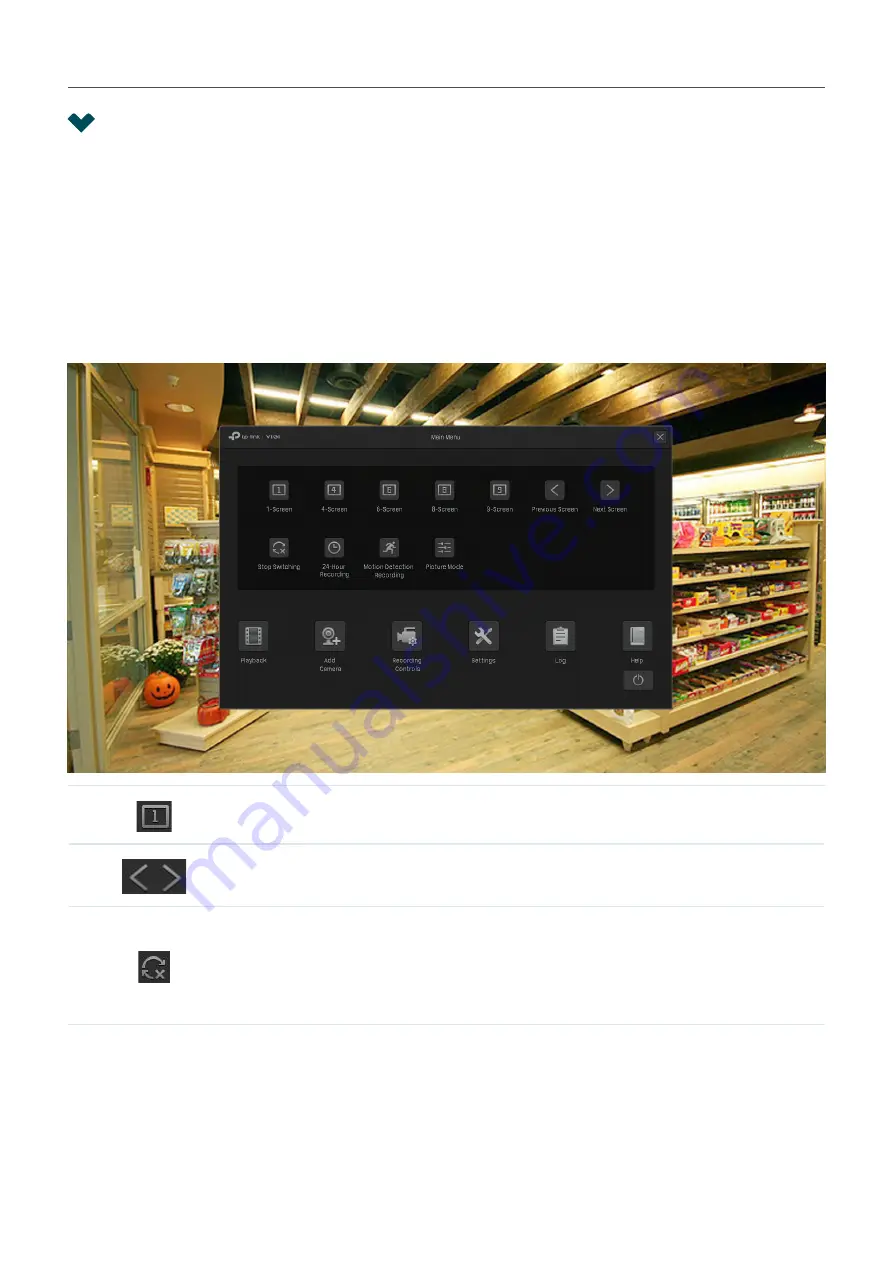
55
Chapter 3
Live View
3. 1 Configure the Screen Layout
The NVR displays the videos of each channel via several screens. You can flexibly configure the screen
layout in both Live View and Settings.
3. 1. 1
Change the Screen Layout Quickly
The NVR supports multiple layout modes (1/4/6/8/9 Screen for NVR1008H/NVR1008, 1/4/6/8/9/16
Screen for NVR1016H), which display multiple screen(s) in one page separately. To change the screen
layout quickly, right click on the Live View screen and click the buttons in Main Menu.
Click the corresponding buttons to change the number of displayed screens.
Click to jump to the previous/next page when the channels is more than the
screens displayed in one page.
Click to enable/disable
Switching
. For example, 4 channels are displayed in
Live View screen and 8 cameras are added to the NVR. When Switching is
enabled, the NVR switch screens in Live View regularly to display the live
view of 8 channels. To configure Switching Interval, click
Settings
and go to
System
>
Basic Settings
>
Basic Settings.






























