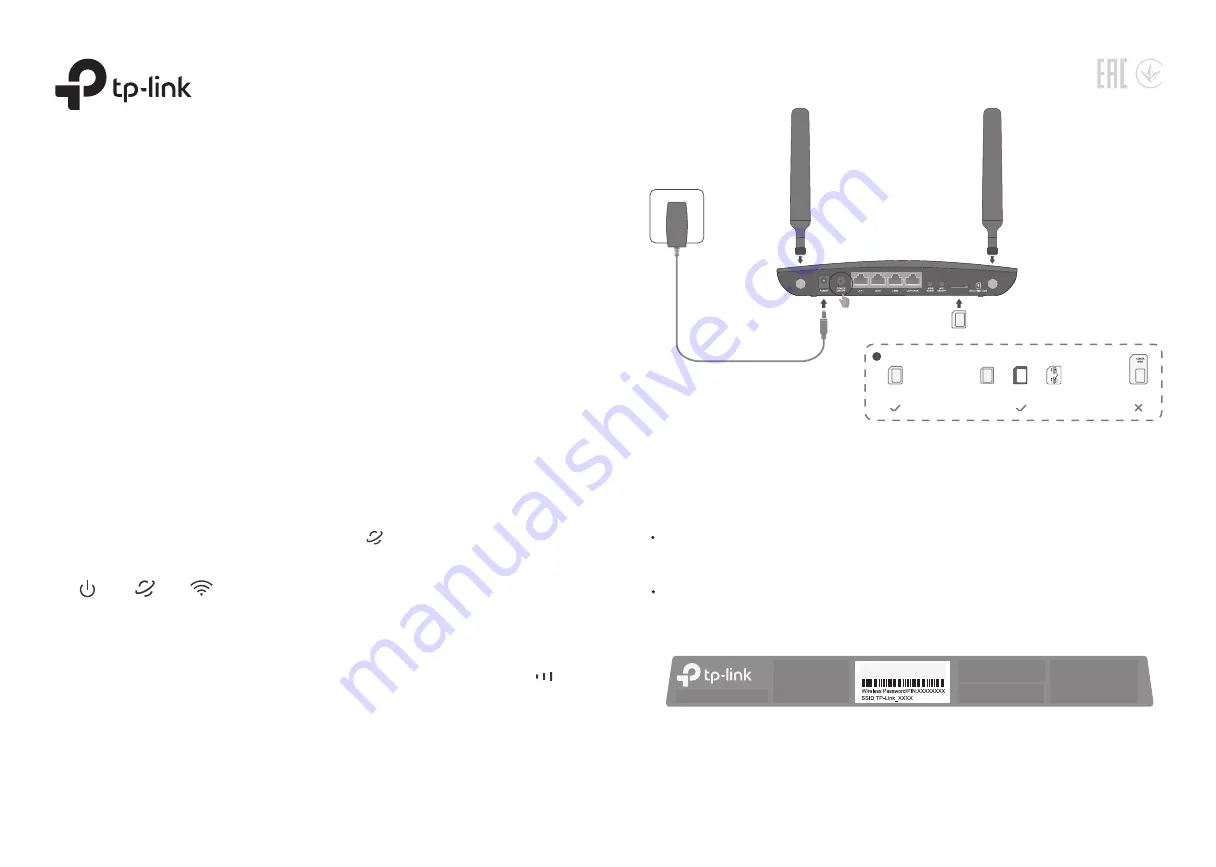
Check the following LEDs’ status. If the Internet LED is on, your router is connected
to the internet successfully.
Quick Installation Guide
Wireless 4G LTE Router
1. Connect the Hardware
3. Enjoy the Internet
2. Verify the Hardware Connection
Images may differ from actual products.
Note: If the Internet LED does not turn on, please refer to Q2 of
Need Help?
in this guide.
Power
On
On
Internet
On
Wi-Fi
For better internet connection, make sure
2 or 3 bars
of the Signal Strength LED
are lit. Otherwise, try relocating the router to a spot that may receive a stronger mobile
network signal, such as near a window.
Wired
Wireless
Connect your computers to the router's LAN ports via Ethernet cables.
©2019 TP-Link 7106508324 REV4.1.1
Find the SSID (network name) and wireless password printed on the label
at the
bottom of the router.
a.
Click the network icon of your computer or go to Wi-Fi settings of your smart device,
and then select the SSID to join the network.
b.
SIM card requirement
!
Micro SIM card Nano SIM card
+ Provided SIM card a Provided sticker
+
+
Standard
SIM card
c.
Connect the
power adapter
and turn on the
router.
b.
Insert the Micro SIM
card into the slot
until you hear a click.
Power adapter
Router
a.
Install the antennas
and position them
upwards.


